When specifying some operation parameters you may need to add a variable value to a parameter's value. The Select Variable dialog lets you select the name of an existing project suite, project or keyword test variable to be added to an operation parameter's value. Using this dialog you can also create a new variable and select the name of the newly created variable as the one to be added to a parameter's value.
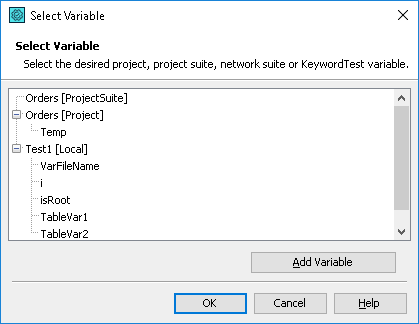
The dialog is called when you click Select Variable within the Edit Expression dialog.
To add an existing variable value to the code expression specified in the Edit Expression dialog, select its name and then click OK.
To add a new variable, click Add Variable and then follow the instructions of the ensuing Add Variable wizard.
To close the dialog without choosing any variable, click Cancel.
See Also
Edit Expression Dialog
Add Variable Wizard
Specifying Operation Parameters
Edit Parameter Dialog
