By using the Select Process dialog you can specify the process that works with the Process Action operation of your keyword test. The dialog is shown when you modify the operation parameters and click the ellipsis button within the Item column of the Keyword Test editor.
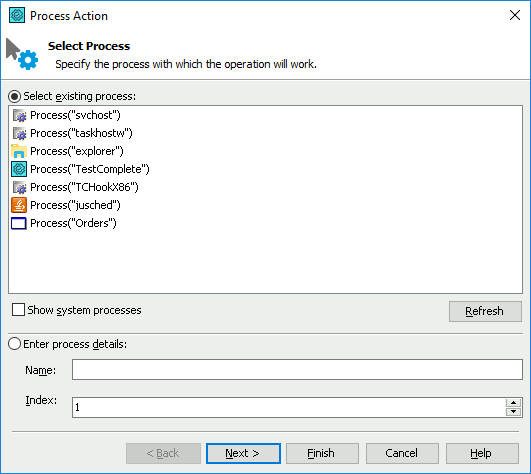
If the desired process is running in the operating system, choose the Select existing process option button and then pick the process from the list box that is below this option button.
By default, the list box only contains non-system processes. To view system process, select the Show system processes check box.
If the desired process is not running, you can launch it outside TestComplete and then press Refresh to update the list.
If the desired process is not running, you can specify it by name. To do this, choose the Enter process details option button and then specify the desired process name and index in the Name and Index edit boxes. The process name is the name of the executable file that started the process minus the extension. For instance, the name of a process created by Notepad.exe is Notepad. The index specifies the instance created from the same executable. For instance, if you have two Notepad processes running in the system, they both have the name Notepad, but one of them has the index 1, while another has the index 2.
After you chose the desired process, click OK to close the dialog and to apply the changes. Cancel will close the dialog and discard the changes.
If you closed the dialog with OK, then in the in-place editor of the Item column, press Enter to confirm the change. Pressing Esc will abandon the changes.
See Also
Process Action Operation
About Keyword Test Editor
Keyword Tests
