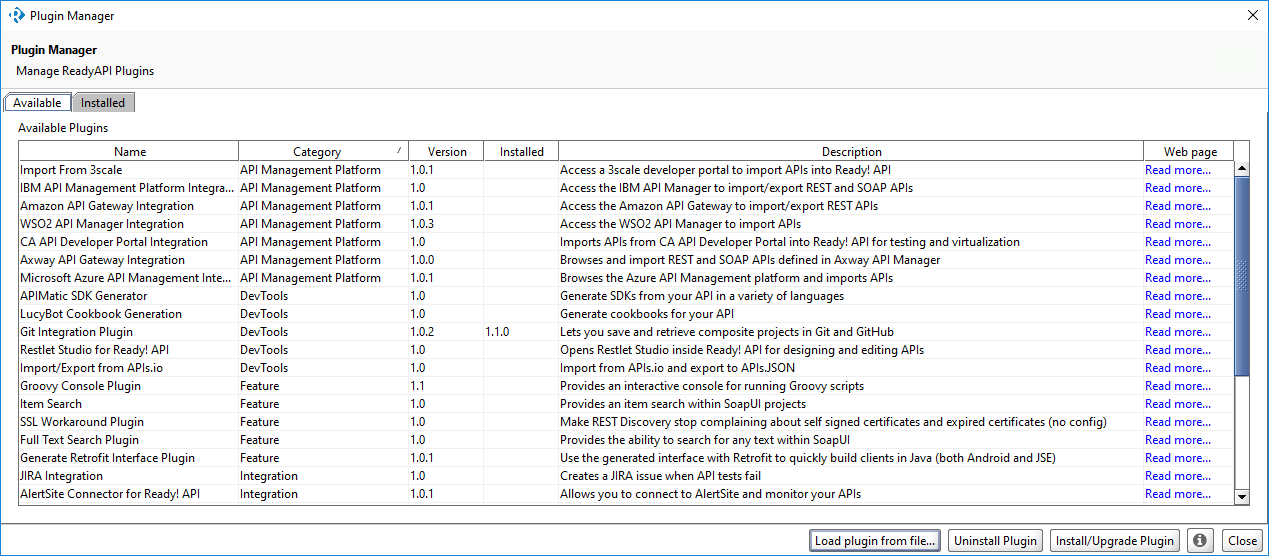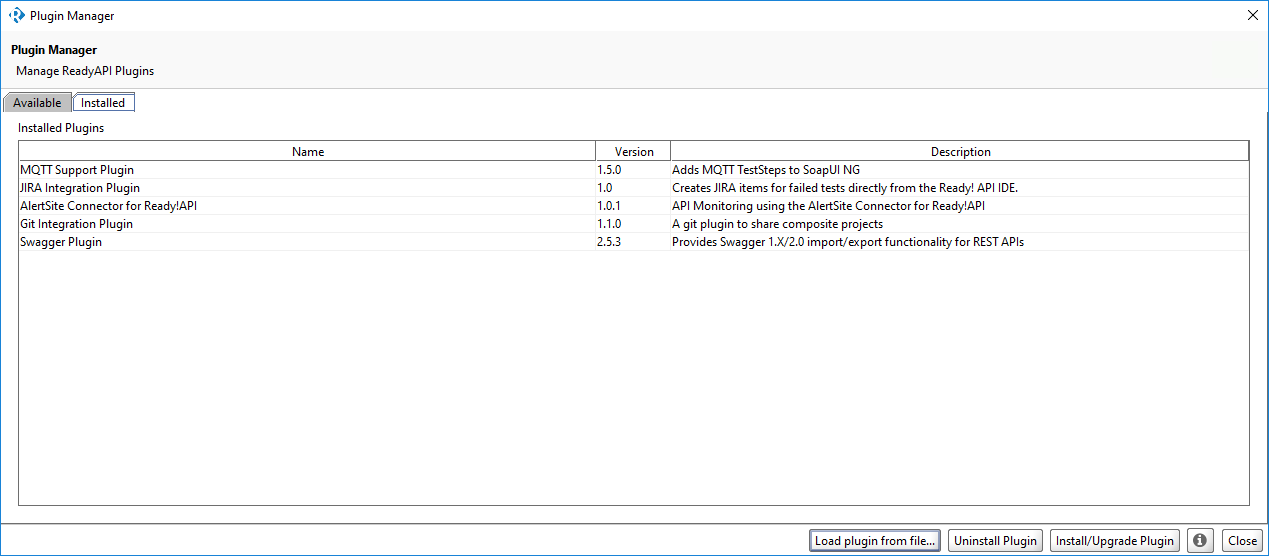This topic describes how to work with the Plugin Manager that was replaced with the Integrations tab. If you use ReadyAPI 2.5 or later, see About Integrations.
This topic describes how to work with the Plugin Manager that was replaced with the Integrations tab. If you use ReadyAPI 2.5 or later, see About Integrations.
The Plugin Manager is available from the toolbar. By using the manager, you can work with installed plugins and quickly install new ones.
To open the manager, click Plugins on the toolbar.
You can use the plugin manager to install, remove, and manage your extension plugins.
The plugin manager has two tabs. You can find all plugins that you can install automatically on the Available tab and all installed plugins on the Installed tab.
| Note: | You can still install plugins manually. You can find plugins in the .soapui\plugins directory inside your user directory. For example, in Windows, the path should be C:\Users\<user>\.soapui\plugins). To allow multiple users to use the same plugin, install separate copies for each of them. |
Plugin Manager Buttons
Available Tab
The Plugin Manager Available tab displays the plugins that you can download and install automatically.
Select the plugin you want to install and click the Install/Upgrade Plugin button to install it.
| Column | Description |
|---|---|
| Name |
A plugin name. |
| Category |
A plugin type. |
| Version |
The latest version of the plugin. |
| Installed |
The currently installed version of the plugin. |
| Description |
A short description of the plugin. |
| Web page |
A web page describing the plugin. |
Installed Tab
The Plugin Manager Installed tab displays the list of installed and active plugins.
To uninstall the selected plugin, click Uninstall Plugin.
To update the selected plugin version, click Install/Upgrade Plugin.
| Column | Description |
|---|---|
| Name |
A plugin name. |
| Version |
An available version of the plugin. |
| Description |
A short description of the plugin. |
Documentation
Usually, the plugin creator provides necessary documentation for a plugin. In the plugin repository, a plugin description usually includes a link to the documentation.
Support
SmartBear Software offers support only for bundled plugins.
See Also
Integrations Tab
Installing Plugins
Uninstalling Plugins
Plugin Manager (Legacy)