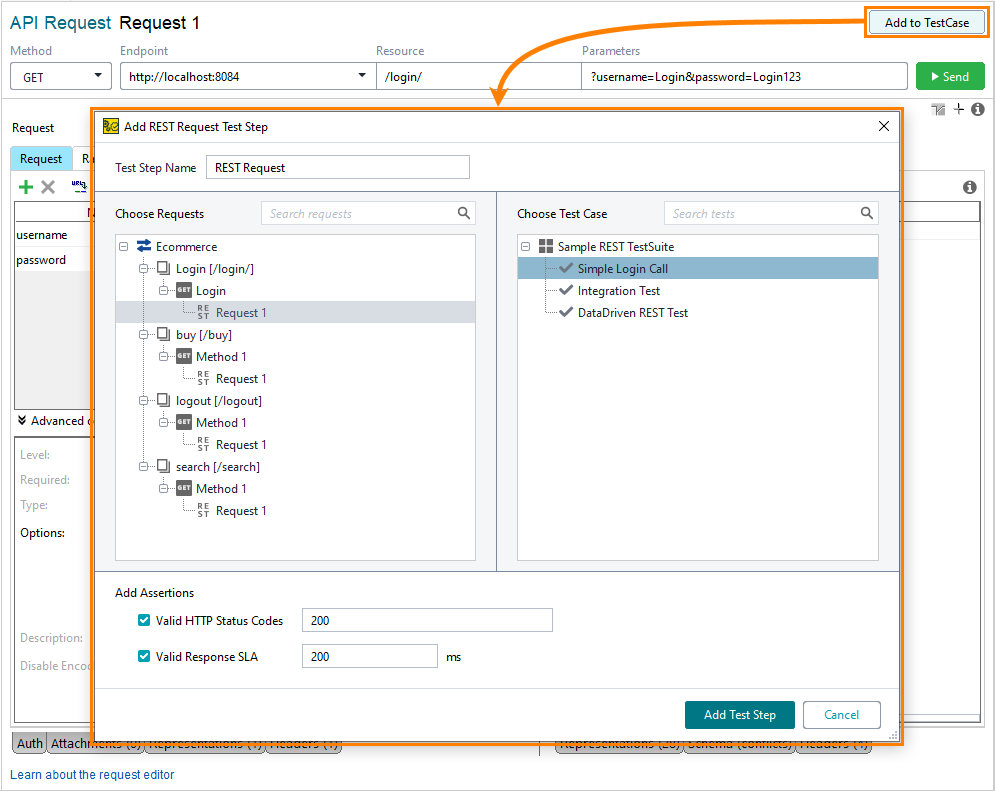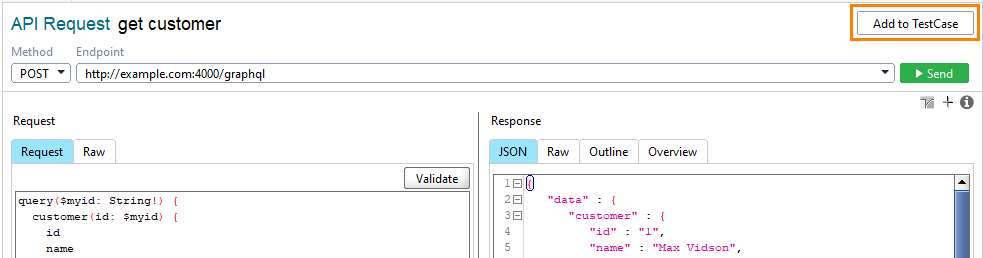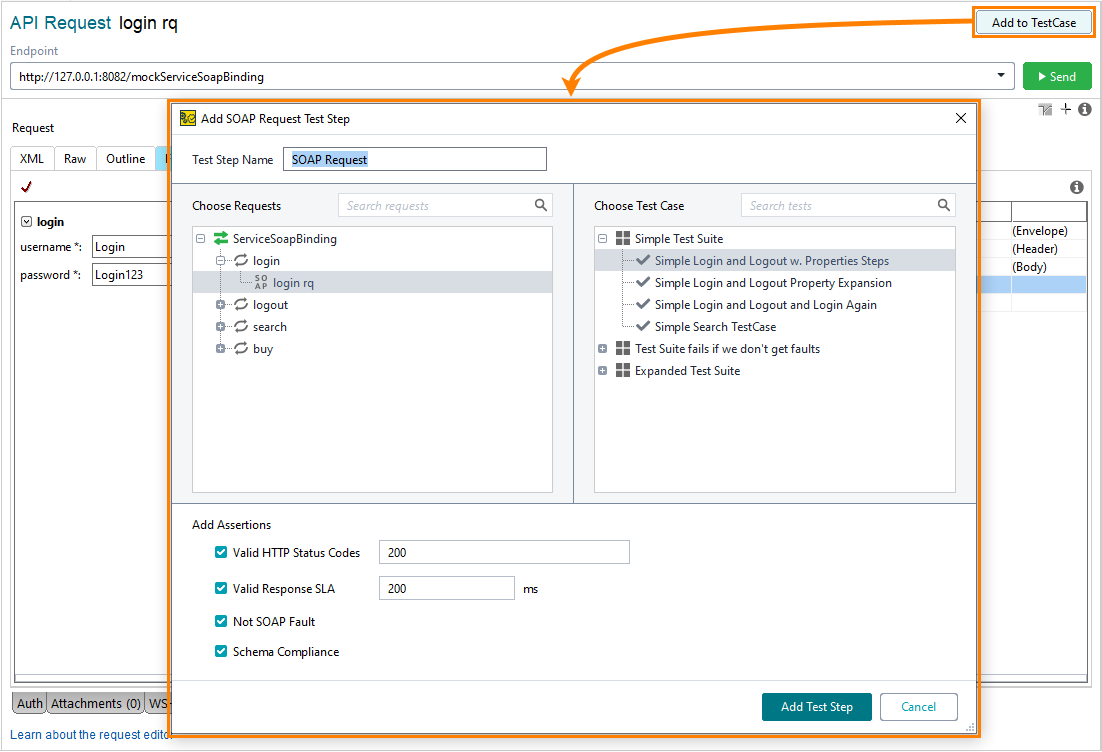Add Request to test case
To use a request in tests, you need to create a test step based on the request. To do this:
-
Click Add to TestCase in the top-right corner:
-
In the Add REST Request Test Step dialog, select a test case to which you want to add a new test step.
Tip: To add a new test suite or test case, right-click a test suite in the right tree of the dialog. -
You can configure the Valid HTTP Status Code and Valid Response SLA assertions and add them to the new test step.
-
Click Add Test Step to create a test step.
-
Click Add to TestCase in the top right corner:
-
Choose the test case to which you want to add a new test step. Click OK.
You can also create a new test suite or test case. In this case, ReadyAPI asks you to name the new items.
-
In the Add Request to TestCase dialog, specify the name of a new test step:
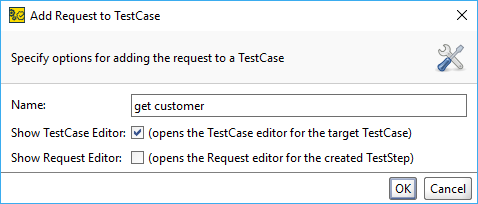
Select Show TestCase Editor to open the test case to which you add a test step.
Select Show Request Editor to open the newly created test step.
-
Click Add to TestCase in the top right corner:
-
In the Add SOAP Request Test Step dialog, select a test case to which you want to add a new test step.
Tip: To add a new test suite or test case, right-click a test suite in the right tree of the dialog. -
You can configure the Valid HTTP Status Code, Valid Response SLA, Not SOAP Fault or Schema Compliance assertions and add them to the new test step.
-
Click Add Test Step to create a test step.