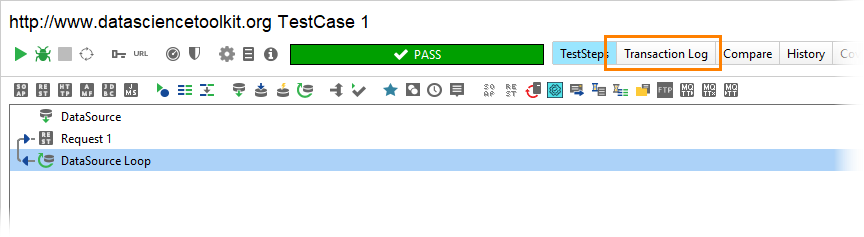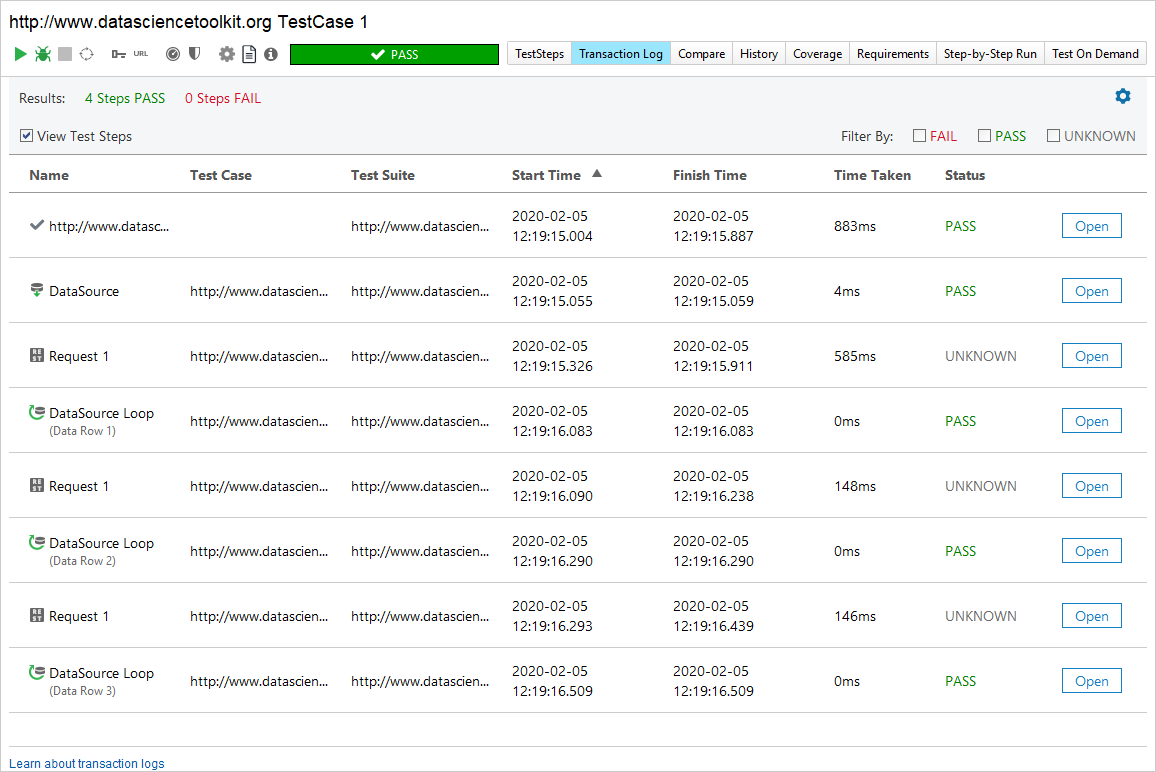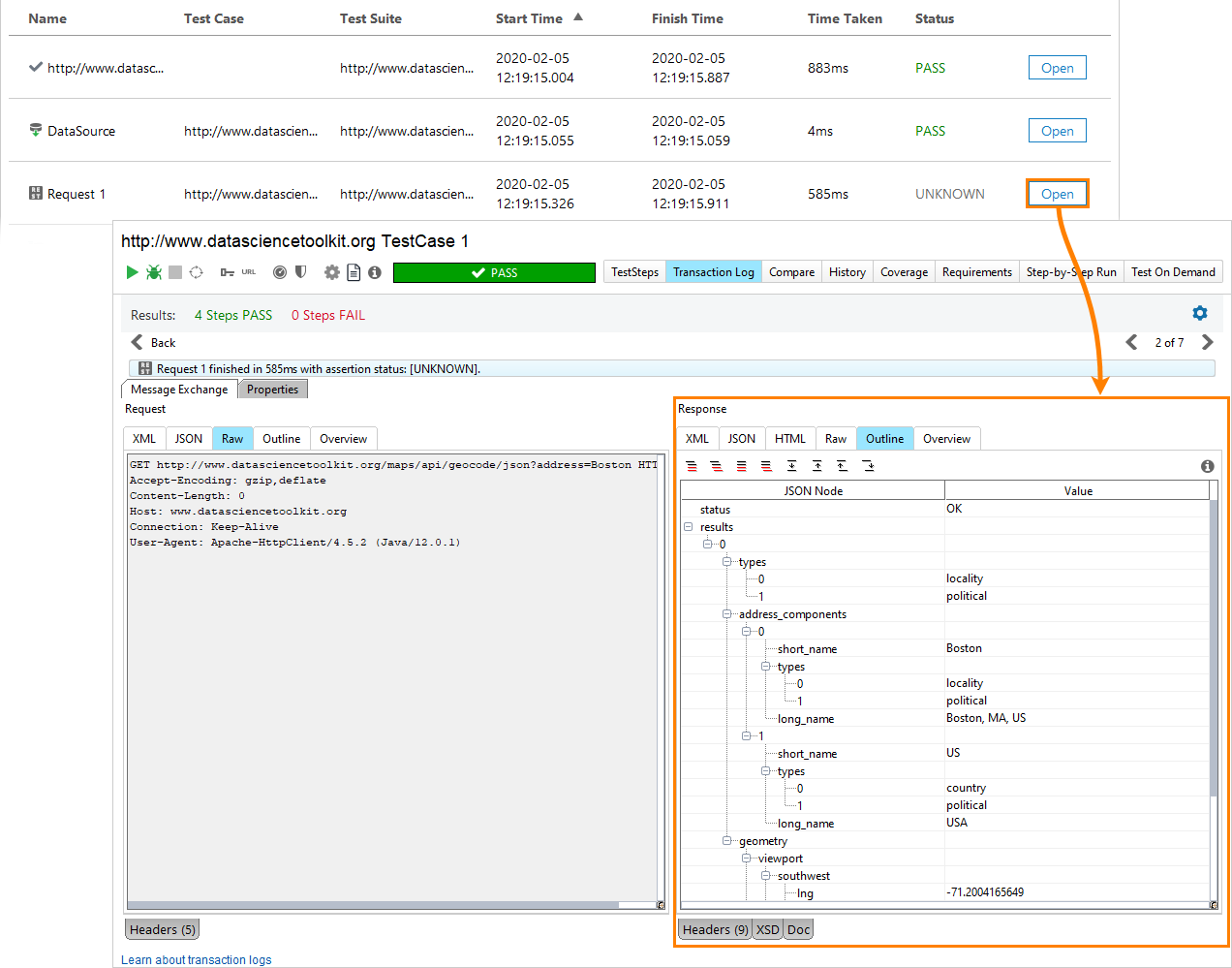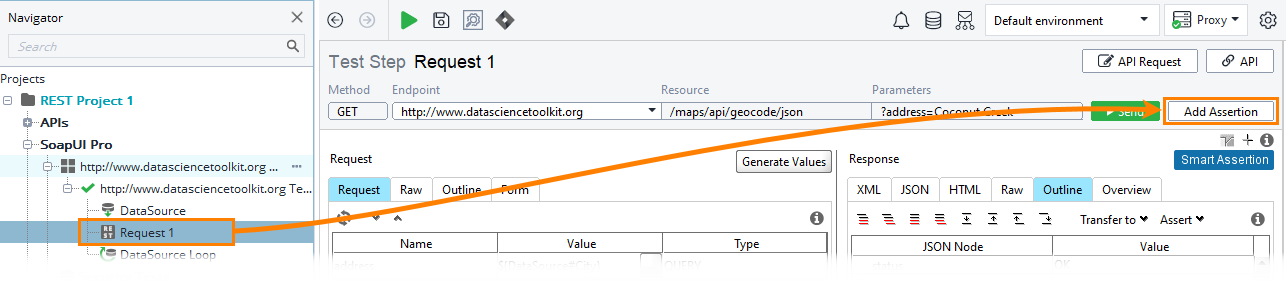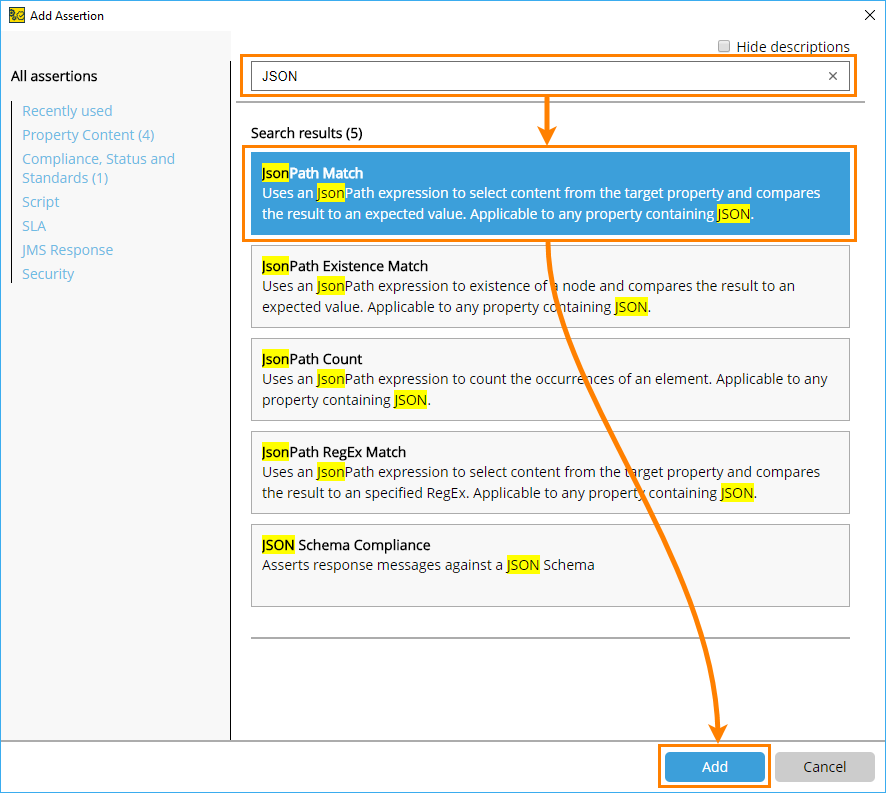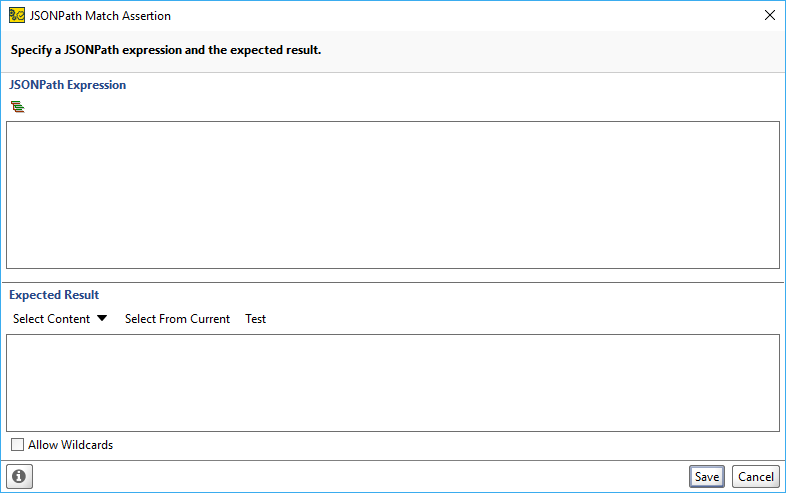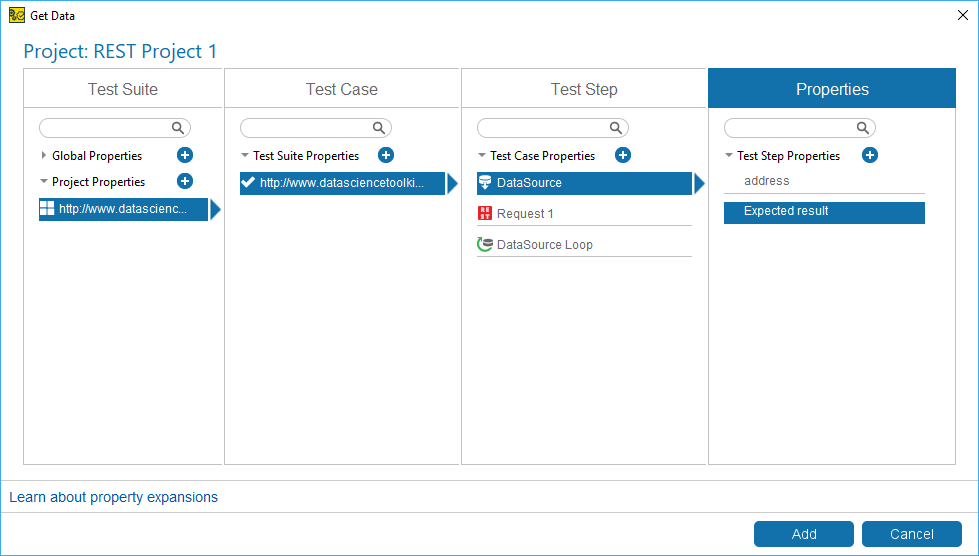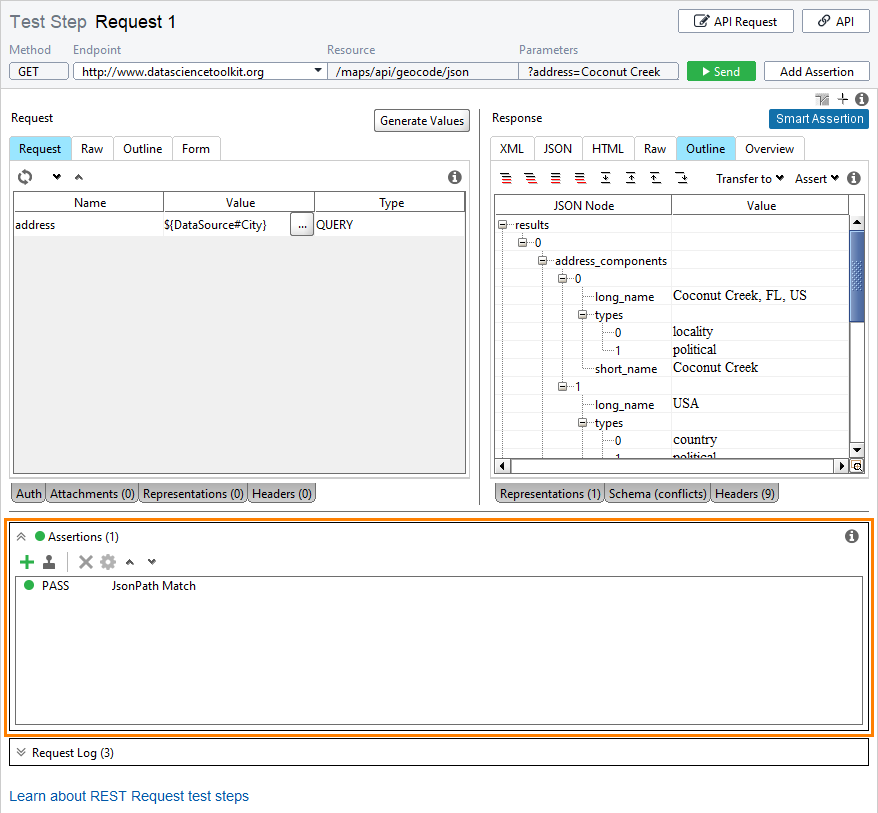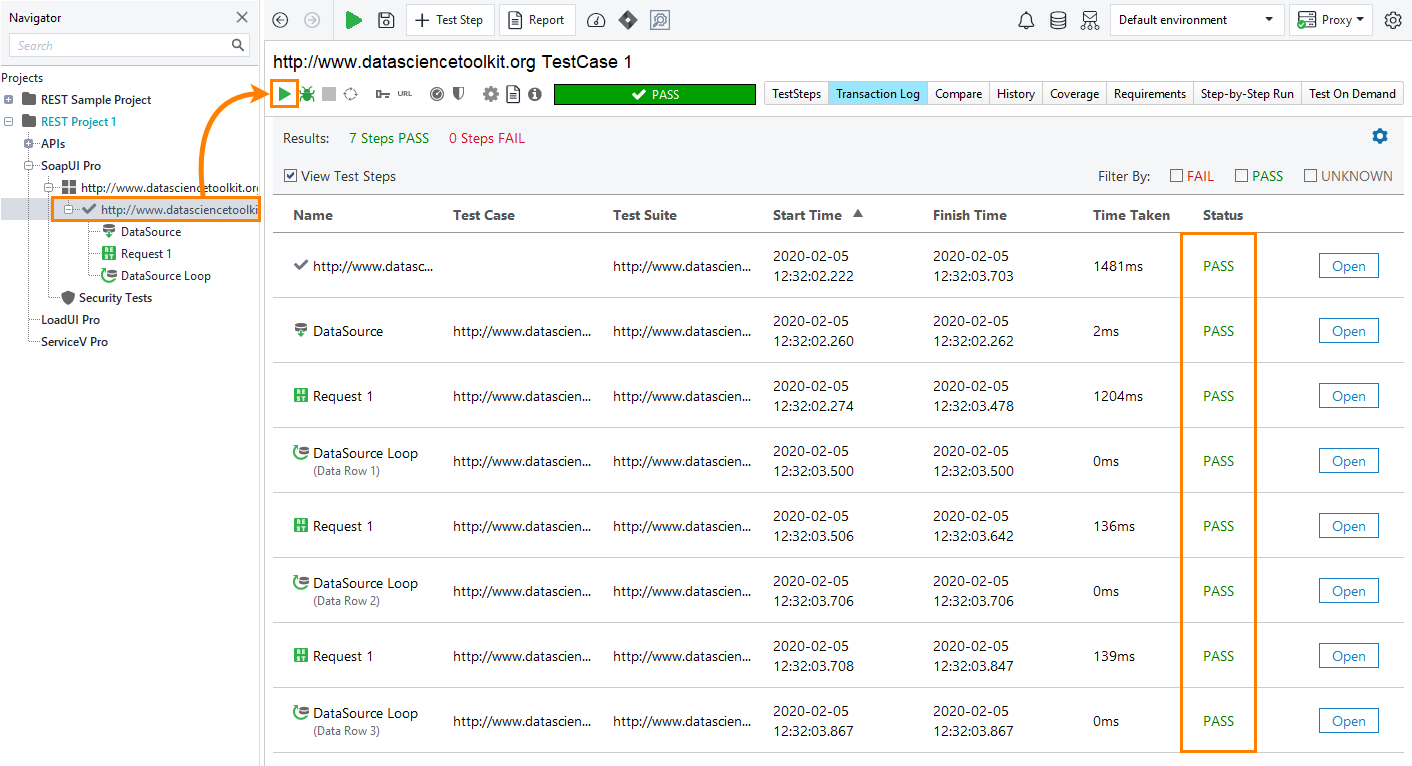Run test
Now, the test step is ready. Click ![]() on the test case toolbar to run the test.
on the test case toolbar to run the test.
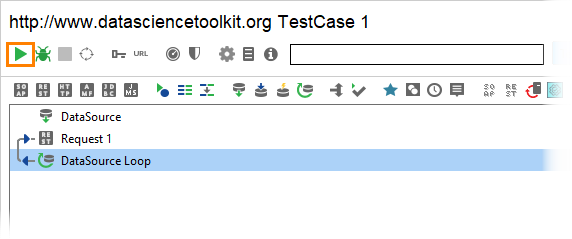
To see the details of the test run, take a look at the Transaction Log. To open the log, click Transaction Log on the test case toolbar.
The Transaction Log shows the following test run details:
 |
You did not use any assertions to validate requests, so the assertion status for the request is [UNKNOWN]. You can see it in the Status column. The data source and the data source loop are always Passed, since it is impossible to assert them. |
To check the response for a particular request made during the run, click Open in the respective row:
Add an assertion
Let’s add an assertion to verify the server response.
-
Open the Request 1 test step and click Add Assertion:
-
Select the Property Content > JsonPath Match assertion. To quickly find the required assertion, start typing its name in the Search field:
ReadyAPI shows the Configure JSONPath Match Assertion dialog:
-
In the JSONPath Expression section, click
 and use the ensuing dialog to specify the
and use the ensuing dialog to specify the $['results'][0]['address_components'][0]['long_name']node.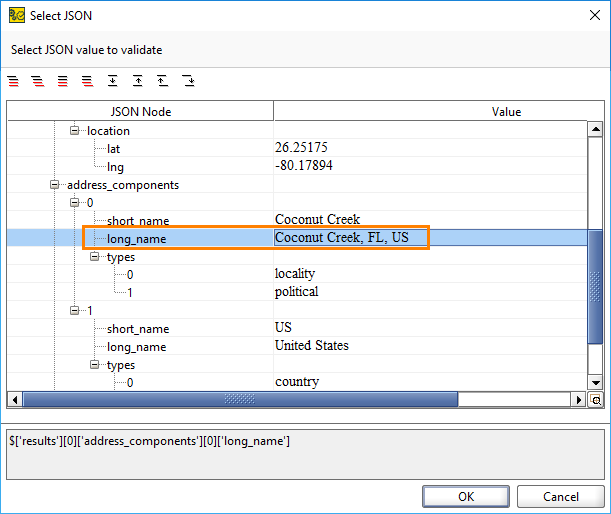
-
Right-click the Expected Result field and select Get Data from the context menu.
-
In the Get Data dialog, select the test suite, test case, the Data Source test step and the
Expected resultproperty.Click Add.
-
Click Save to create an assertion.
-
You can find the added assertion in the Assertion panel:
-
Open the test case and click
 again. After the test run finishes, examine the assertion statuses in the Transaction Log.
again. After the test run finishes, examine the assertion statuses in the Transaction Log.
In this tutorial, you have learned how to create a data-driven test that uses a text file as a data source.