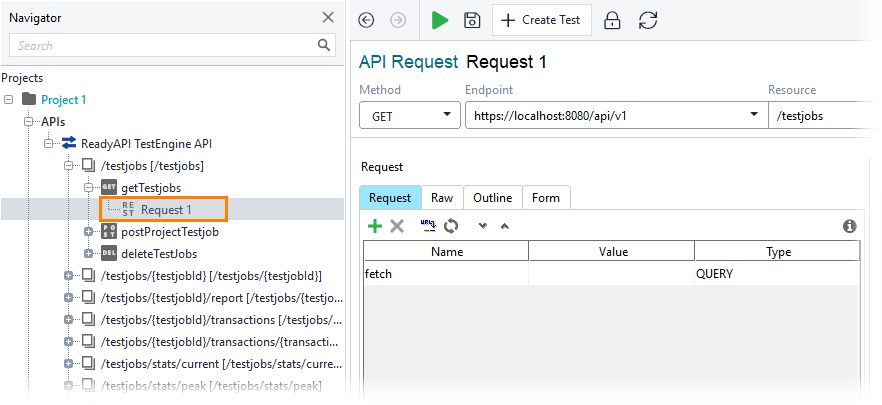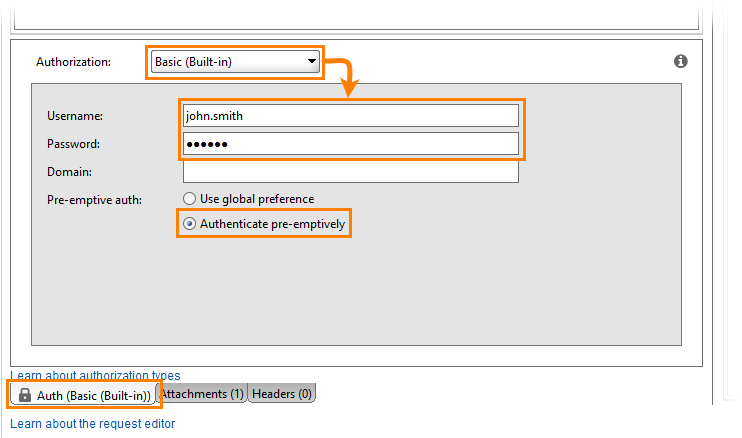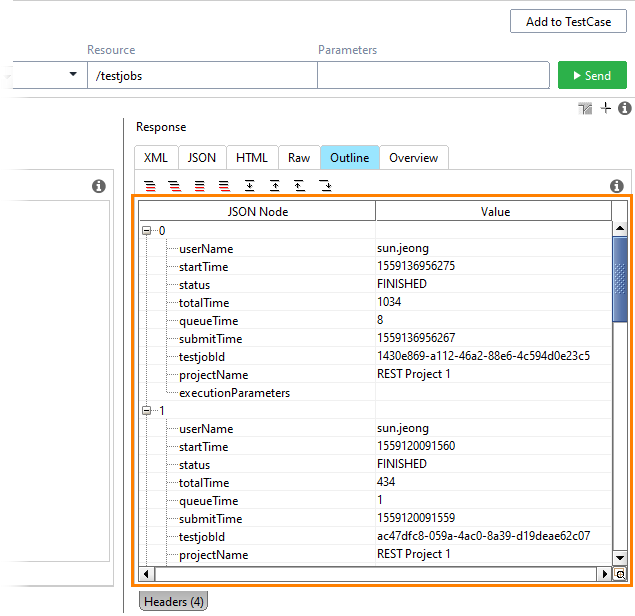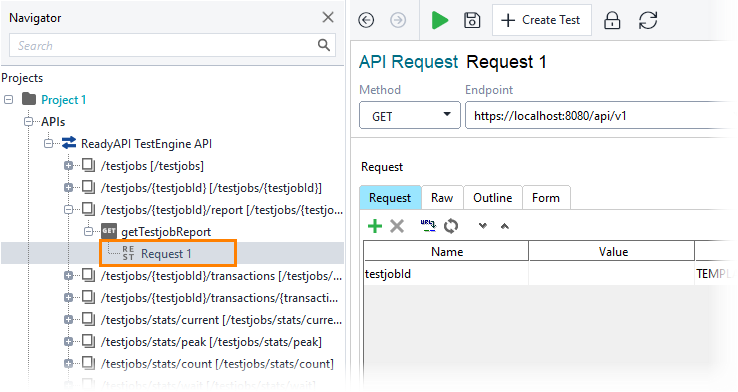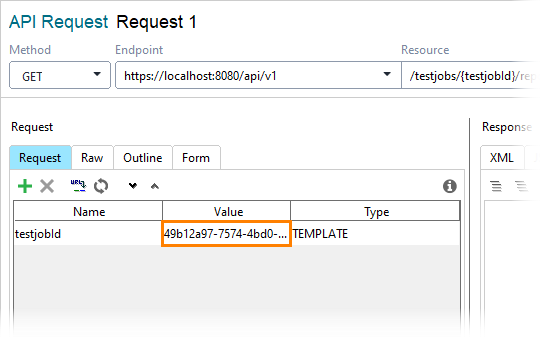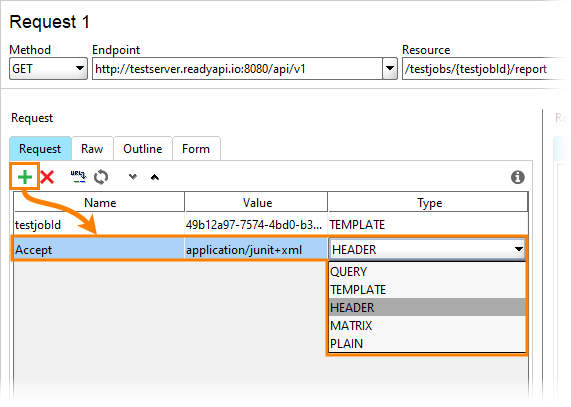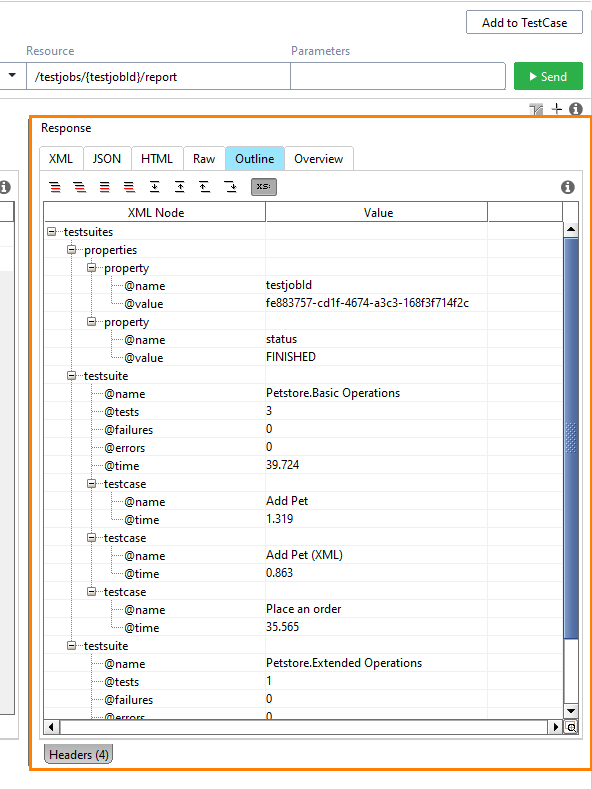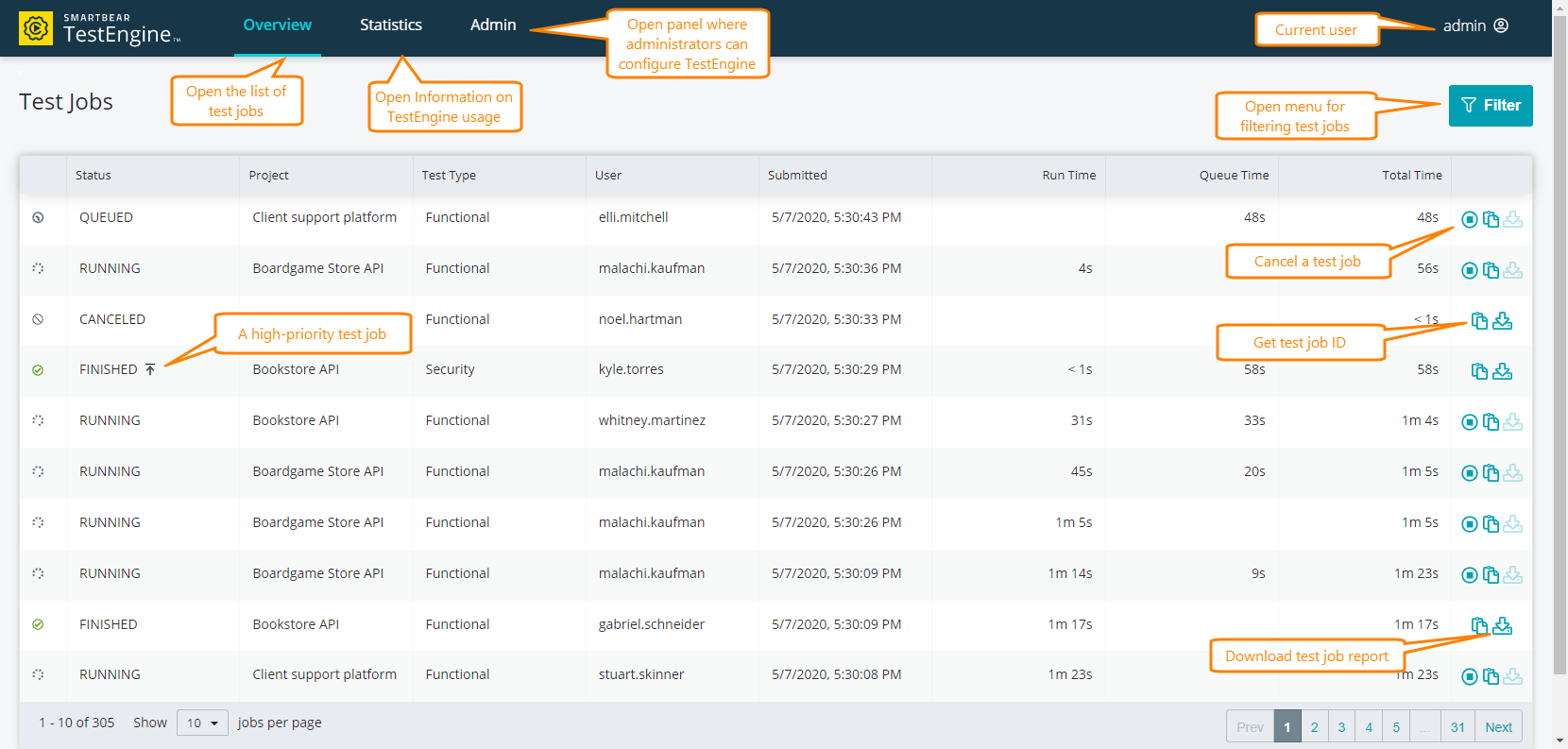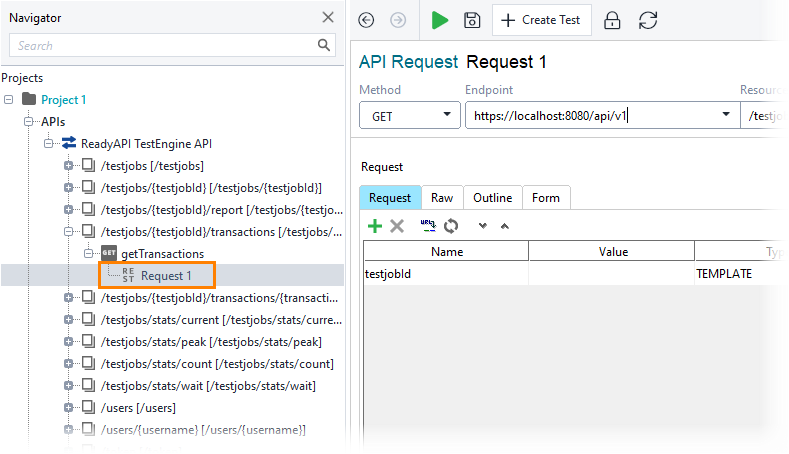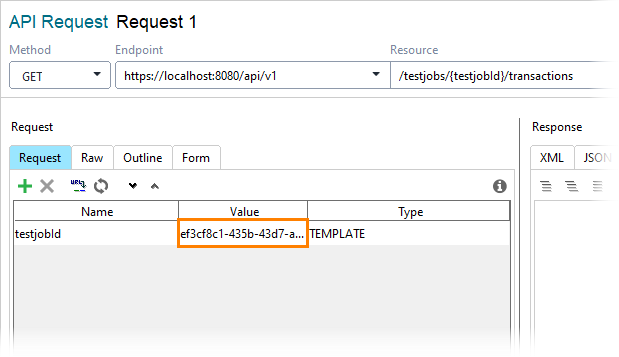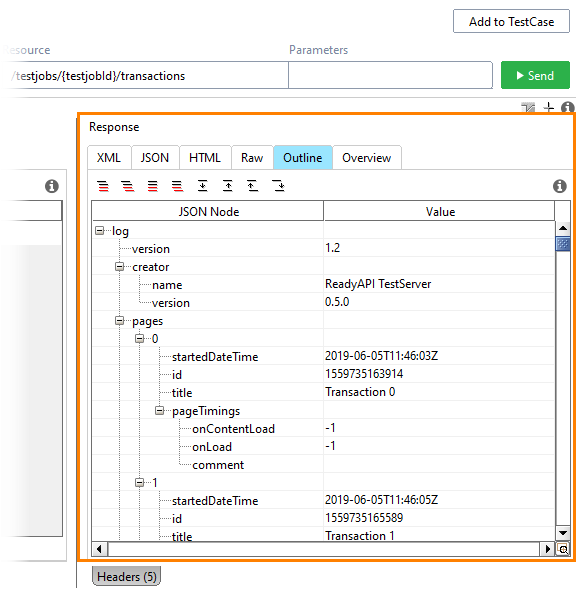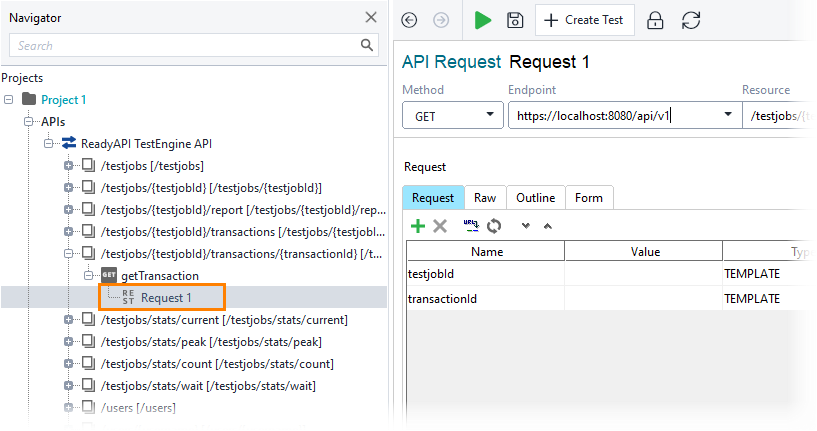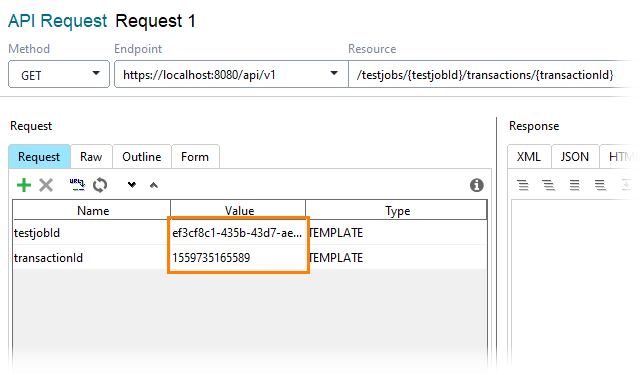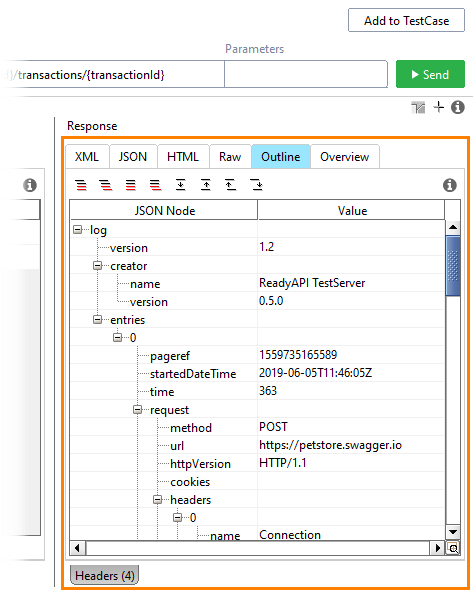Get test job results
To view results of a test job run, you can either use the web interface of TestEngine or send a request to the TestEngine API using curl, ReadyAPI, or any other similar tool.
Using API
Get an overview of test jobs in TestEngine
Use the following operation:
GET http:///api/v1/testjobs
Authentication
The request must be authenticated by a TestEngine user.
| Note: |
If you authenticate as a non-admin user, you will be able to view only those reports on test jobs that you have started. If you authenticate as an administrator, you will be able to view all the test jobs in TestEngine. |
 See details on SwaggerHub.
See details on SwaggerHub.
 Example
Example
 Example
Example Hide example
Hide example
Use the following command line:
curl -u "user:password" -X GET "http://localhost:8080/api/v1/testjobs"
In this example:
-u user:password
Authenticates the request with the user’s credentials.
-X GET
Specifies the GET method.
"http://localhost:8080/api/v1/testjobs"
The endpoint of the request.
-
Create a project by using the TestEngine API definition. See Creating Project From OpenAPI/Swagger Definition to learn how to do it.
-
Select the GET request to the /testjobs resource:
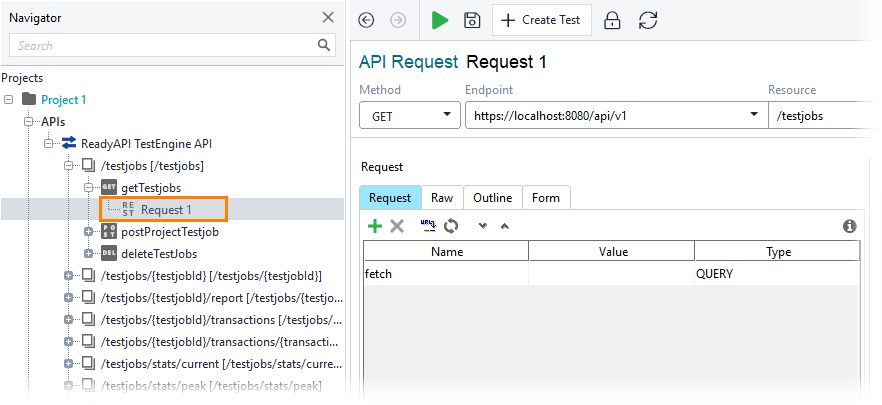
Click the image to enlarge it.
-
Open the Auth panel.
-
Select the Basic (Built-in) authorization type.
-
Specify user credentials and select the Authenticate pre-emptively option:
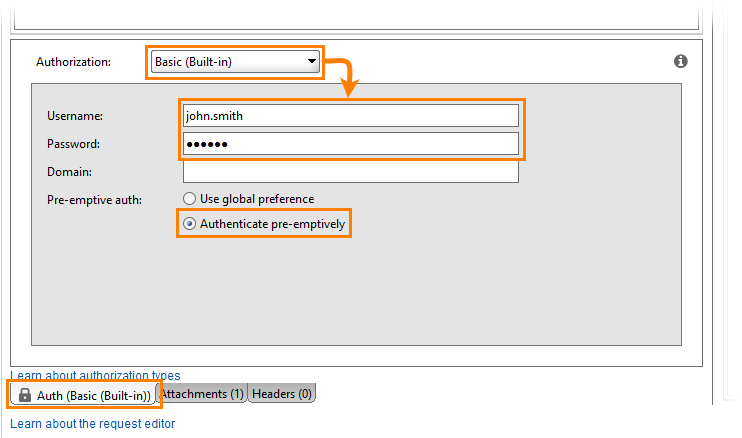
Click the image to enlarge it.
-
Send the request:

Click the image to enlarge it.
-
The response will list all the test jobs the user is authorized to view.
Get a full report on a test job
Use the following operation:
GET http:///api/v1/testjobs//report
Authentication
The request must be authenticated by a TestEngine user.
| Note: |
Results that you see depend on the authentication. If you authenticate as a user, you will see only the test jobs started by that user; if you authenticate as an administrator, you will see all the test jobs in TestEngine. |
Headers
Accept |
Specifies the format of the report. Possible values:
application/json (for a JSON report)application/junit+xml (for a report of the JUnit XML format)application/vnd.openxmlformats-officedocument.spreadsheetml.sheet (for an Excel report)application/pdf (for a PDF report)
If the header is not set explicitly, a JSON report will be returned.
|
 See details on SwaggerHub.
See details on SwaggerHub.
 Example
Example
 Example
Example Hide example
Hide example
Use the following command line:
curl -u "user:password" -H "Accept:application/junit+xml" -X GET "http://localhost:8080/api/v1/testjobs/{testjobId}/report"
In this example:
-u user:password
Authenticates the request with the user’s credentials.
-H "Accept:application/junit+xml"
Specifies the report format. In this example, TestEngine will send a report of the JUnit XML format.
-X GET
Specifies the GET method.
"http://localhost:8080/api/v1/testjobs/{testjobId}/report"
The endpoint of the request.
The response will contain a report on the test job run in the form of a file of the JUnit XML format.
-
Create a project by using the TestEngine API definition. See Creating Project From OpenAPI/Swagger Definition to learn how to do it.
-
Select the GET request to the /api/v1/testjobs/{testjobId}/report resource:
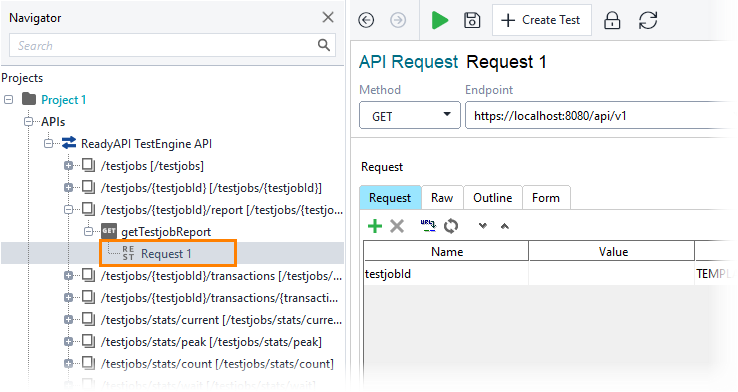
Click the image to enlarge it.
-
Enter the test job's id in the Value field of the testjobId parameter:
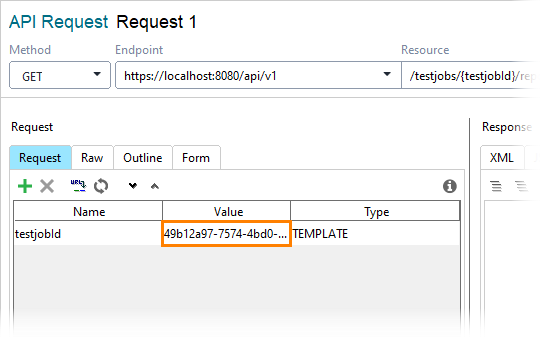
Click the image to enlarge it.
-
Add a new parameter:
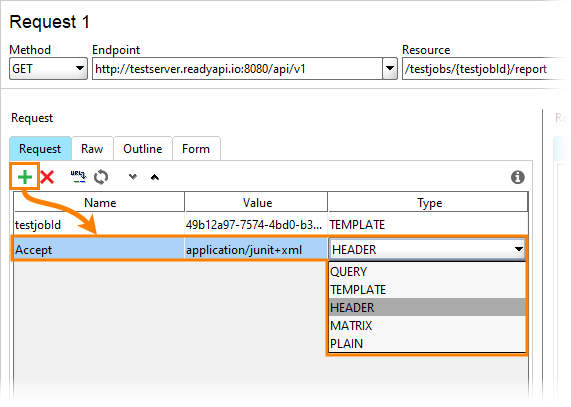
Click the image to enlarge it.
-
Open the Auth panel.
-
Select the Basic (Built-in) authorization type.
-
Specify user credentials and select the Authenticate pre-emptively option:
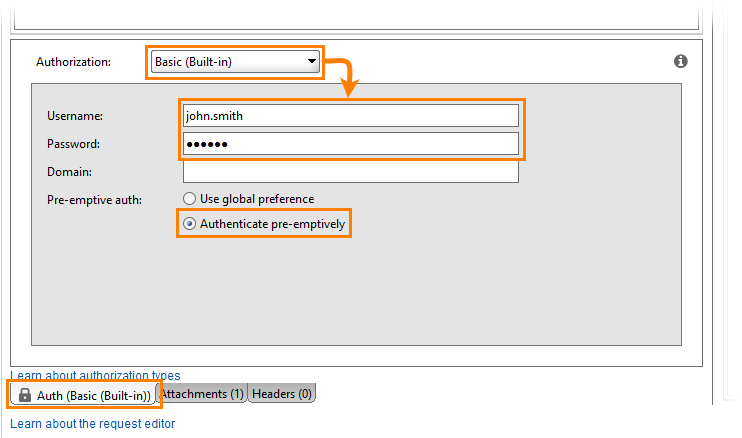
Click the image to enlarge it.
-
Send the request:

Click the image to enlarge it.
-
The response will contain a report on the test job run in the form of a file of the JUnit XML format:
Using Web UI
To see test job results, go to the home page of TestEngine:
http://<testengine-host>:<port>/
For example, if TestEngine is installed on your local machine and you run it on the default port, use the following link:
The Overview page of the TestEngine web interface contains a list of existing test jobs:
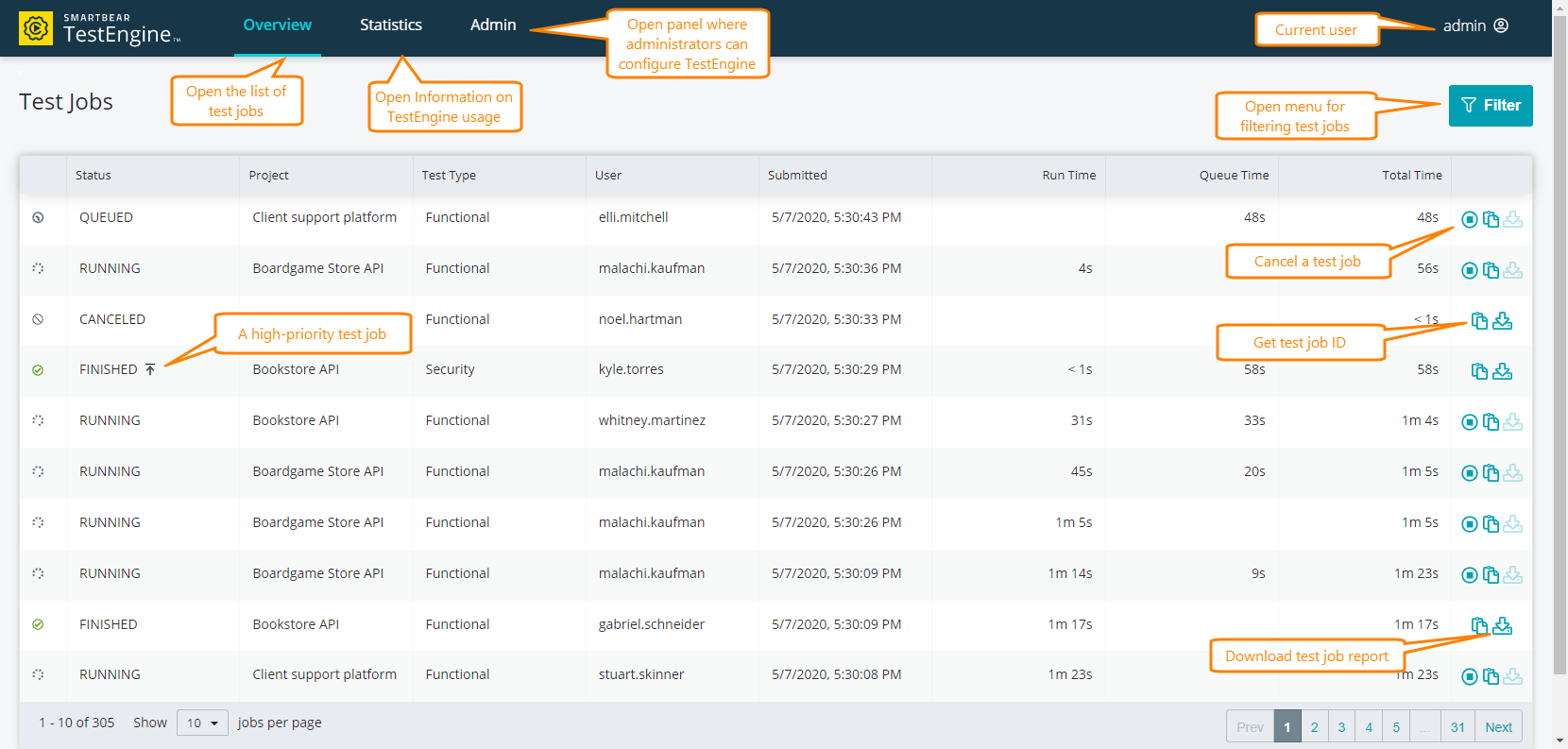
Click the image to enlarge it.
| Tip: |
You can filter test jobs by a name, status, and the user who has sent the job. |
The table contains brief information on test jobs:
Get transaction report
A transaction report is a JSON file that contains full information on HTTP transactions that took place during a test job run. Transactions are logged only for request test steps, such as SOAP Request, REST Request, and so on.
Get a report on all the transactions within a test job
Use the following operation:
GET http:///api/v1/testjobs//transactions
Authentication
The request must be authenticated by a TestEngine user.
| Note: |
Results that you see depend on the authentication. A user can see only the transactions of test jobs that they have started; an administrator can see transactions of all the jobs in TestEngine. |
 See details on SwaggerHub.
See details on SwaggerHub.
 Example
Example
 Example
Example Hide example
Hide example
Use the following command line:
curl -u "user:password" -X GET "http://localhost:8080/api/v1/testjobs/{testjobId}/transactions/{transactionId}"
In this example:
-u user:password
Authenticates the request with the user’s credentials.
-X GET
Specifies the GET method.
"http://localhost:8080/api/v1/testjobs/{testjobId}/transactions/{transactionId}"
The endpoint of the request.
The response will contain a report on the transaction in the form of a JSON file.
-
Create a project by using the TestEngine API definition. See Creating Project From OpenAPI/Swagger Definition to learn how to do it.
-
Select the GET request to the /api/v1/testjobs/{testjobId}/transactions resource:
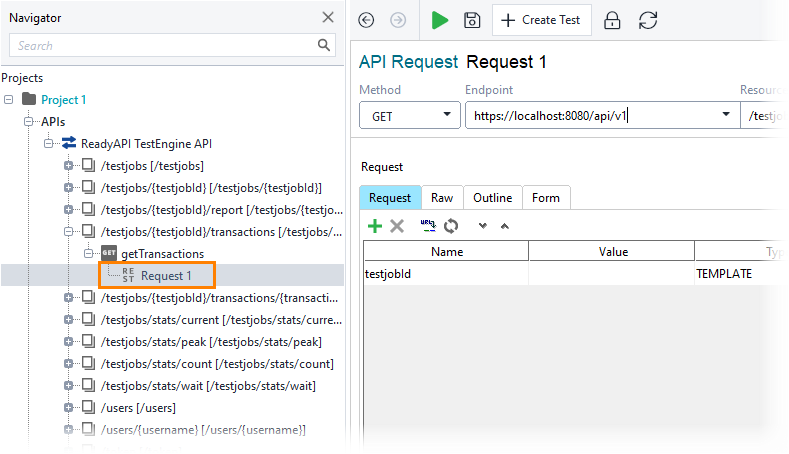
Click the image to enlarge it.
-
Enter the test job id as the value of the testjobId parameter:
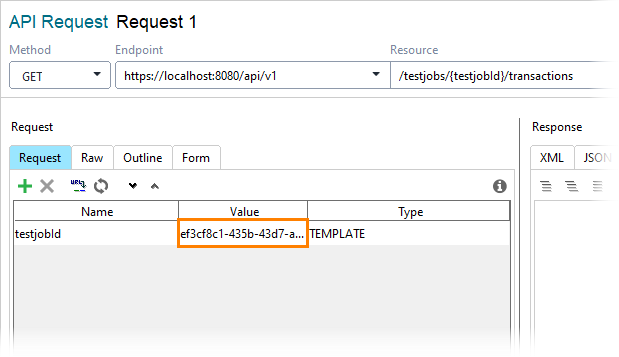
Click the image to enlarge it.
-
Open the Auth panel.
-
Select the Basic (Built-in) authorization type.
-
Specify the user credentials and select the Authenticate pre-emptively option:
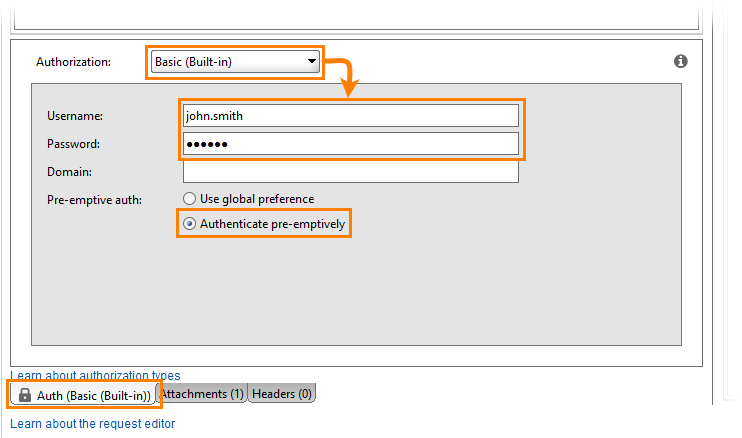
Click the image to enlarge it.
-
Send the request:

Click the image to enlarge it.
-
The response will contain a report on the transactions in the form of a JSON file:
Get a transaction report for a particular transaction
Use the following operation:
GET http:///api/v1/testjobs//transactions/{transactionId}
Authentication
The request must be authenticated by a TestEngine user.
| Note: |
Results that you see depend on the authentication. A user can see only the transactions of test jobs that they have started; an administrator can see transactions of all the jobs in TestEngine. |
 See details on SwaggerHub.
See details on SwaggerHub.
 Example
Example
 Example
Example Hide example
Hide example
Use the following command line:
curl -u "user:password" -X GET "http://localhost:8080/api/v1/testjobs/{testjobId}/transactions/{transactionId}"
In this example:
-u user:password
Authenticates the request with the user’s credentials.
-X GET
Specifies the GET method.
"http://localhost:8080/api/v1/testjobs/{testjobId}/transactions/{transactionId}"
The endpoint of the request.
The response will contain a report on the transaction in the form of a JSON file.
-
Create a project by using the TestEngine API definition. See Creating Project From OpenAPI/Swagger Definition to learn how to do it.
-
Select the GET request to the /api/v1/testjobs/{testjobId}/transactions/{transactionId} resource:
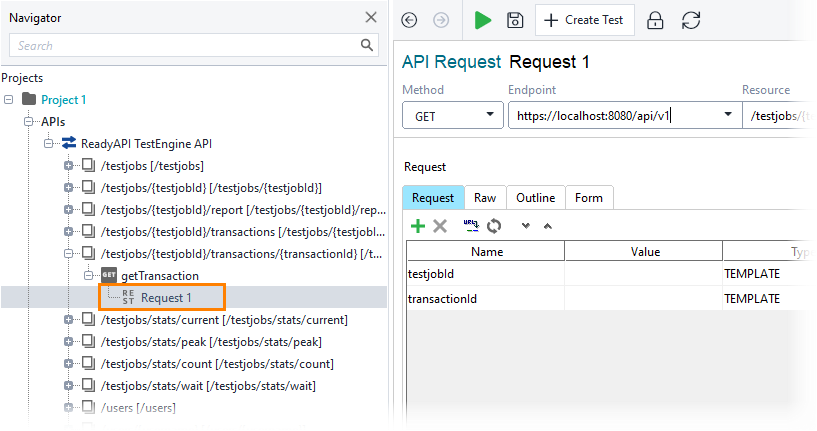
Click the image to enlarge it.
-
Enter the test job id and transaction id in the respective fields:
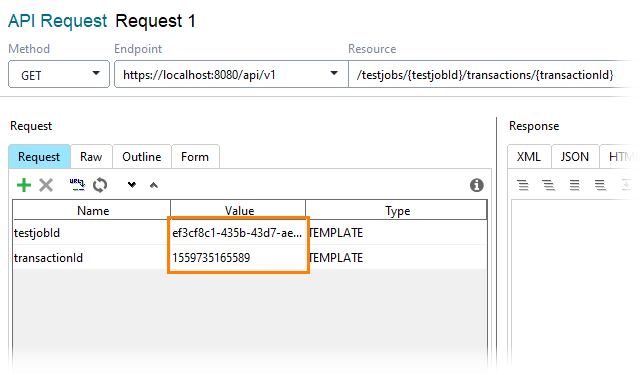
Click the image to enlarge it.
-
Open the Auth panel.
-
Select the Basic (Built-in) authorization type.
-
Specify user credentials and select the Authenticate pre-emptively option:
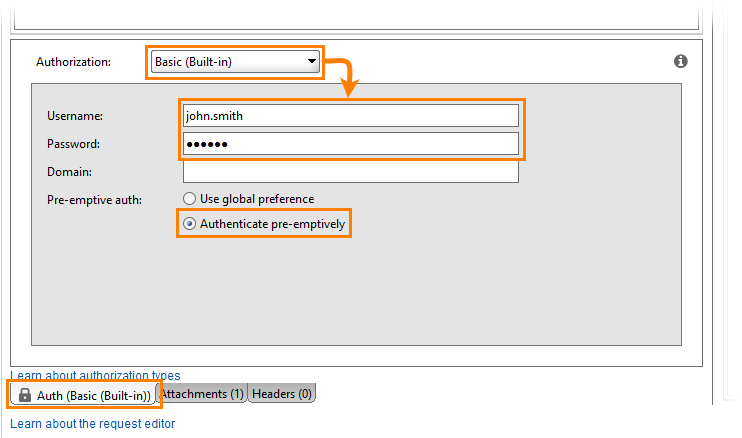
Click the image to enlarge it.
-
Send the request:

Click the image to enlarge it.
-
The response will contain a report on the transaction in the form of a JSON file:
The address and port of your TestEngine installation.
The address and port of your TestEngine installation.
The id of the job. The id is included in the response that you receive when starting the job. Alternatively, you can click  in the Web UI, or get an overview of test jobs and find the id of the needed job there.
in the Web UI, or get an overview of test jobs and find the id of the needed job there.
The address and port of your TestEngine installation.
The id of the job. The id is included in the response that you receive when starting the job. Alternatively, you can click  in the Web UI, or get an overview of test jobs and find the id of the needed job there.
in the Web UI, or get an overview of test jobs and find the id of the needed job there.
The address and port of your TestEngine installation.
The id of the job. The id is included in the response that you receive when starting the job. Alternatively, you can click  in the Web UI, or get an overview of test jobs and find the id of the needed job there.
in the Web UI, or get an overview of test jobs and find the id of the needed job there.
See Also
Run Tests
Get Status
![]() in the Web UI, or get an overview of test jobs and find the id of the needed job there.
in the Web UI, or get an overview of test jobs and find the id of the needed job there.![]() in the Web UI, or get an overview of test jobs and find the id of the needed job there.
in the Web UI, or get an overview of test jobs and find the id of the needed job there.![]() in the Web UI, or get an overview of test jobs and find the id of the needed job there.
in the Web UI, or get an overview of test jobs and find the id of the needed job there.

 Example
Example