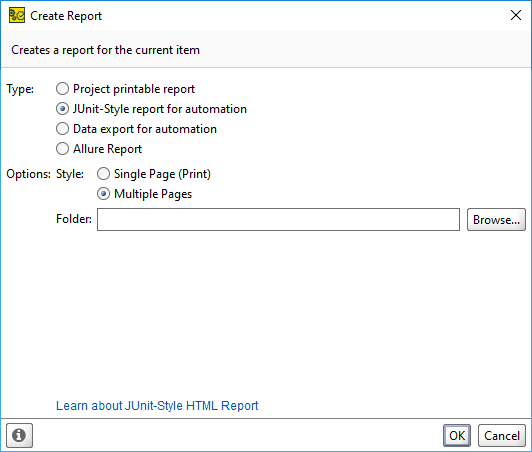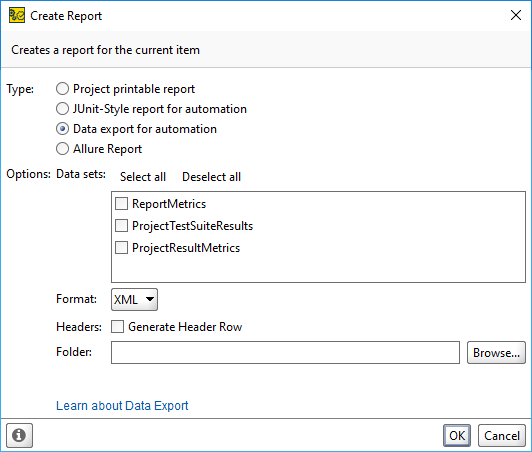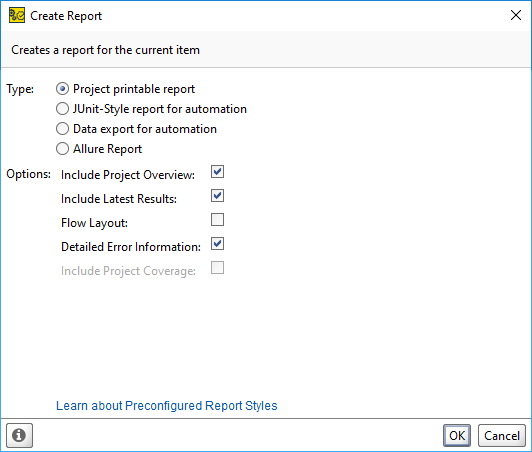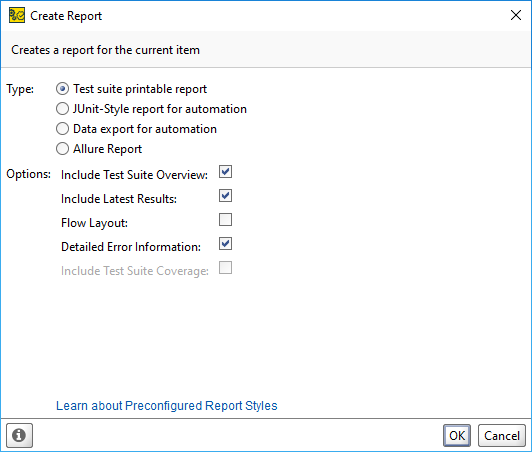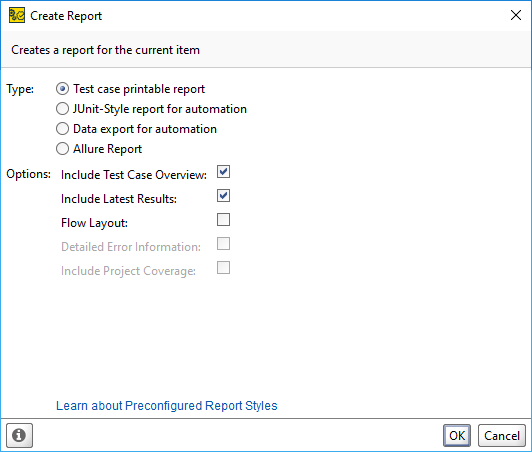This page describes the controls of the Create Report dialog.
| Note: | To open the Create Report dialog, click |
The Create Report dialog configuration varies depending on the report type you select. The following sections match the specific report types.
JUnit-Style HTML report for automation
The following options are available when you select the JUnit-Style HTML Report report type:
| Option | Description |
|---|---|
| Style | Specifies whether the report will be shown on a single or multiple pages. |
| Folder | Specifies the export directory destination. |
Data export for automation
The following options are available when you select the Data export for automation:
| Option | Description |
|---|---|
| Data sets | Lists sets of data to be included in the report. |
| Format |
Sets an export format. Available values: XML, CSV. |
| Headers | If selected, a header row is generated. |
| Folder | Specifies the export directory destination. |
Project printable report
You can create project reports only on the project level of SoapUI.
The following options are available when you select the Project Report report type:
| Option | Description | ||
|---|---|---|---|
| Include Project Overview | If selected, the report will contain an overview of the project. | ||
| Include Latest Results | Select this option to add results of the latest project run to the report. | ||
| Flow Layout | When this option is enabled, ReadyAPI does not create a new page for each report section. | ||
| Detailed Error Information | Select this option to add information about occurred errors to the report.
|
||
| Include Project Coverage | Select this option to add results of coverage testing to the report. |
Test suite report
You can create test suite reports only on the test suite level.
The following options are available when you select the TestSuite Report report type:
| Option | Description | ||
|---|---|---|---|
| Include TestSuite Overview | If selected, the report will contain an overview of the test suite. | ||
| Include Latest Results | Select this option to add results of the latest test suite run to the report. | ||
| Flow Layout | When this option is enabled, ReadyAPI does not create a new page for each report section. | ||
| Detailed Error Information |
Select this option to add information about occurred errors to the report.
|
||
| Include TestSuite Coverage | Select this option to add results of coverage testing to the report. |
Test case report
You can create test case reports only on the test case level.
The following options are available when you select the TestCase Report report type:
| Option | Description | ||
|---|---|---|---|
| Include Project Overview | If selected, the report will contain an overview of the test case. | ||
| Include Latest Results | Select this option to add results of the latest test case run to the report. | ||
| Flow Layout | When this option is enabled, ReadyAPI does not create a new page for each report section. | ||
| Detailed Error Information |
Select this option to add information about occurred errors to the report.
|
||
| Include Project Coverage | Select this option to add results of coverage testing to the report. |