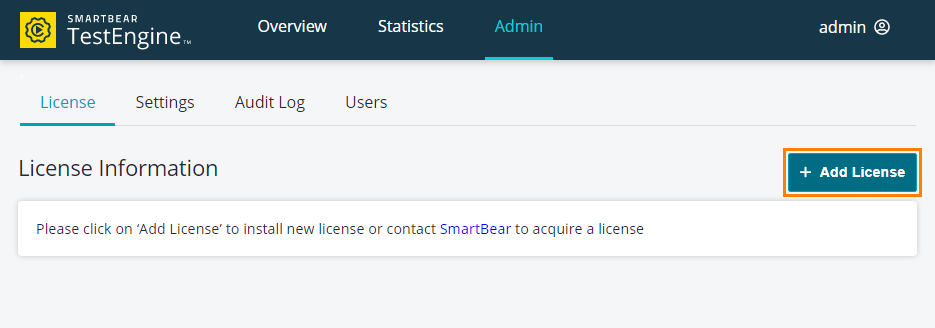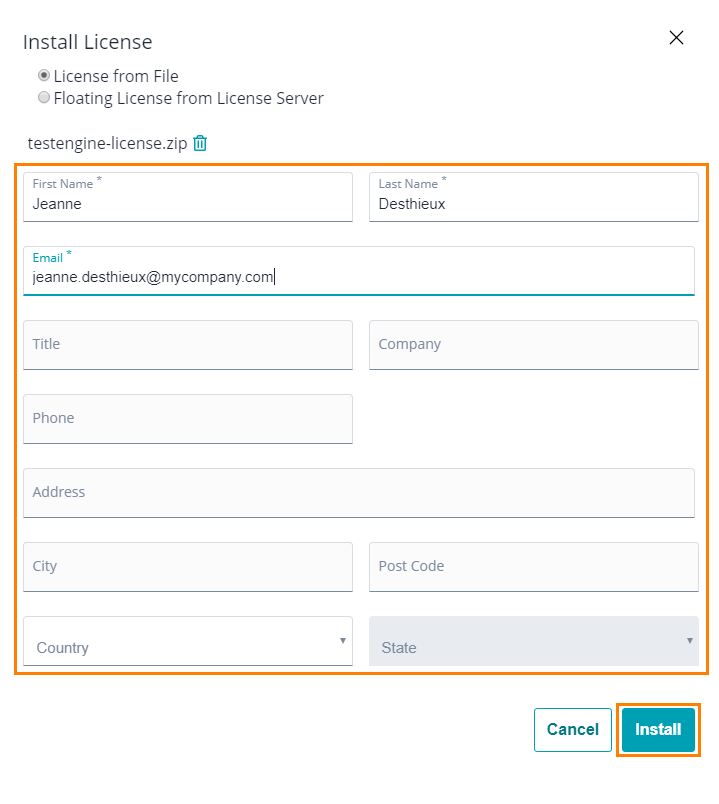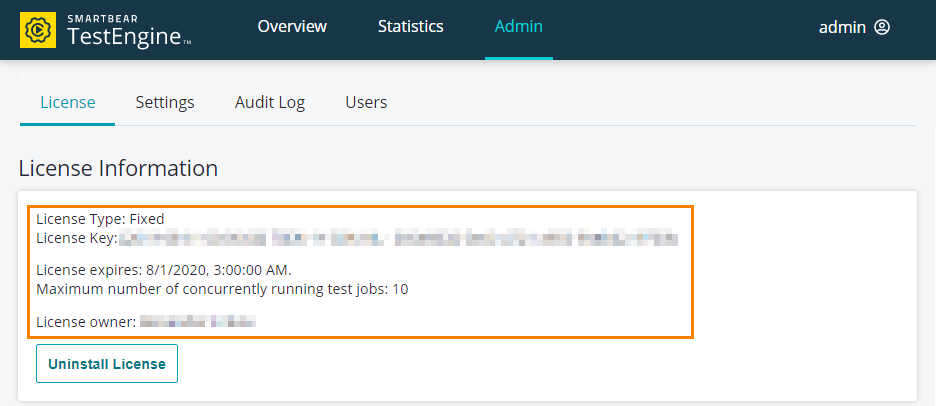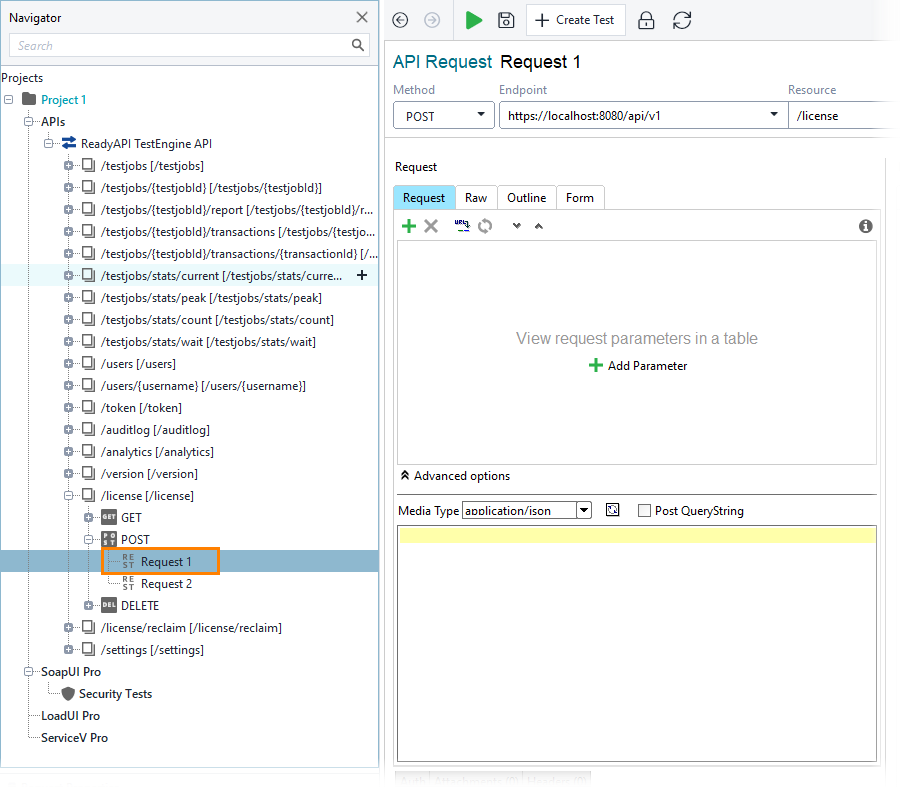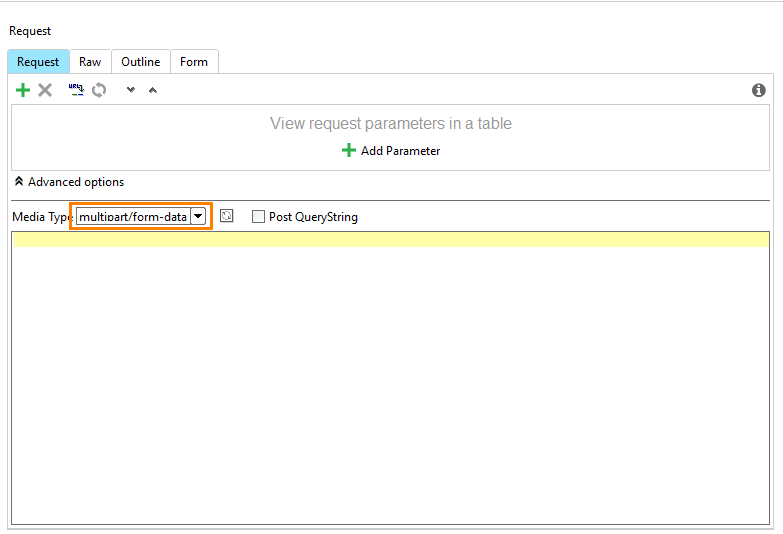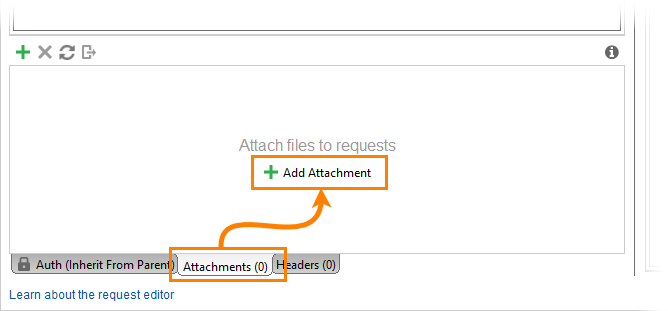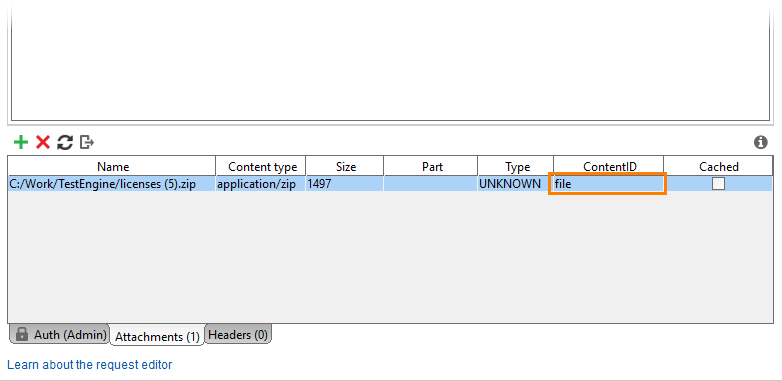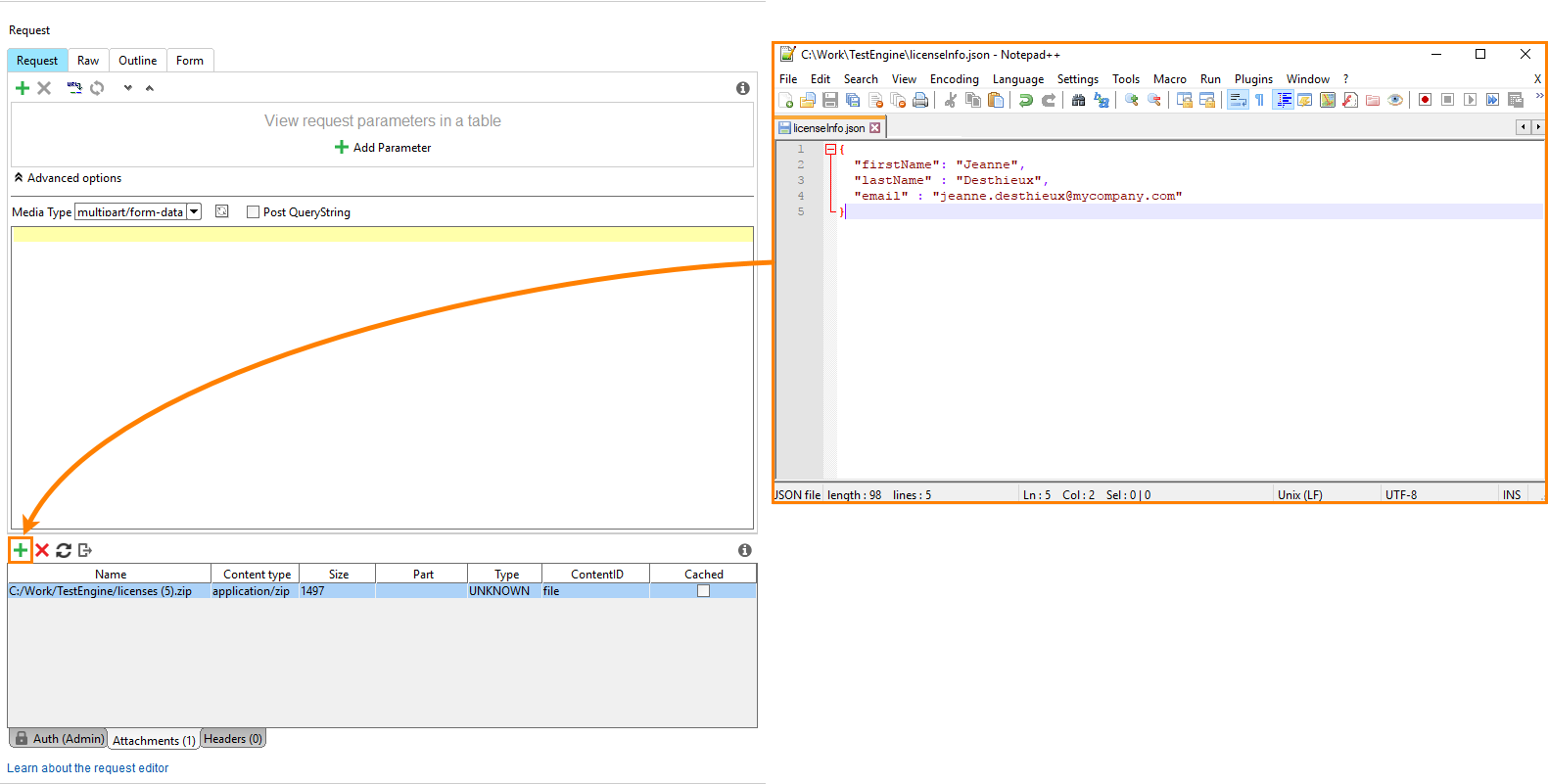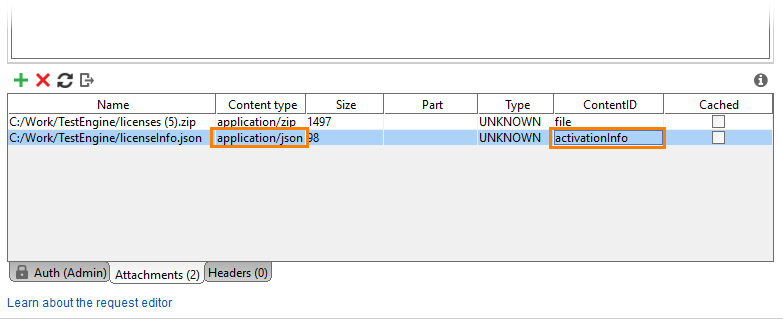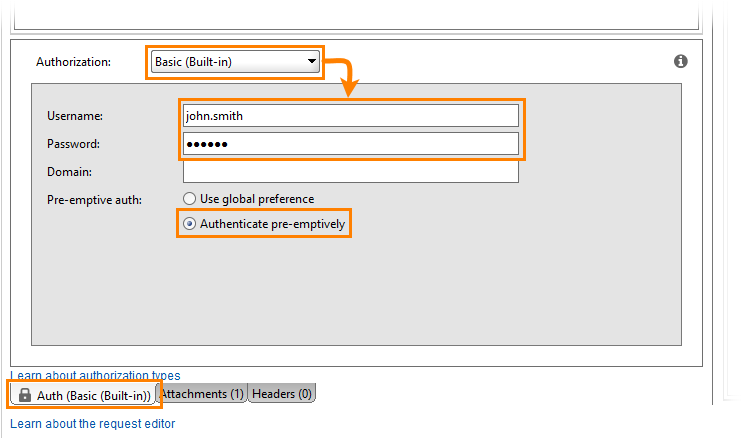To use TestEngine, you need to have a license. This topic explains how to activate a fixed license.
Using Web UI
-
Install TestEngine and start it.
-
Open the TestEngine web interface and log in as an administrator:
http://<testengine-host>:<port>/For example, if TestEngine is installed on your local machine, and you run it on the default port, use the following link:
-
TestEngine will open the License tab of the Admin panel. Click Add License:
-
In the subsequent dialog, select License from File, click Browse, and specify the TestEngine license file (.zip or .key file):
-
Fill in the form fields and click Install:
-
The License tab will show information on the license:
Using API
Use the following operation:
Authentication
Content type
multipart/form-dataBody
The body must include two parts:
Authentication
Example
Use the following command line:
In this example:
-u admin:password
-F file=@"C:\Work\TestEngine\license.zip"
-F activationInfo={\"firstName\":\"Jeanne\",\"lastName\":\"Desthieux\",\"email\":\"[email protected]\"};type=application/json
"http://localhost:8080/api/v1/license"
-
Create a project by using the TestEngine API definition. See Creating Project From OpenAPI/Swagger Definition to learn how to do that.
Tip: You can also create the needed request from scratch. -
Select the POST request to the /api/v1/license resource:
-
Set the Media type to multipart/form-data:
-
Open the Attachment panel and click Add Attachment:
-
Specify the license file.
-
Set the ContentID of the attachment to file:
-
Create a .json file with the activation info and add it as an attachment as well:
-
Change the Content type of the .json attachment to application/json, and its ContentID to activationInfo:
-
Open the Auth panel.
-
Select the Basic (Built-in) authorization type.
Tip: If you use the same credentials in several request, use authorization profiles. -
Specify the user credentials and select the Authenticate pre-emptively option:
-
Send the request:
-
If the operation was successful, you will receive license information in the response:
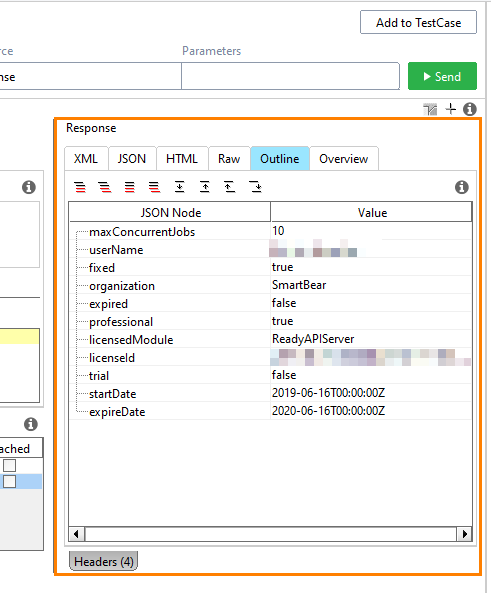
The address and port of your TestEngine installation.
See Also
Change Your Password
Deactivating TestEngine License
Reactivating TestEngine License
Analyzing License Usage