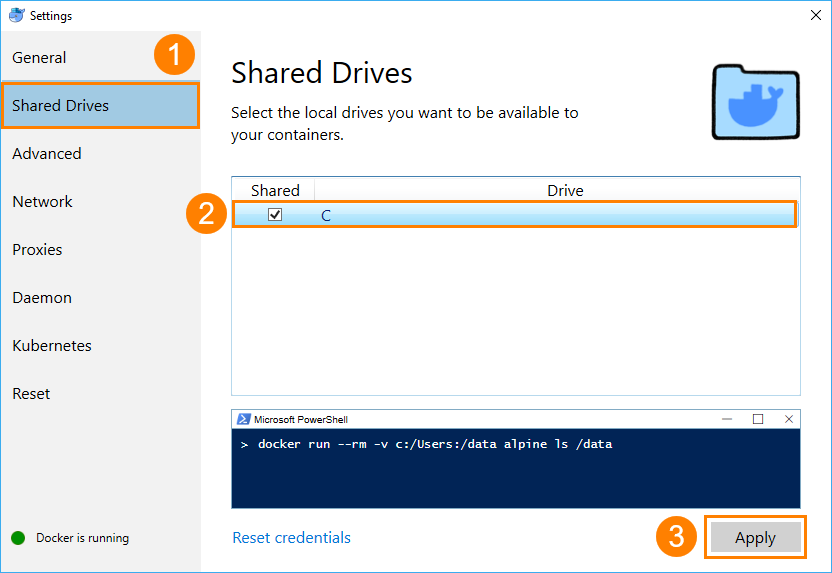About
Docker runs applications in containers with environment prepared for your application. The smartbear/readyapi-testengine docker image provides you with preconfigured environment with the installed TestEngine that you can use to run ReadyAPI functional tests in container.
Docker image
To run a TestEngine in Docker, use the following image from Docker Hub:
Required license
TestEngine requires a license. Once you run a docker container, you will have to install a license in order to use TestEngine. To learn how to do that, see Licensing TestEngine.
Hardware requirements
This topic describes how to use Docker with ReadyAPI on the Hyper-V virtualization platform. To do that, use the same environment you use to run your Docker images. There are no specific requirements for this.
To learn more, see the Docker documentation:
To run ReadyAPI tools in Docker containers on other virtualization platforms, additional configuration may be required. Please see the corresponding documentation.
Pulling TestEngine image from Docker Hub
To get TestEngine Docker image, pull it from Docker Hub. To do this, use the following command:
Docker command syntax
To run a SoapUI functional test in a Docker container by using TestEngine, use the following command line:
docker run -p <host-port>:8080 smartbear/readyapi-testengine
Arguments
-v=Extensions Folder:/ext
Usage:
-v="C:\Work\ReadyAPI Extensions":/ext| Note: | On some systems, you may need to change the path in the following way:
"C:\Work\ReadyAPI Extensions" -> "/host_mnt/C/Work/ReadyAPI Extensions"
|
-p <host-port>:8080
-p 8082:8080readyapi-testengine
Sample full command
Get TestEngine URL running in a Docker container
To work with TestEngine running in a Docker container, you need to know its endpoint:
where —
-
host-address - Address of the host machine where the container is running.
-
binded-port - Port on the host machine that you bind to the
8080port on the container.
For example, if you run a container on a local machine with the following command:
TestEngine endpoint is the following:
Troubleshooting
If you cannot run Docker due to the Drive has not been shared error, perform the following steps:
-
Right-click the Docker icon in the notification area and select Settings:
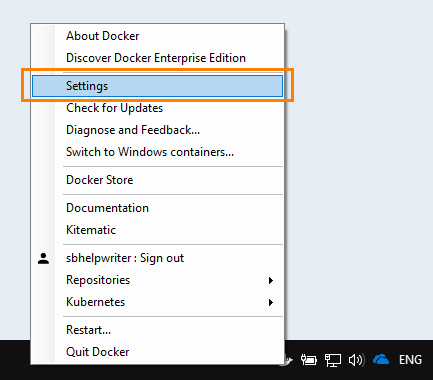
-
On the Shared Drives page of the Settings dialog, select all the drives you use to run the Docker container.
 If your drives have already been shared, but the error occurs anyway, turn off sharing. After you apply the changes, repeat these steps to share the drives again.
If your drives have already been shared, but the error occurs anyway, turn off sharing. After you apply the changes, repeat these steps to share the drives again.To share your drivers, select them in the list and click Apply:
You may need to enter the credentials of your system account to apply the changes.
Next Step
Once you run TestEngine in a Docker container, you work with it like you do with a typical TestEngine installation.
The following topics describe how to perform some common tasks: