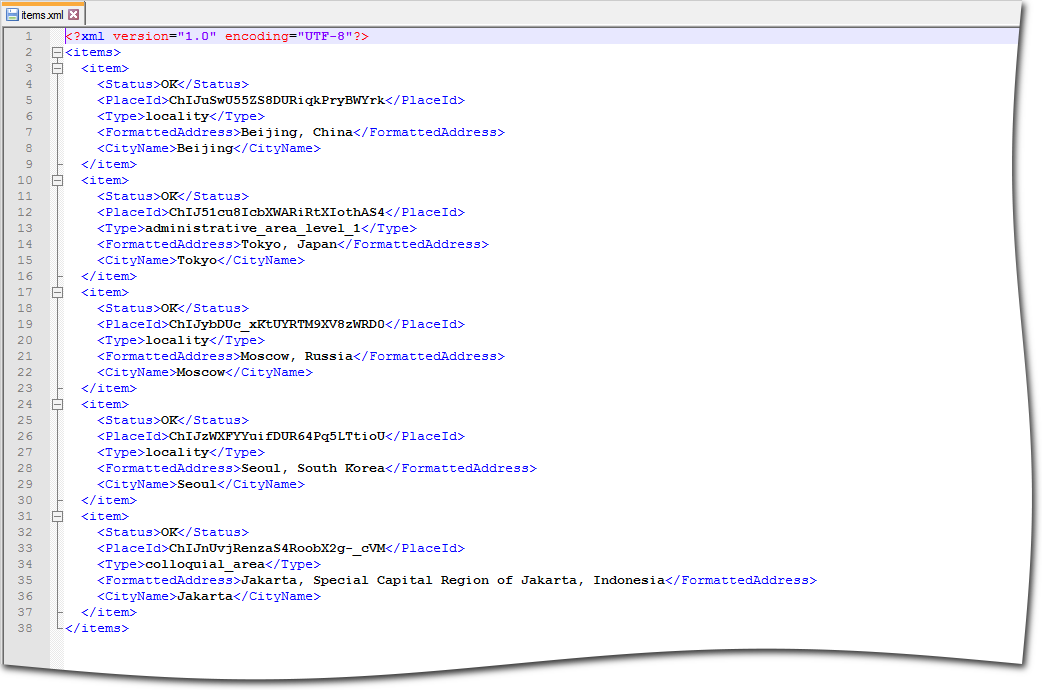To export data from a data sink:
-
Run the test case with the data sink you need.
-
Click
 .
. -
Select the Data export for automation type to collect all data sink data as an exportable data set.
-
Select your data sink in the Data sets list.
-
Select the format you need from the Format drop-down list. For now, select XML.
-
Select the Generate Header Row check box if you want ReadyAPI to generate header rows.
-
Enter the address of the target folder manually, or click Browse and select the target folder in the dialog.
-
Click OK.
-
Wait until the export finishes.
A new XML file will appear in the specified target folder.