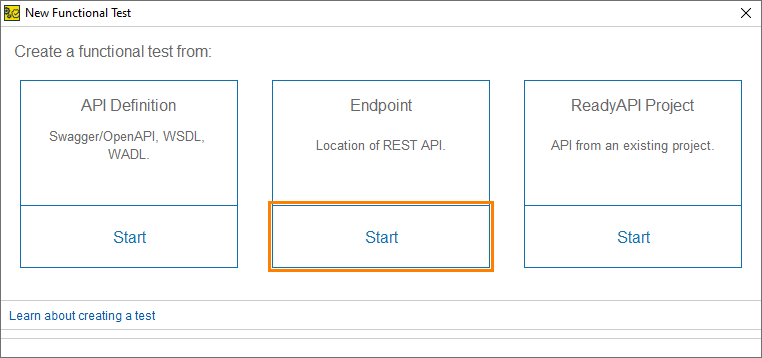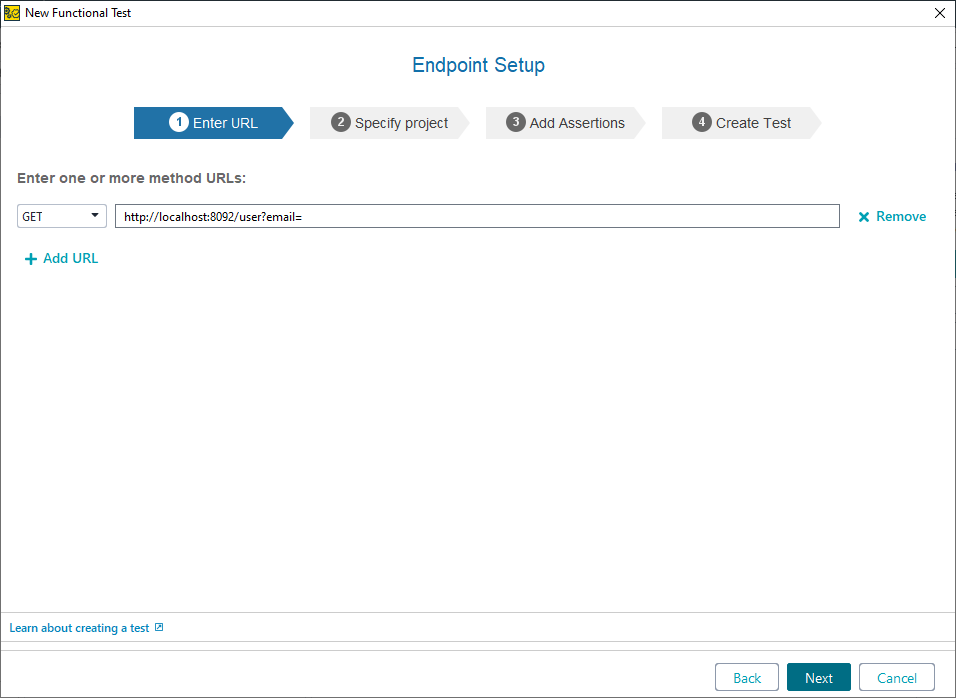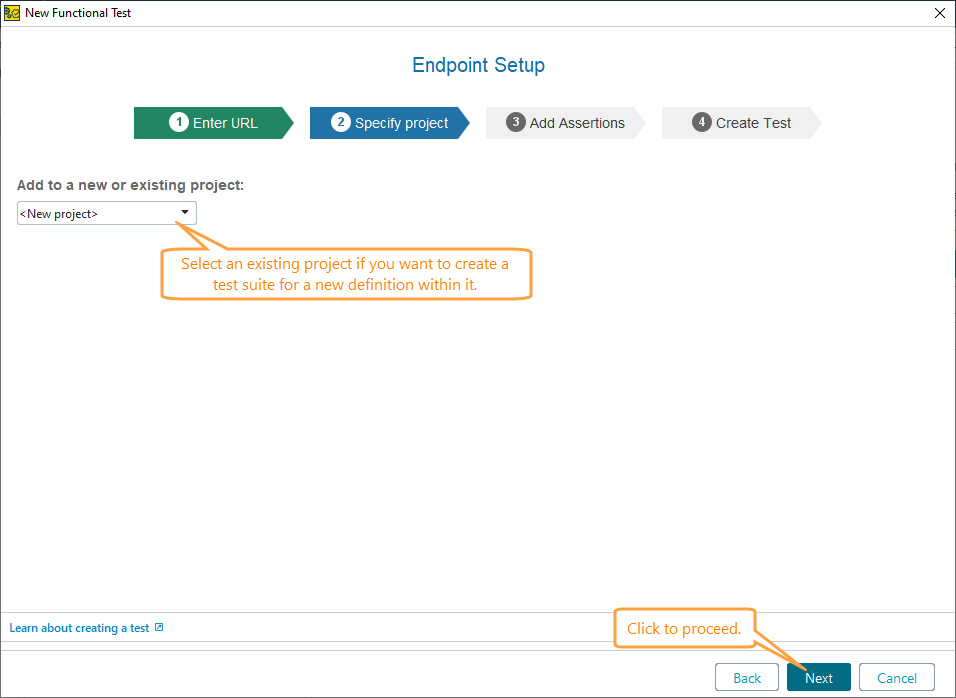Once you have finished the preparations, you can create a test case.
-
Select File > New Functional Test to create a new functional test.
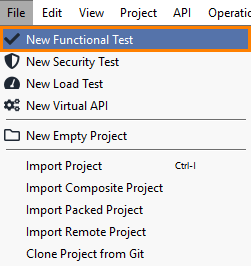
-
Select Endpoint.
-
Enter the following URL:
-
Click Next.
-
On the next page of the wizard, select if you want to create a new project for the URL you have added, or add it to the existing project.
Click Next to continue.
-
On the next page of the wizard, you can add assertions to new requests. In this tutorial, we will not use the suggested assertions, so unselect them and click Next.
ReadyAPI will create the project and display a confirmation dialog. The dialog suggests that you add data from an Excel file. Since you will use a JDBC data source, close the dialog.
Now, you can fetch the database data.