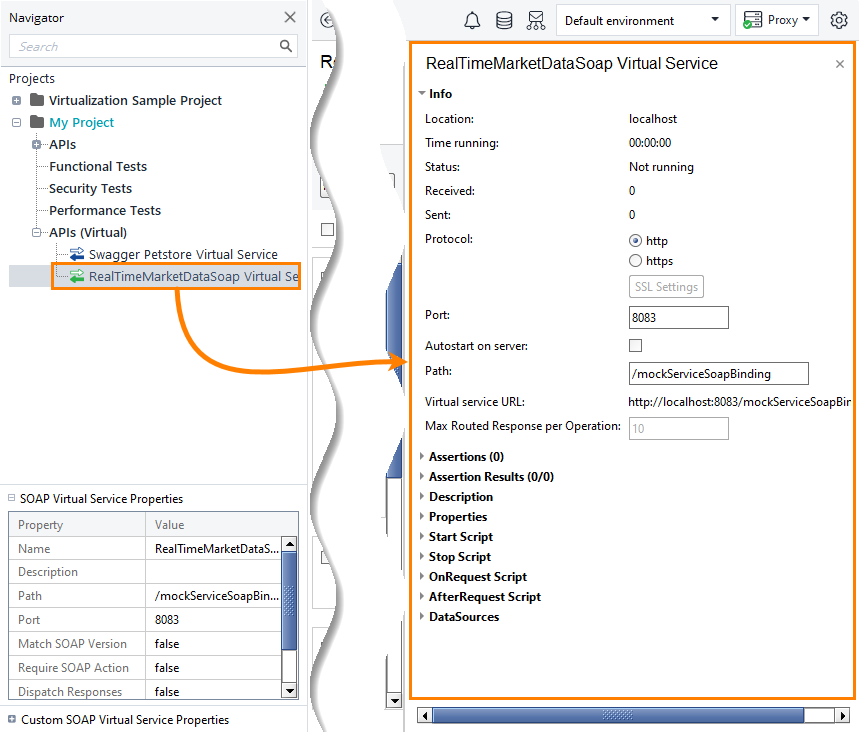To view or change properties of your SOAP virtual APIs (virtual service), select the service in the Navigator panel. You will see the properties on the right of the ReadyAPI window, and on the left, at the bottom of the Navigator panel:
Properties on the right
The properties are organized into several groups.
Info
| Property | Description |
|---|---|
| Location | The computer, where the virtual service resides. |
| Time running | How long the virtual service is running. 0 if the service is not running. |
| Status | Indicates if the service is running or not. |
| Received | The number of incoming requests (including those requests for which the service has no virtual operations). |
| Sent | The number of responses the service sent to clients. |
| Protocol | The virtual service protocol: http or https. |
| Port | The port number, which the virtual service will use for the run. Also, view and change it on the property list in the Navigator panel. To use the same port number for two virtual services on one computer, set different paths for them.
If you start your service from the command line, use the -m argument to specify a path or another port. |
| Autostart on server | Commands the service to start automatically right after you deploy it to a remote computer. |
| Path |
The path that follows the virtual service computer name and port in the URL string:
http://computer:port/path/{operation-pages}
|
| Virtual service URL | The basic URL that you can use for sending a request to the virtual service. This basic URL includes the protocol, the virtual service computer and port and the Path property value. The URL that you use for the call will also include the operation path. |
| Max Routed Response per Operation |
If you configured your virtual service to use routing, the service will forward incoming requests to some other API, transfer responses from this API to the client that sent the requests, and will then record these responses. This property restricts the maximum number of responses the service will record. You can add the necessary number of additional responses manually. If the number of incoming requests for an operation exceeds the specified value, the service will route incoming requests and return responses, but it will not record these responses. ReadyAPI will post an informative message to the log in this case. |
Assertions
A list of assertions that the virtual service applies to incoming requests to verify their contents. For more information on this, see Assertions in Virtual Services.
To add assertions, click ![]() and select the desired assertion in the subsequent dialog. To remove an assertion, select it on the list and click
and select the desired assertion in the subsequent dialog. To remove an assertion, select it on the list and click ![]() . To modify assertion parameters, select the assertion on the list and click
. To modify assertion parameters, select the assertion on the list and click ![]() .
.
The virtual service applies assertions in their order on the list. If needed, select an assertion and change its position with the ![]() and
and ![]() buttons.
buttons.
Assertion Results
This section displays assertion results. It includes both service- and operation-level assertions. Green dots denote passed assertions, red dots indicate failed assertions.
| Tip: |
To view detailed results for an assertion, simply click the assertion on the list. This will display a list of checks grouped by the result and the cause of a fail. To get to the request and response contents, double-click the timestamp of a failed or successful execution. This will invoke a dialog box, where you can explore the request and response bodies, headers and properties. |
Description
Arbitrary text describing your virtual API. This is the same text that you can view and change on the property list in the Navigator panel.
Properties
A list of user-defined virtual service properties. These are the same properties that you can see on the Custom SOAP Virtual Service Properties page in the Navigator panel.
The toolbar above the property list contains commands for creating and deleting properties, changing their order, sorting, clearing property values, and loading property values from and saving them to a file.
Start Script
Groovy script code that executes right after the virtual service starts. For information on writing scripts and available script objects, see Virtual Service Scripting.
Stop Script
Groovy script code that executes right before the moment when the virtual service stops. See Virtual Service Scripting for information on writing scripts and available script objects.
OnRequest Script
Groovy script code that is run right after the virtual service receives an incoming request.
| Note: | The script runs for all requests, including those for which your service has no virtual operations. |
See Virtual Service Scripting for information on writing scripts and available script objects.
AfterRequest Script
Groovy script code that is executed after your virtual service replies to the client request.
| Note: | The script runs for all requests, including those for which your service has no virtual operations. |
See Virtual Service Scripting for information on writing scripts and available script objects.
Data Sources
Provides information on data sources that your virtual service uses. The Loops column indicates the number of times the service iterated through all the records of the data source during the run.