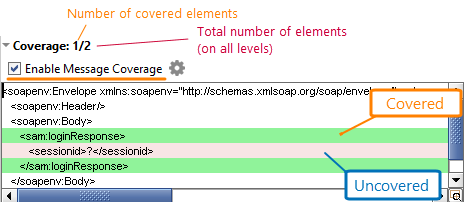The SOAP Response log displays information on a SOAP response that your virtual API (virtual service) sent to the client. To view this data, simply select the needed response on the Transaction Log page:
<Title>
The title specifies the virtual response that your virtual service sent to the client. If the service did not send a virtual response, the title contains the <missed response> string.
Message
The Message section displays the response contents in different formats:
-
Raw – Displays the raw response data (the status line, headers and body).
-
XML, JSON, HTML, Outline, Overview – Provide different views of the response body data.
Headers
The list of response headers, both standard and user-defined. For information on standard HTTP headers, see the HTTP Specification.
Coverage
This section specifies what elements of the response definition were covered by the response. To view data, select the Enable Message Coverage check box in the section.
The green color indicates covered elements (that is, the elements that were in the response). The red color indicates missed elements or the elements that had no value. The numbers that appear in the section title specify the number of covered elements against the total number of elements in the response body. The total number is a sum of elements on all the levels.
Click ![]() to open the Coverage Options dialog and to configure settings that affect the coverage check, for example, how ReadyAPI should treat empty elements or what elements to exclude from the check.
to open the Coverage Options dialog and to configure settings that affect the coverage check, for example, how ReadyAPI should treat empty elements or what elements to exclude from the check.
The section can display coverage data “on-the-fly”; there is no need to enable coverage on the Coverage page of the virtual service editor before starting the service.
Table
Displays request parameter names and values in a table.
XML
Displays the XML code of the element that is currently selected in the Outline or XML tab.
Above the XML code, you can see an XPath expression for selecting the element from the request body.
XSD
Displays the schema definition of the XML element that is currently selected in the Outline or XML tab.
Docs
Displays documentation on the XML element that is currently selected in the Outline or XML tab. ReadyAPI loads this documentation from the WSDL specification of your virtual API.

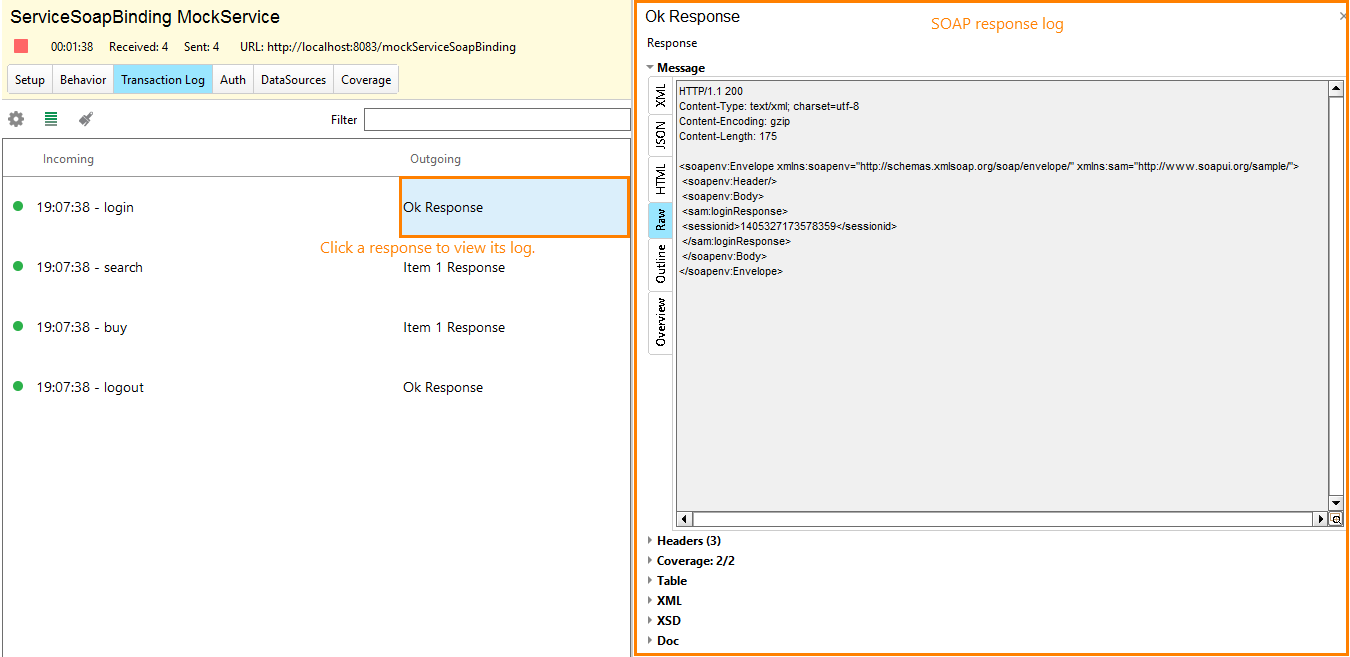
 View Example
View Example