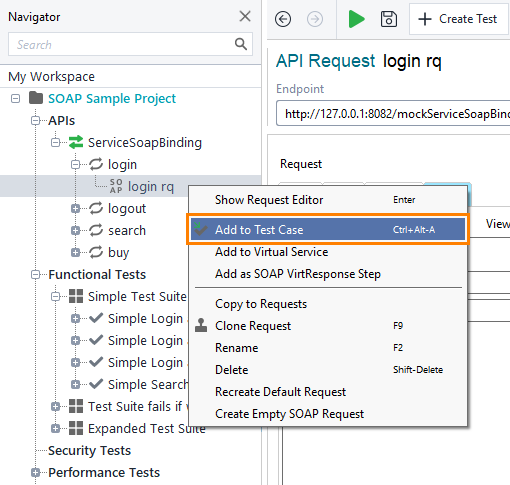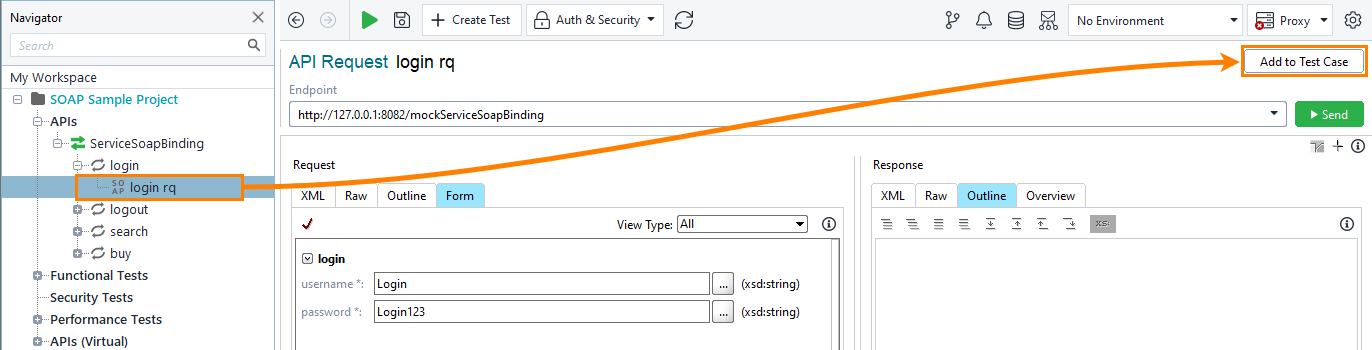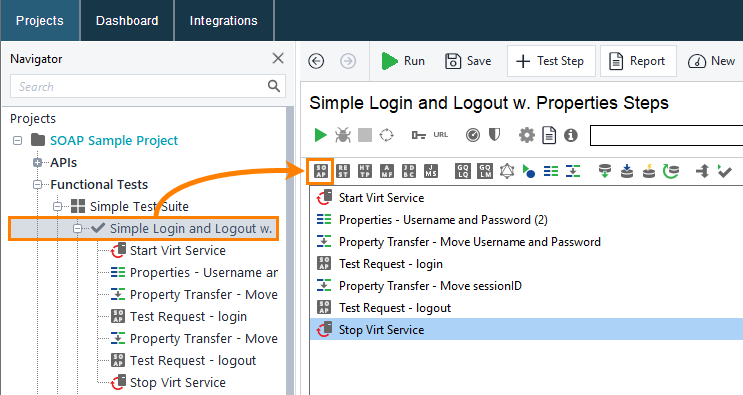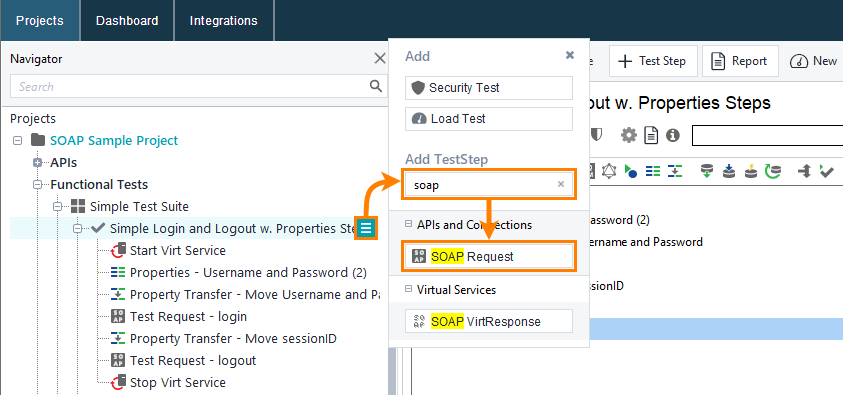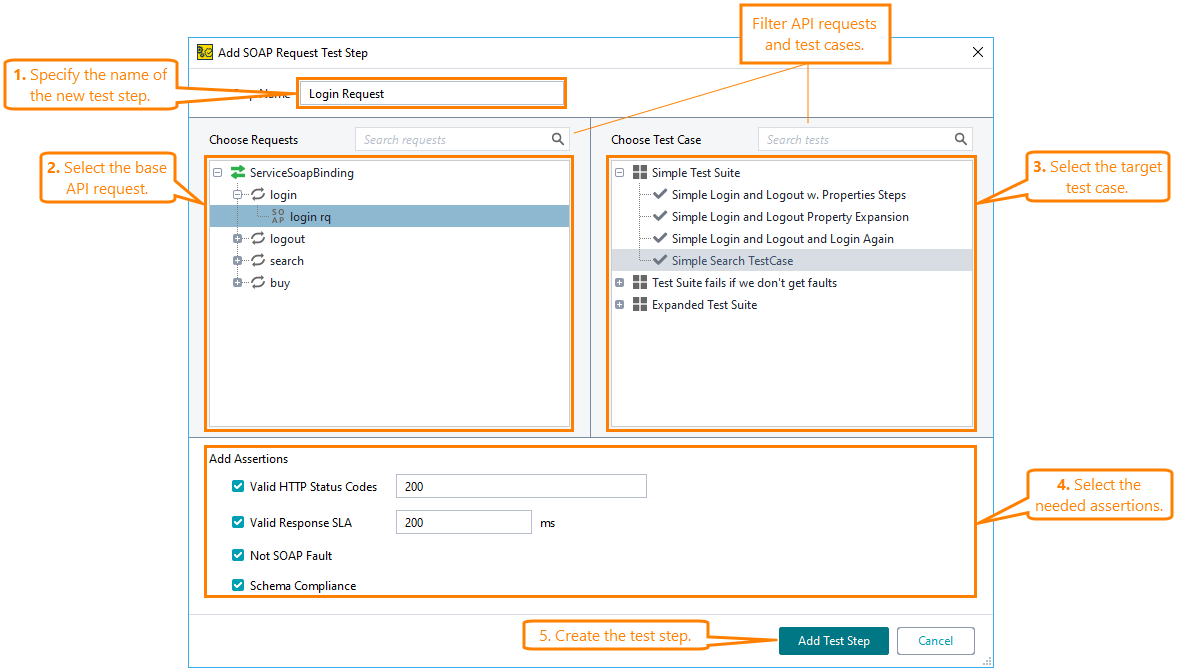This topic describes how to work with SOAP APIs in the Navigator panel to organize them for better accessibility and readability. SOAP APIs are organized in the following way:
Common tasks
You can reorganize your interfaces and requests. Operations are specified in a WSDL definition, so you cannot add or remove them. Also, you cannot clone requests from one operation to another.
Copying items
In ReadyAPI terms, cloning means creating the exact copy of an item.
To clone an item:
-
Right-click the item in the Navigator panel.
-
Select Clone <Item>.
-
Specify the name of the new item.
Renaming items
To rename an item:
-
Right-click the item in the Navigator panel.
-
Select Rename.
-
Specify a new name for the item.
Renaming items does not affect the API definition, it affects only item representation in ReadyAPI.
 |
Renaming an item of a composite project will change the matching item's file name. |
Deleting items
To delete a item, select it and press Shift+Delete. Then, confirm you no longer need it.
Changing the item order
You can drag most items to the position you need in the Navigator panel. The item order does not affect your tests.
Note: You cannot reorder operations.
Request specific tasks
Adding requests to functional tests
To add a request to a functional test:
-
Right-click the request in the Navigator panel and select Add to Test Case
– or –
Open the request editor and click Add to Test Case.
-
In the test case editor, select the SOAP Request test step from the toolbar.
– or –
Click
 in the navigator and select the SOAP Request test step from the APIs and Connections section.
in the navigator and select the SOAP Request test step from the APIs and Connections section.Tip: Use the Search field to filter test steps.
-
ReadyAPI shows the Add Request Test Step dialog:
In the dialog, you select the base request and the target test case to which you want to add the new test step. Additionally, you specify the Valid HTTP Status Code, Valid Response SLA, Not SOAP Fault, and Schema Compliance assertions.
Adding requests as virtual responses
To add a request as a virtual response to a functional test:
-
Right-click the request in the Navigator panel and select Add as SOAP VirtResponse Step.
-
Select the test case to add the created test step to. You can also create a new test case or test suite and place the request there. Click OK.
ReadyAPI will add the latest received response to the created SOAP virtual response test step.
Generate test suites
To create a test suite and test cases based on the service definition, do the following:
-
Right-click the service and select Generate Test Suite.
-
Use the Generate Test Suite dialog to configure how ReadyAPI should create test cases:
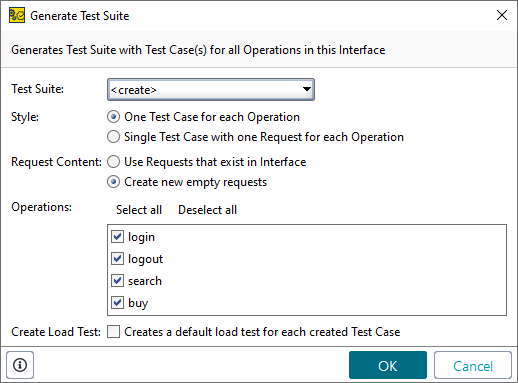
-
Test Suite – Specifies the test suite to which the created test cases will be added.
-
Style – Specifies how ReadyAPI organizes the created test cases:
-
One Test Case for each Operation – ReadyAPI creates SOAP Request test steps for each request in the selected operations and organizes them into several test cases.
-
Single Test Case with one Request for each Operation – ReadyAPI creates SOAP Request test steps for each request in the selected operations and organizes them into a single test case.
-
-
Request Content – Specifies which content ReadyAPI should use to generate requests:
-
Use existing Requests in Interface – ReadyAPI creates requests based on the content specified in the request editor.
-
Create new empty requests – ReadyAPI creates requests with the default request content.
-
-
Operations – Selects operations to generate test cases.
-
Create Load Test – Specifies whether ReadyAPI creates a load test for each created test case.
-
-
Click OK.
ReadyAPI will create new test cases and name them based on the definition.

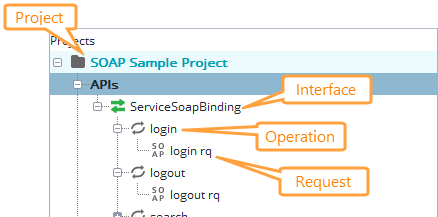
 Show image
Show image