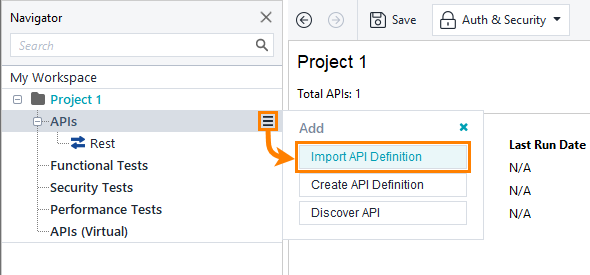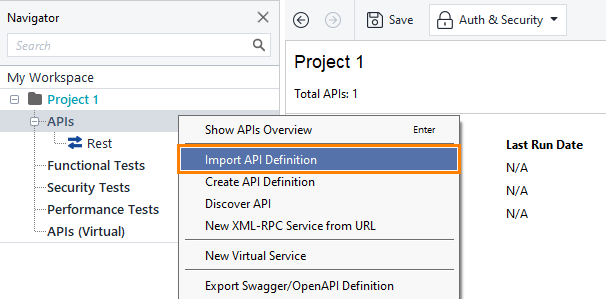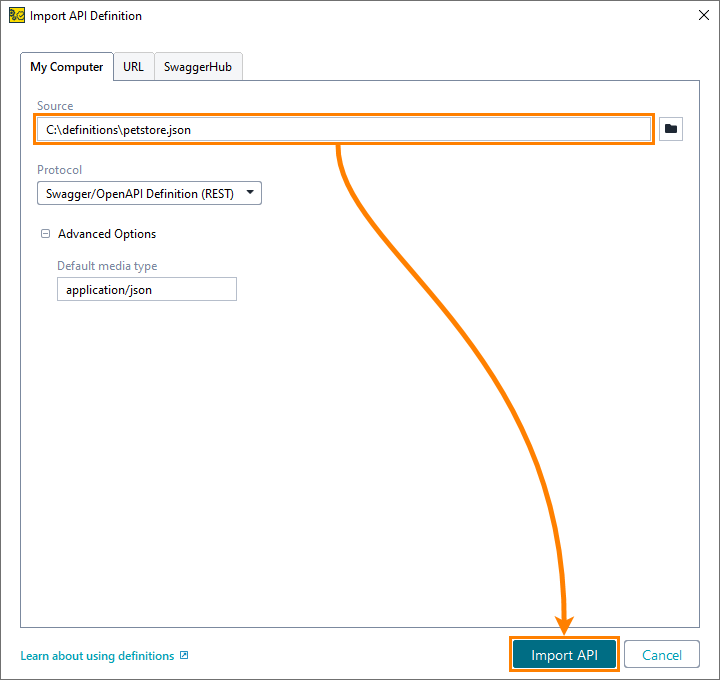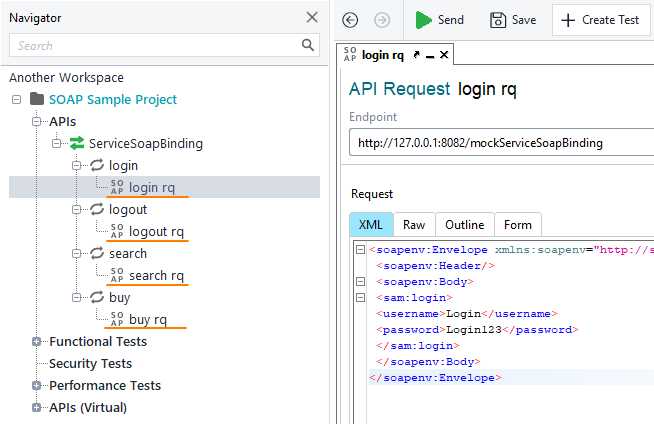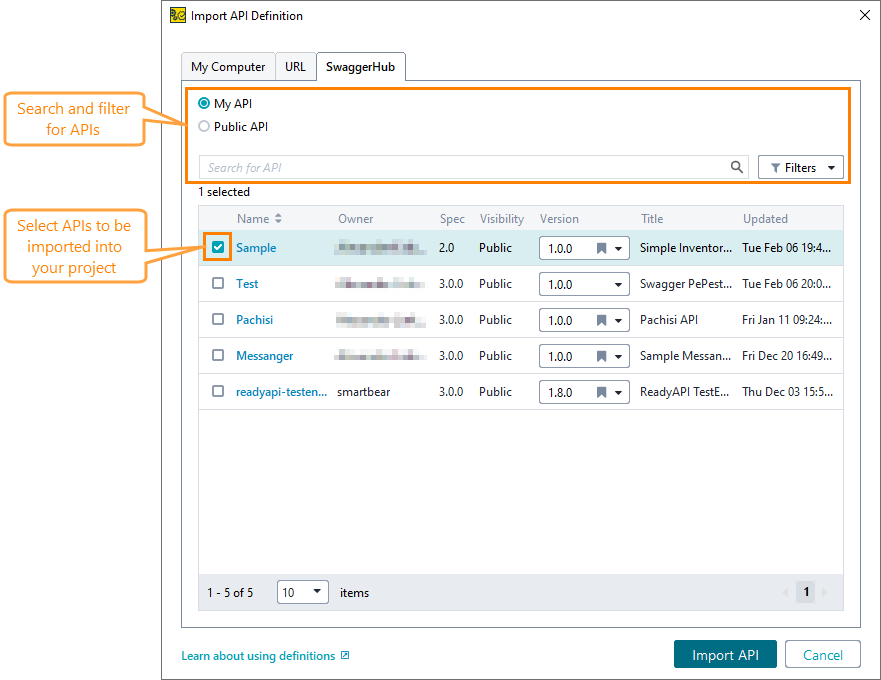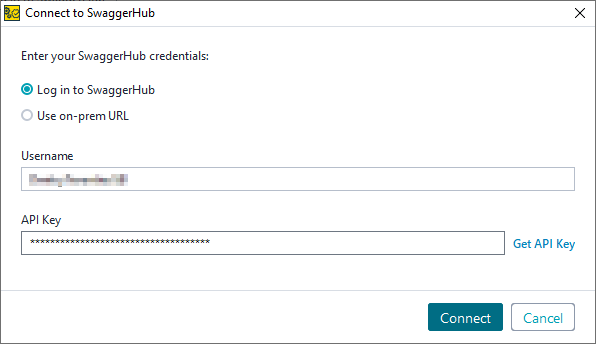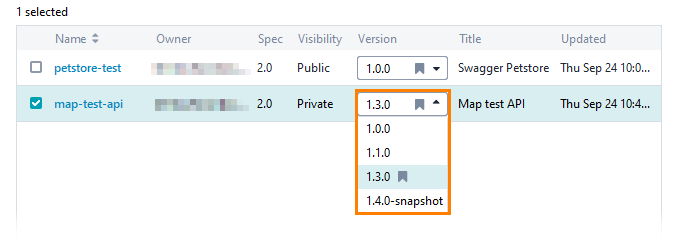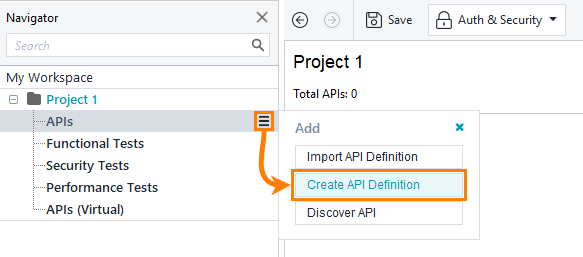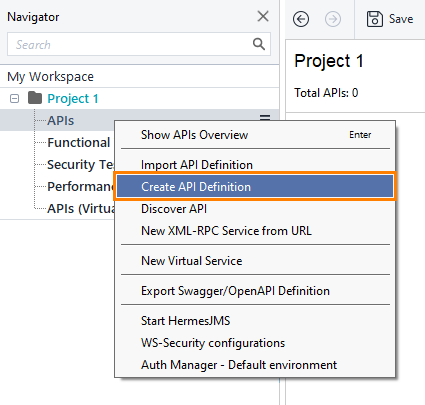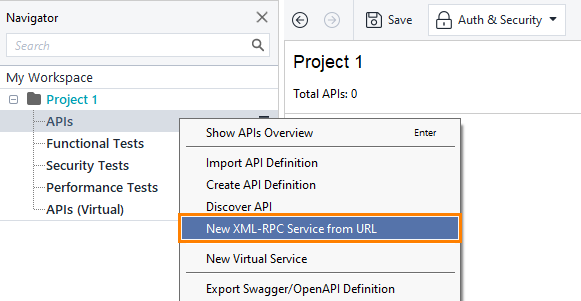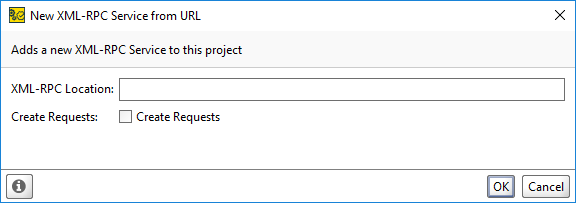In most cases, your ReadyAPI project contains at least one API, but you can add more if needed.
There are three main ways to add an API to the project:
Import from Definition
To import API from definition:
-
Click
 next to the APIs node and select Import API Definition:
next to the APIs node and select Import API Definition:— or —
Right-click the APIs section in the Navigator and select Import API Definition.
-
Use the Import API Definition dialog to import the definition:
Tab Description My Computer
or URLImport the definition from a definition file: Swagger/OpenAPI, GraphQL, AsyncAPI (Kafka), gRPC, WSDL, or WADL.
SwaggerHub
Import the definition from SwaggerHub.
| Note: | Some special characters like {, } will be replaced in automatically generated test case names derived from request URLs. This is because of compatibility issues with Groovy scripts. |
Import from file
To import an API from a definition file, specify the path to a local file, or its URL in the Source field and click Import API:
ReadyAPI defines the definition type automatically. If you need to specify advanced options, select the needed type manually from the Type drop-down list.
Below, you can find descriptions of the Advanced options for different definition types:
Swagger/OpenAPI Definition (REST)
-
Default Media Type - Specifies the media type that ReadyAPI will use for the requests in which no media type is specified.
 When you load a large definition, ReadyAPI may fail to save the project because of the lack of Java heap space. To fix the issue, you can disable creating request samples.
When you load a large definition, ReadyAPI may fail to save the project because of the lack of Java heap space. To fix the issue, you can disable creating request samples.
GraphQL schema
-
Endpoint - Specify an endpoint to be added to the service’s endpoints.
WSDL Definition (SOAP)
-
Create sample requests for all operations - Creates sample requests for all WSDL operations.
-
Create a test case for the imported WSDL - Generate test cases for each operation in WSDL.
-
Create a virtual service for the imported WSDL - Creates a virtual API based on the imported WSDL.
WADL Definition (REST)
-
Create a test case for the imported WADL - Select this option if you want ReadyAPI to generate a test case.
AsyncAPI Definition
There are currently no advanced options for AsyncAPI definitions.
gRPC Definition
There are currently no advanced options for gRPC definitions.
Import from SwaggerHub
 ReadyAPI supports SwaggerHub SaaS and SwaggerHub On‑Premise 1.23.0-46 or later.
ReadyAPI supports SwaggerHub SaaS and SwaggerHub On‑Premise 1.23.0-46 or later.
Use the SwaggerHub tab to import public or private definitions from SwaggerHub:
-
Select a definition or definitions that you want to add to your project.
-
My API contains APIs created by or shared with the SwaggerHub account that you have added to ReadyAPI. If you haven't added an account, click Log In to SwaggerHub.
-
Public API contains all the APIs in SwaggerHub that you have access to.
Tip: Use search and filter functionality to find the APIs you need.
-
-
Select versions of definitions that will be imported. The default version (marked with
 ) of the definition is selected by default:
) of the definition is selected by default: -
Click Import API.
You can also publish your API definition to SwaggerHub or SwaggerHub On-Premise. See Export to SwaggerHub for details.
SwaggerHub connection issue
If you cannot connect to SwaggerHub using your credentials, try regenerating API keys in SwaggerHub:
-
Open the account settings in SwaggerHub:
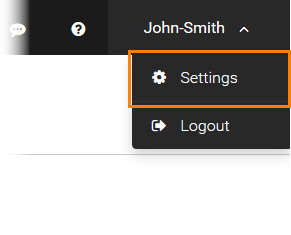
-
Switch to the API Keys tab and click Regenerate:
-
Edit your SwaggerHub account info in ReadyAPI and enter the new API key:
 |
Please note that, if you use these keys to access SwaggerHub’s public API, you need to update them in your code, as well. |
Import GraphQL API from Introspection Query
You can directly import the GraphQL API from the running service by providing the URL of the GraphQL endpoint. There's no requirement for a file with a predefined schema.
-
To import, determine the URL of the GraphQL endpoint. By default, the endpoint is set to "/graphql."
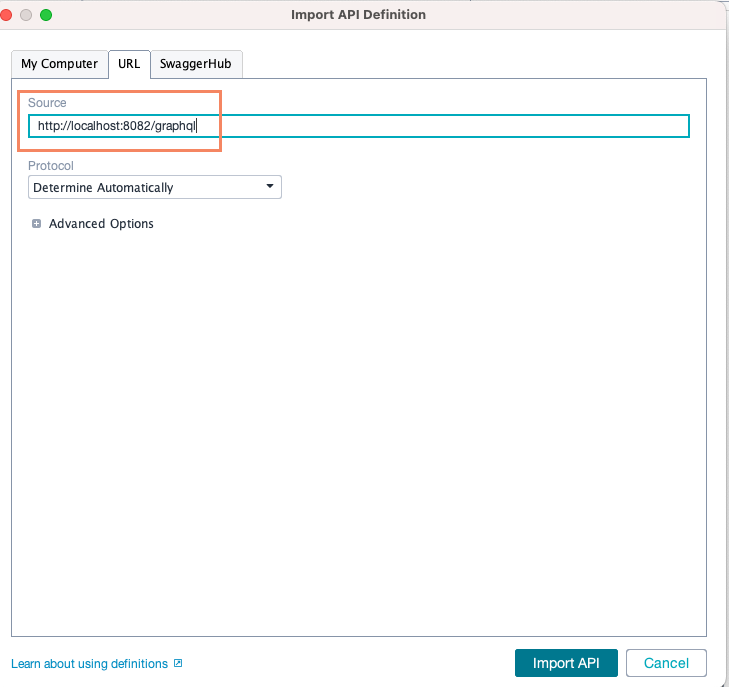
-
Ensure that the introspection query is enabled on the server. This is necessary for automatic schema creation.
-
The schema will be generated automatically based on the provided URL and the enabled introspection query.
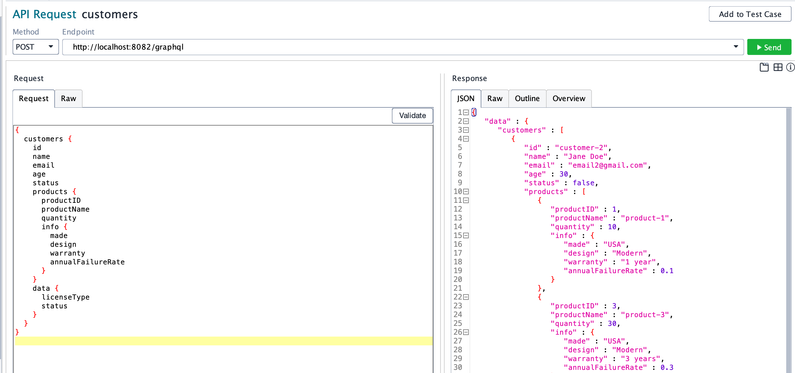
-
The URL of the GraphQL endpoint will be added to the API definition.
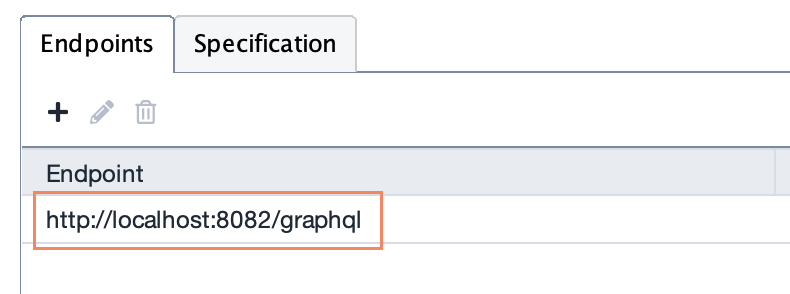
Create API Definition (For REST and Kafka services)
-
Click
 next to the APIs node and select Create API Definition:
next to the APIs node and select Create API Definition:— or —
Right-click the APIs section in the Navigator and select Create API Definition.
-
Specify the name of the API and protocol and click Create API:
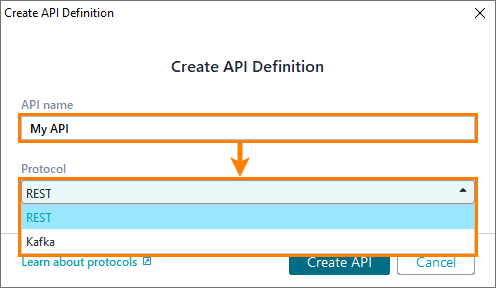
To learn how to populate the newly created API, see Managing REST APIs and Managing Kafka APIs.


 Show image
Show image