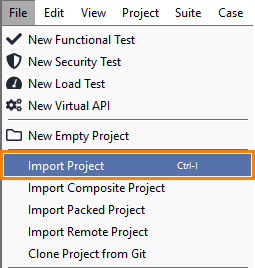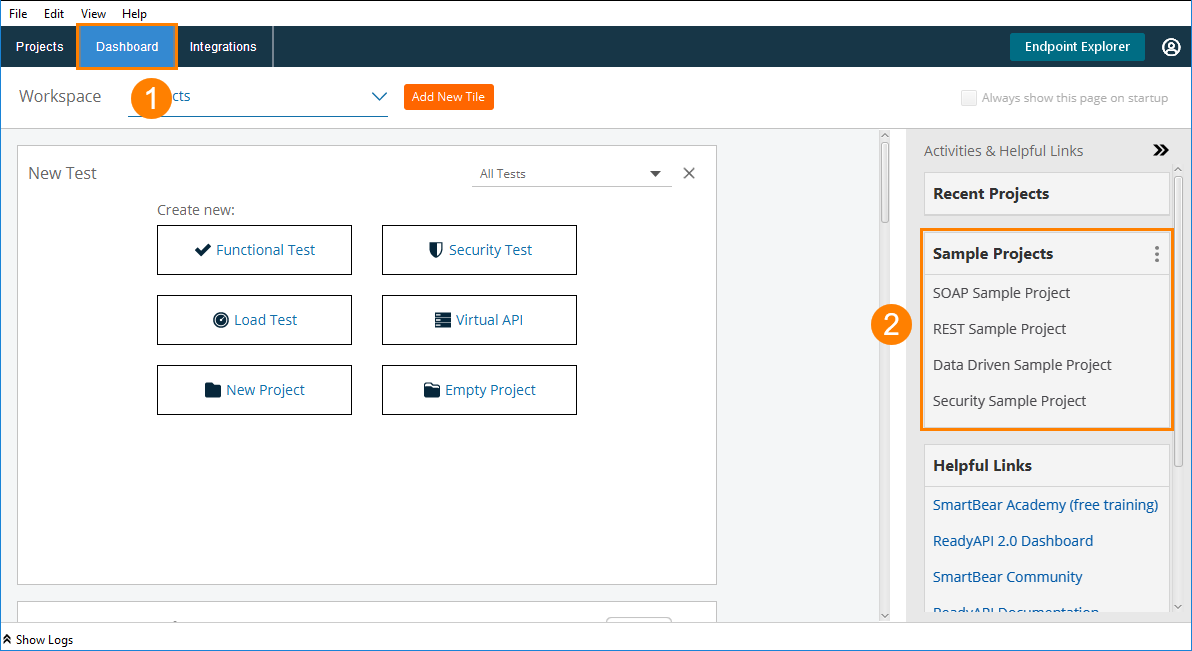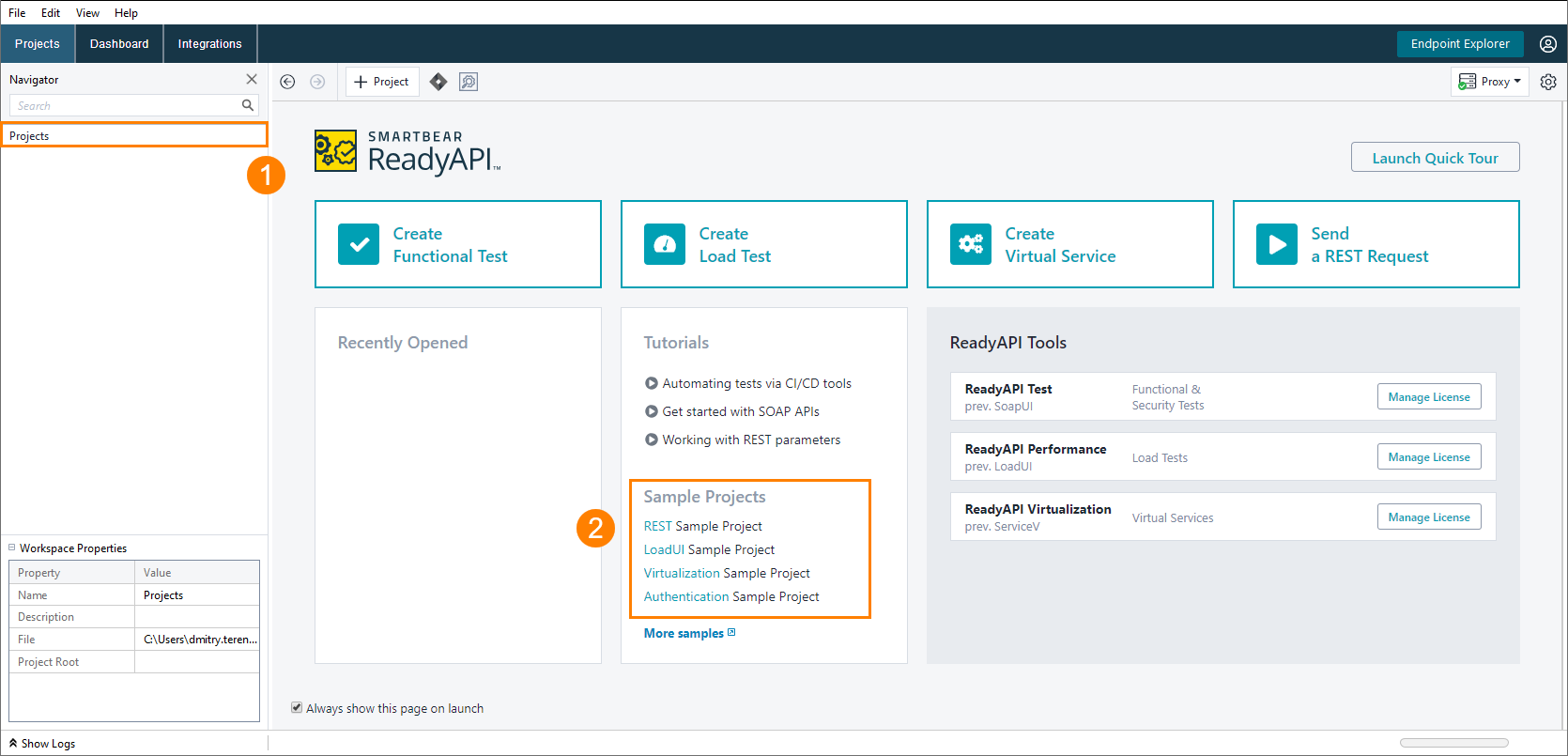ReadyAPI includes sample projects that show how you can create simple load tests.
 The changes you make to sample projects cannot be saved. This means, that if you change a sample project, you have to save it as a new one. The original file will remain unchanged.
The changes you make to sample projects cannot be saved. This means, that if you change a sample project, you have to save it as a new one. The original file will remain unchanged.
Load Testing Samples
| Project | Description |
|---|---|
| Baseline Load Sample | Tests the attached virtual service with a constant load of 3 virtual users. |
| Fixed Load Sample | Simulates 5 virtual users arriving to the attached virtual service every second. |
| Simulates a load against the target service varying from 0 to 10 virtual users in sine-wave pattern. |
Location
You can find load testing sample projects in the <ReadyAPI>/tutorials/load folder:
| • Windows: | <Program Files>/SmartBear/ReadyAPI-3-58-0/tutorials/load↑ Program Files or Program Files (x86) |
| • Linux: | /home/<user-name>/SmartBear/ReadyAPI-3-58-0/tutorials/load |
| • MacOS: | /Applications/ReadyAPI-3-58-0.app/Contents/java/app/tutorials/load |
How to Open
From the Main Menu
From the Dashboard
Find the project you need in the Sample Projects section:
| Tip: | By default, this section displays all the sample projects in ReadyAPI. Click |
From the Start Page
See Also
Sample Projects
ReadyAPI Test Functional Tests Sample
Security Tests Samples
About Virtualization in ReadyAPI