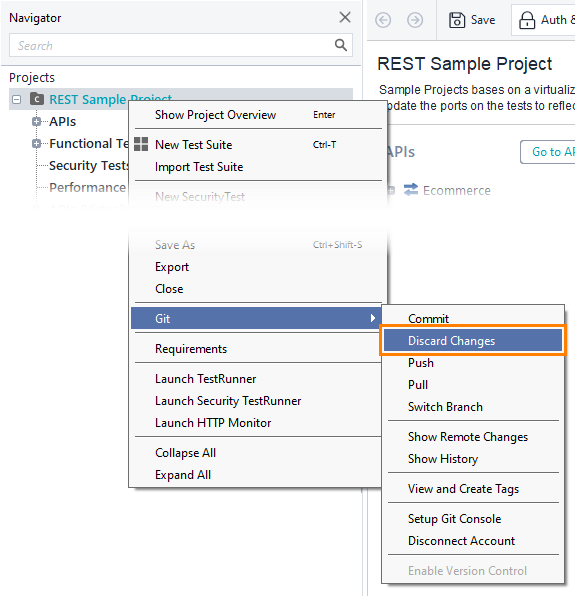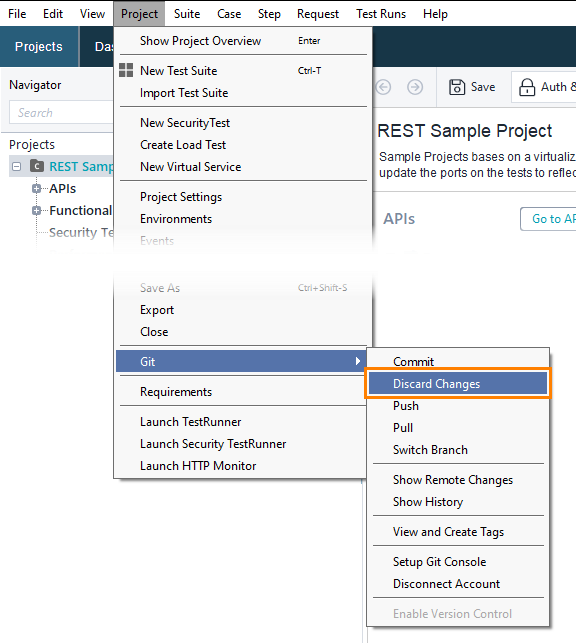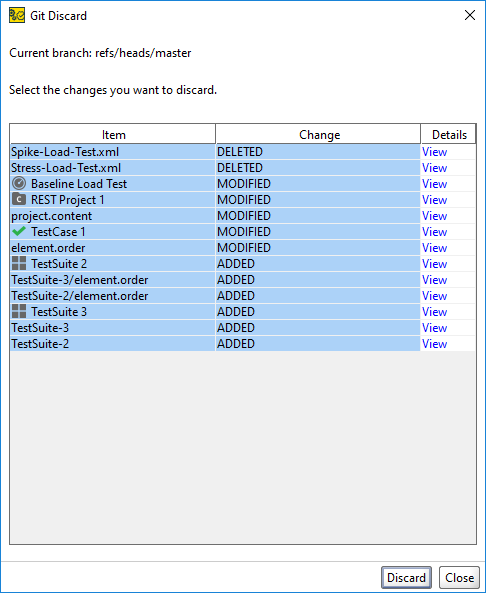To discard unwanted changes you have made to your project, follow these steps:
-
Click Git on the main toolbar.
-
Select Discard All Changes.
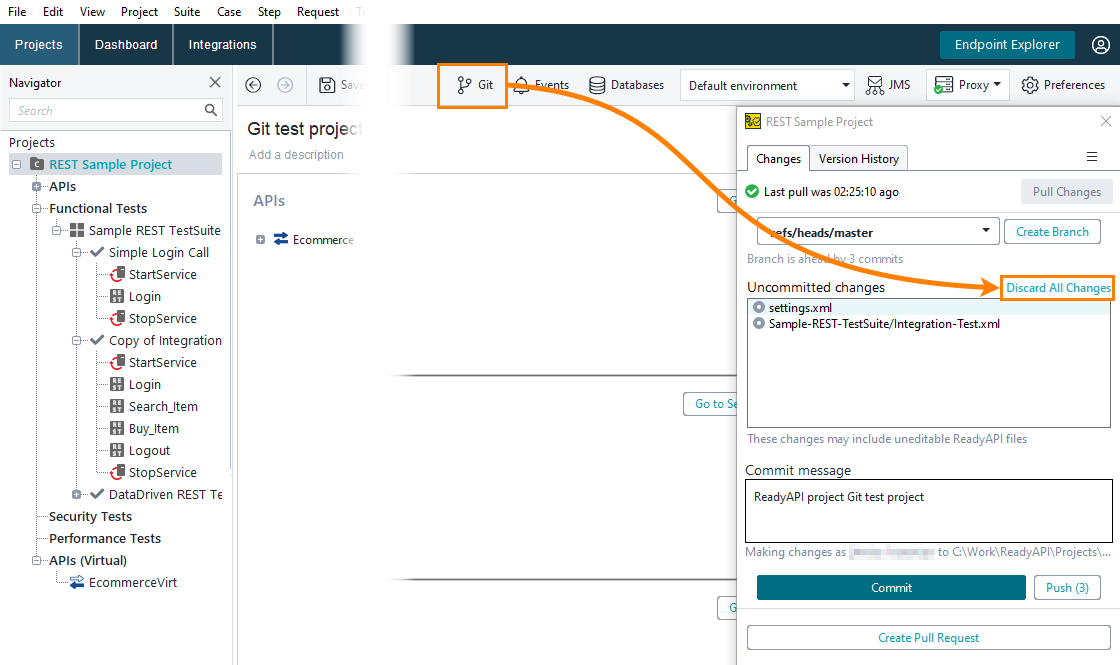
Click the image to enlarge it.
Important notes:
-
This action will automatically save the project.
-
To learn about the project structure and the items that appear in the dialog, see Composite Project Structure.
-
Right-click the project in the Navigator panel and select Git > Discard Changes from the context menu.
 Show image
Show image
— or —
Select Project > Git > Discard Changes from the main menu.
 Show image
Show image
 This action will automatically save the project.
This action will automatically save the project.
Note: If the command is disabled, make sure you enabled integration with Git.
-
The Git Discard dialog will appear:
The dialog lists the changed files. To learn what each file is used for, see Composite Project Structure.
In the dialog:
ReadyAPI will discard all local changes to specified items.
Notes:
See Also
Git Integration

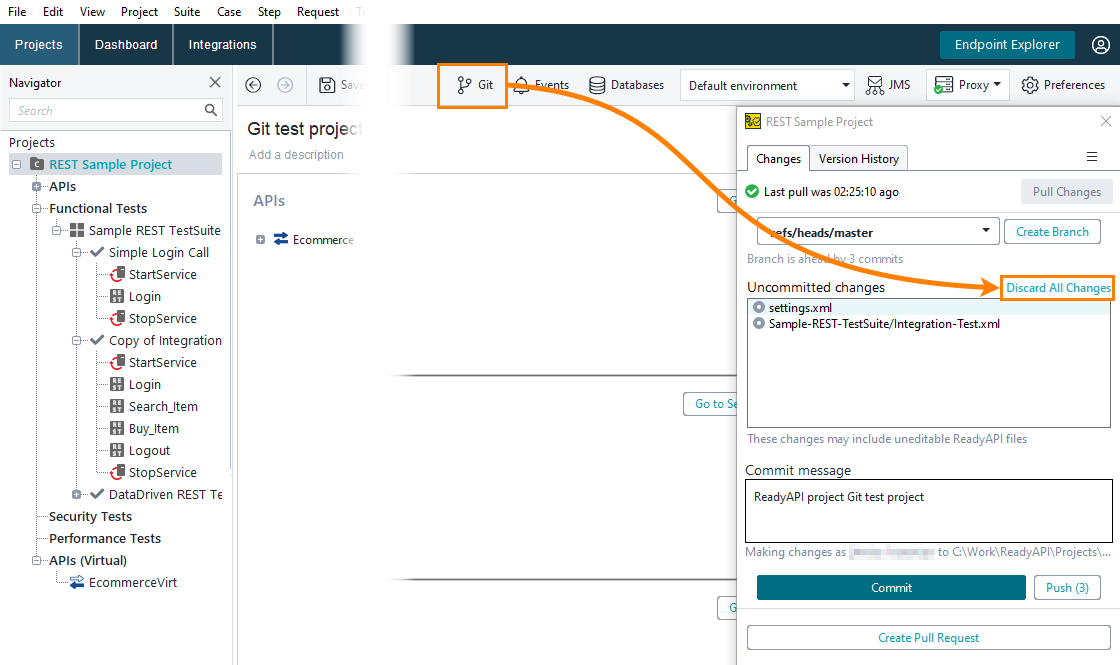
 Show image
Show image