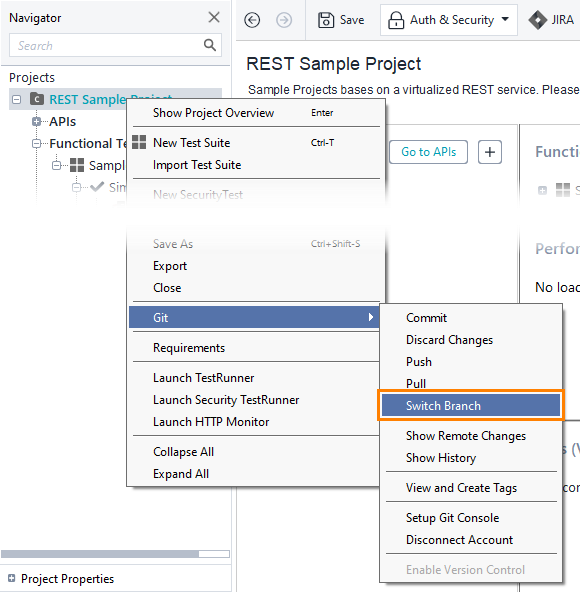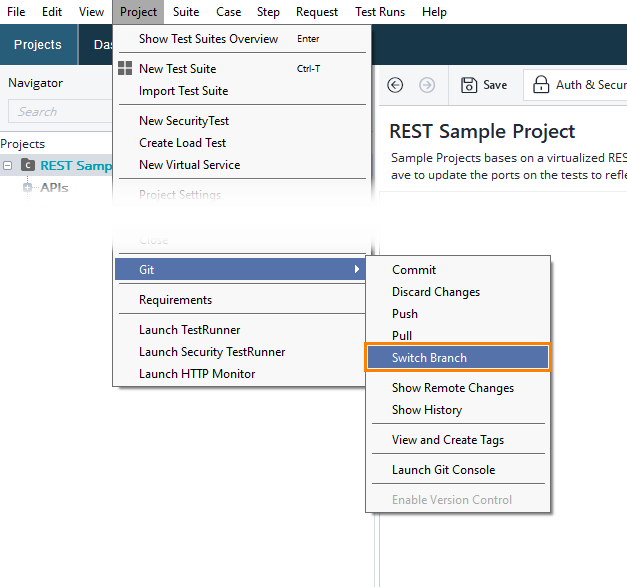When you work with a Git repository, most likely, you have several branches. To switch between the branches within ReadyAPI, do the following:
-
Click Git on the main toolbar.
-
Select the needed branch from the list. If your project is connected to a remote repository, the list contains remote and local branches. Remote branches start with
refs/remotes/, and local branches withrefs/heads/.Click Create Branch to create a new local branch. ReadyAPI automatically switches to the created branch. To push the branch to a remote repository, push your changes.
Important notes:
-
This action will automatically save the project.
-
Your project should not contain uncommitted changes.
-
You cannot switch to a remote branch that already has a local snapshot. To get recent changes from the remote branch, select a local branch and pull the changes.
Create pull request
 You can create a pull request only if your project is connected to the GitHub, Bitbucket or GitLab remote repository.
You can create a pull request only if your project is connected to the GitHub, Bitbucket or GitLab remote repository.
To create a pull request from ReadyAPI:
-
Make sure you push all your commits to a remote branch.
-
Click Create Pull Request. ReadyAPI opens the Create Pull Request page in your default web browser.
Switch branch via the Git project menu
-
In ReadyAPI, right-click your project in the Navigator panel and select Git > Switch Branch from the context menu
— or —
Select Project > Git > Switch Branch from the main menu.
Note: If the command is disabled, make sure you enabled integration with Git.
-
The Switch Branch dialog will appear. In this dialog, you can view all remote and local branches.
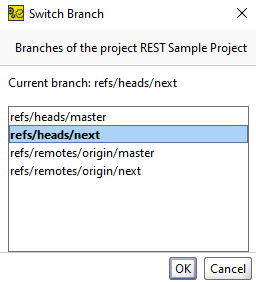
-
Select the needed branch from the list and click OK.

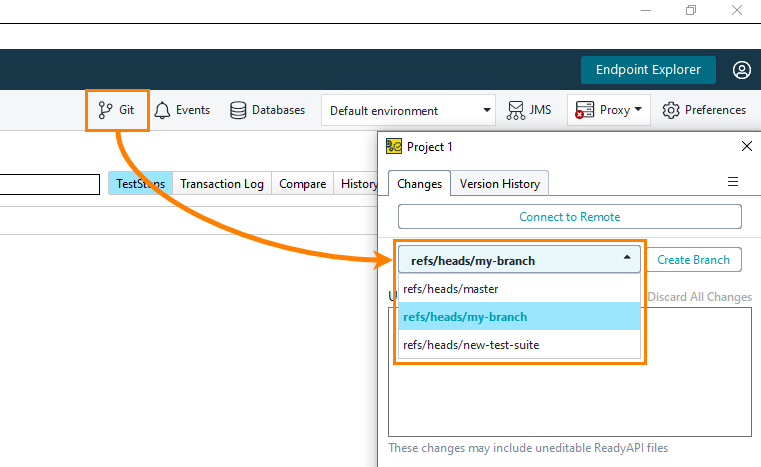
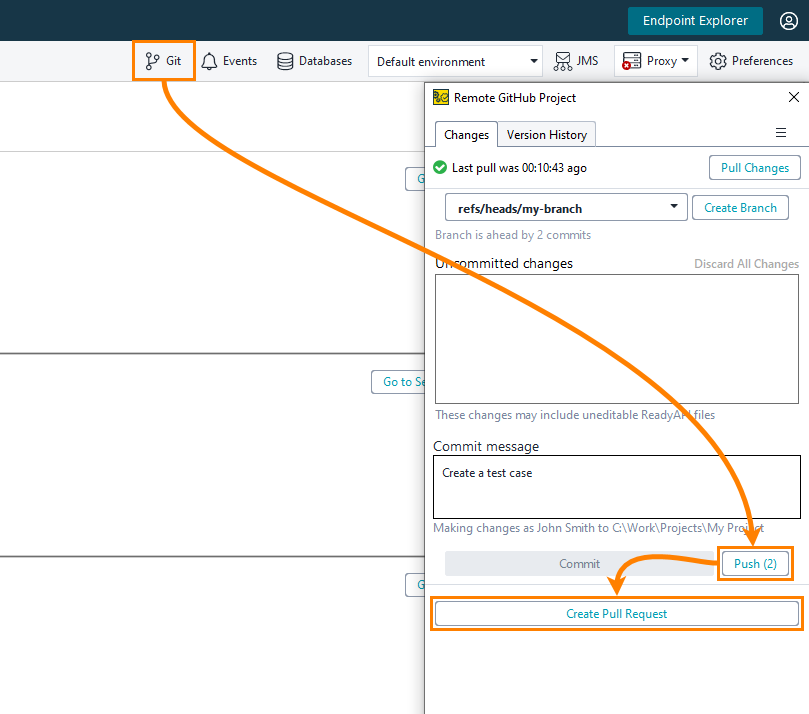
 Show image
Show image