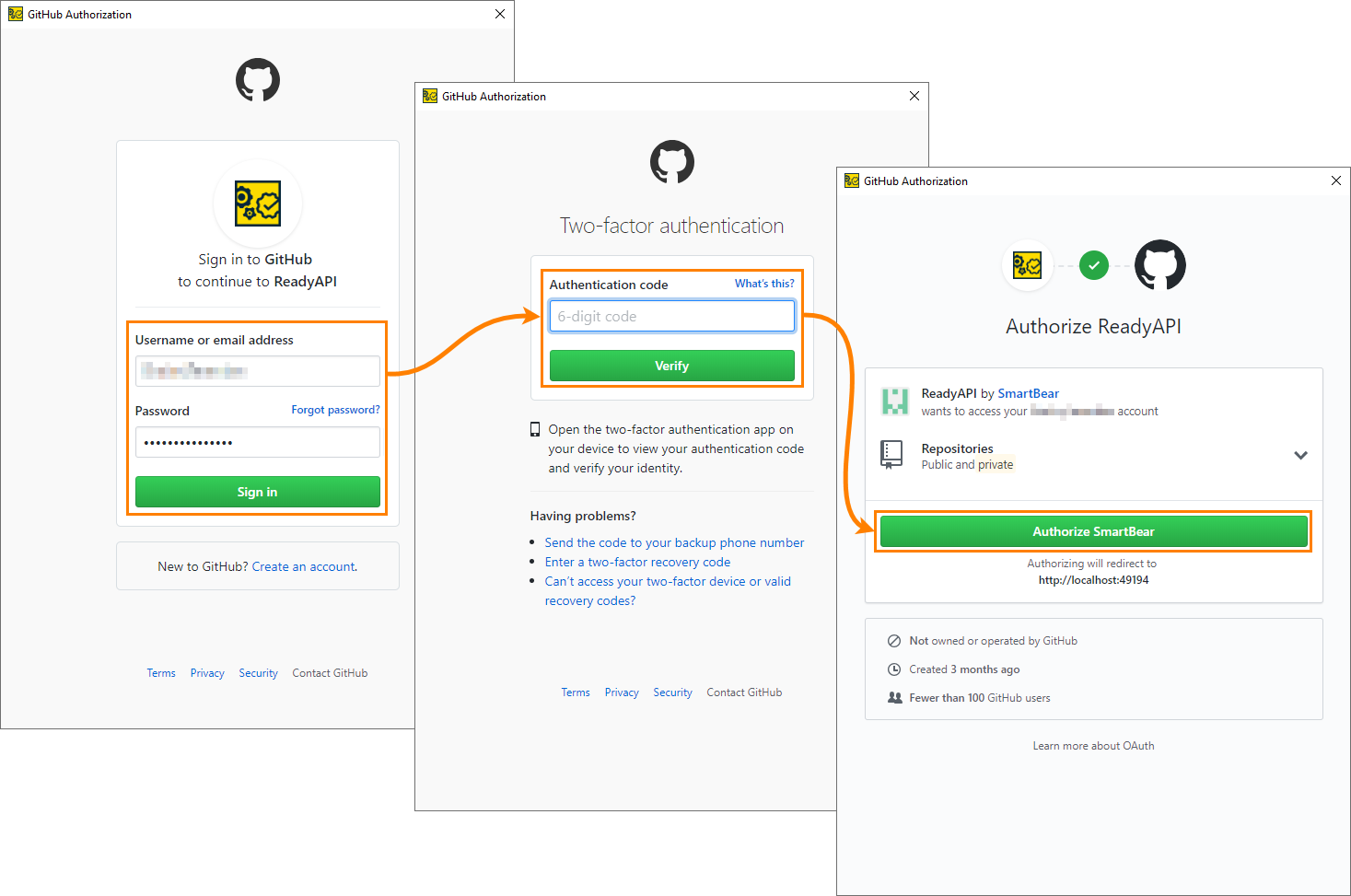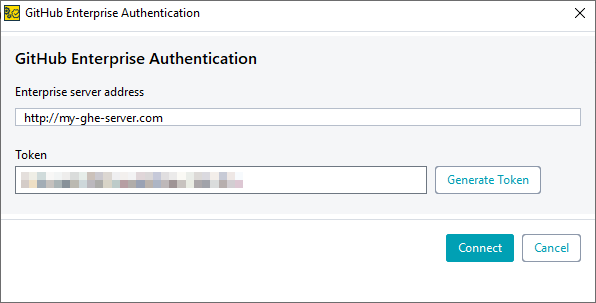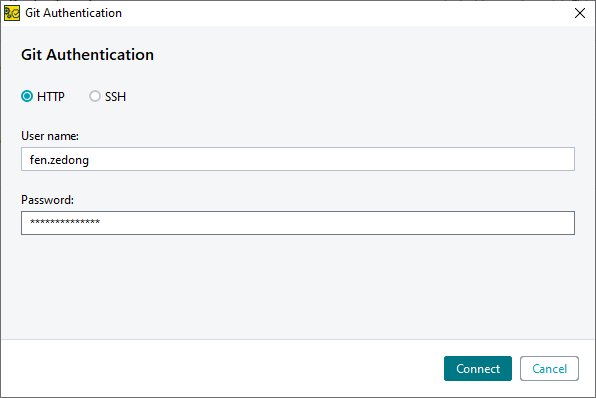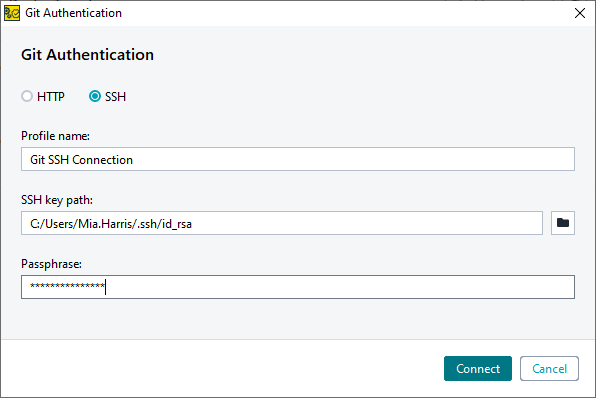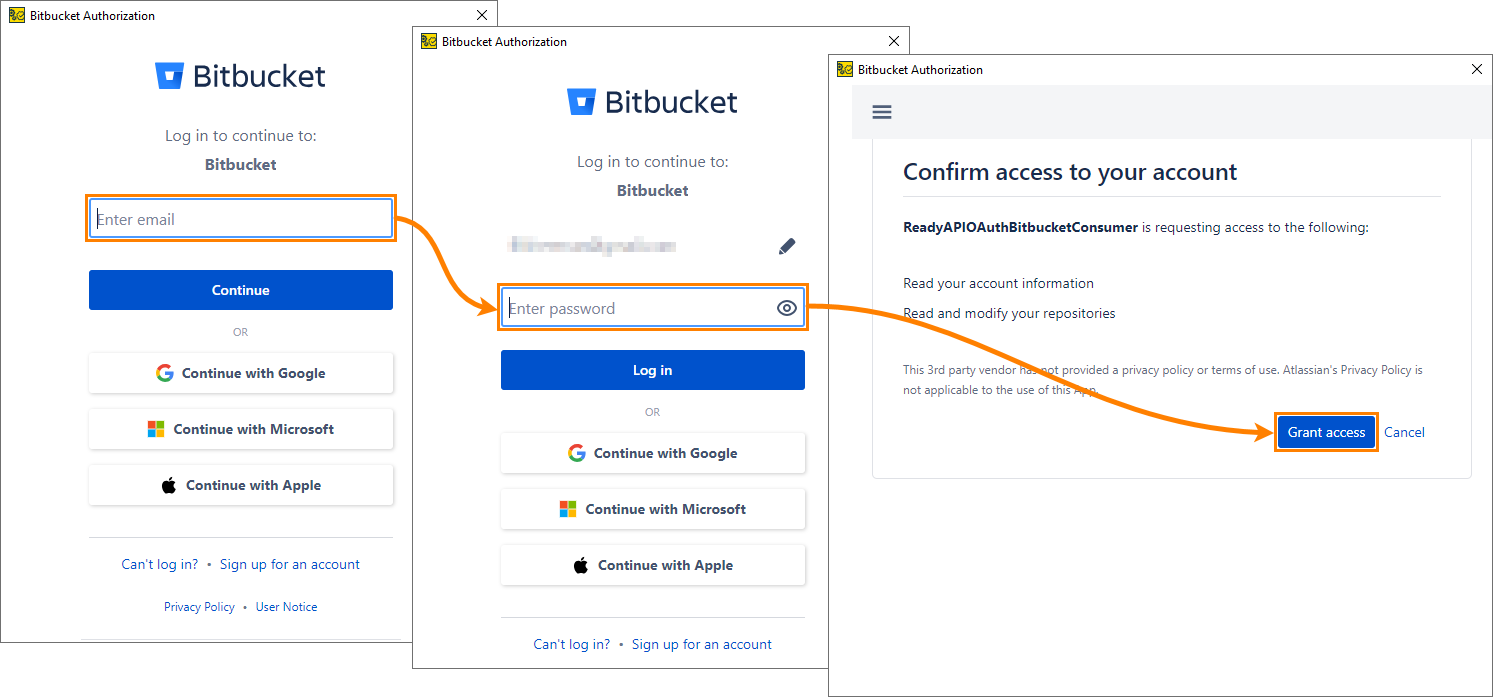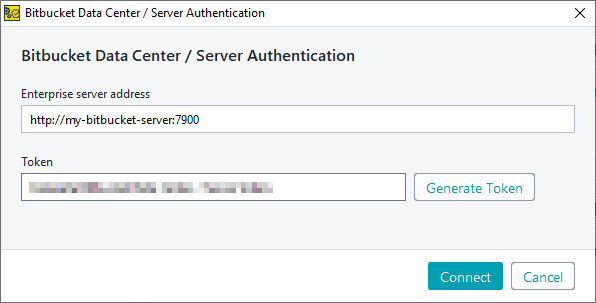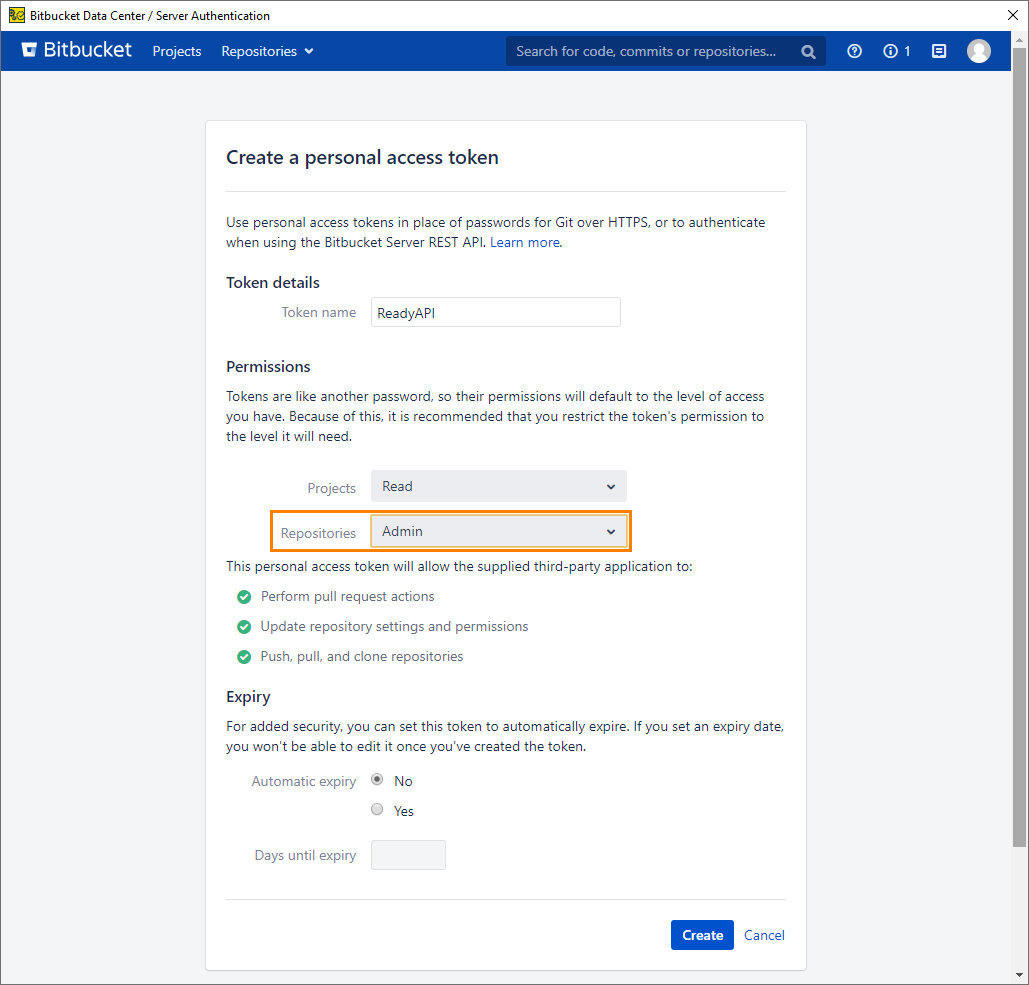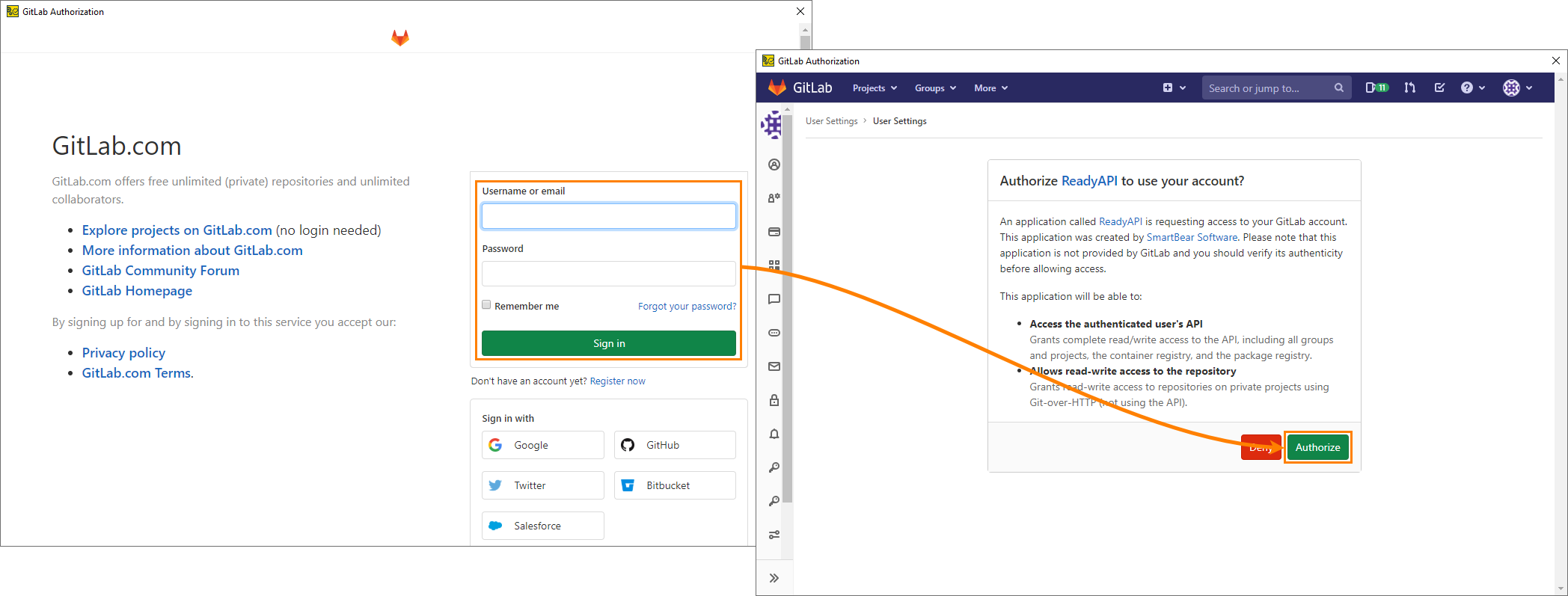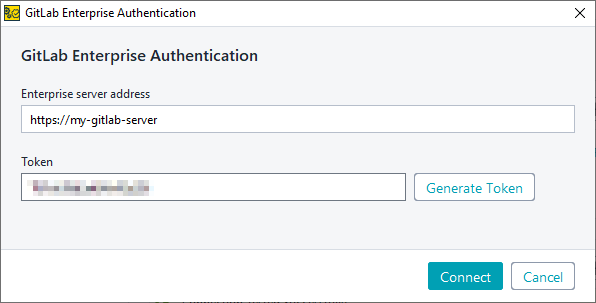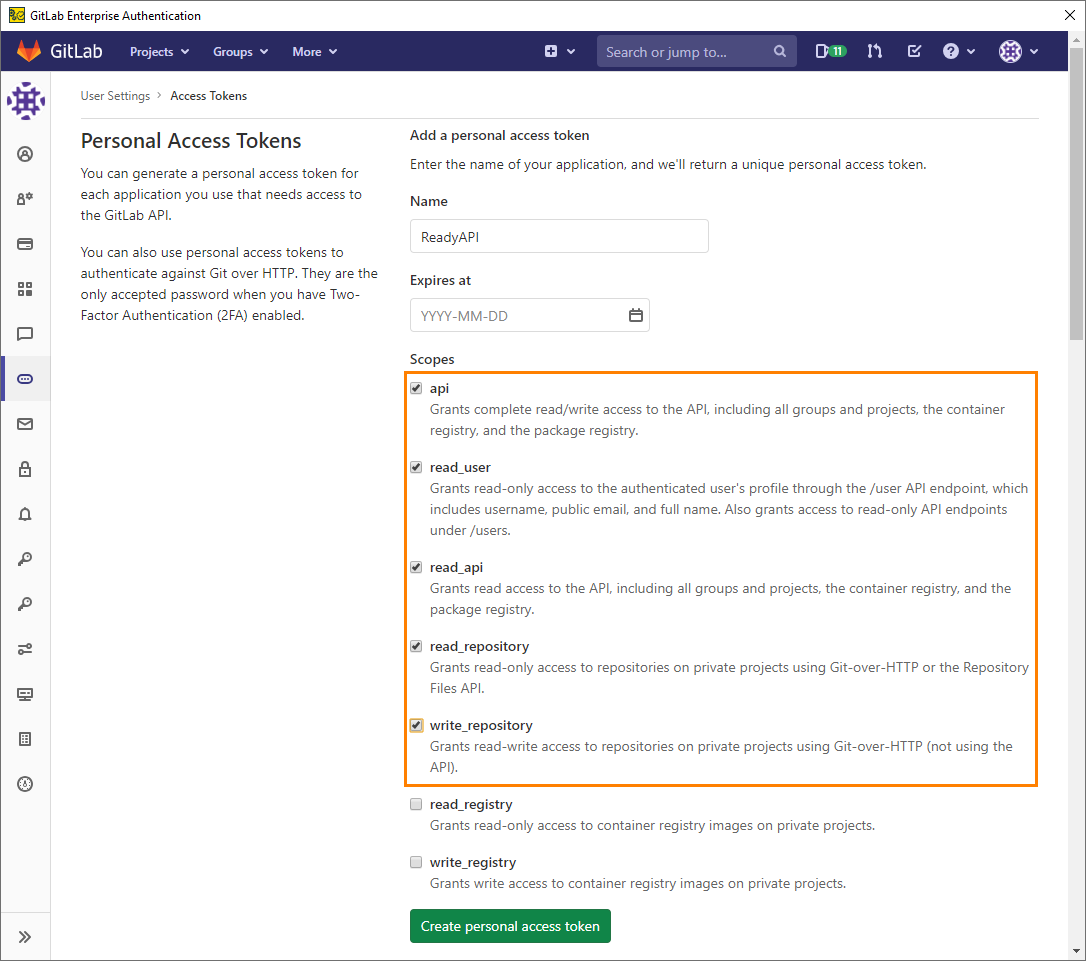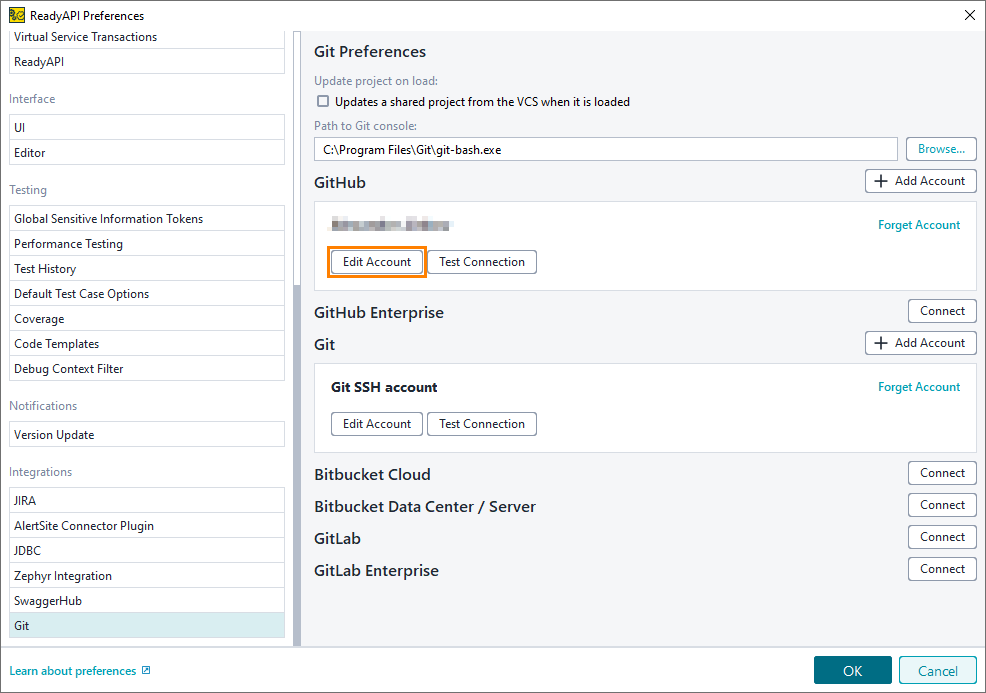To add an account, select Connect (or Add Account, if you already have an account of that type):
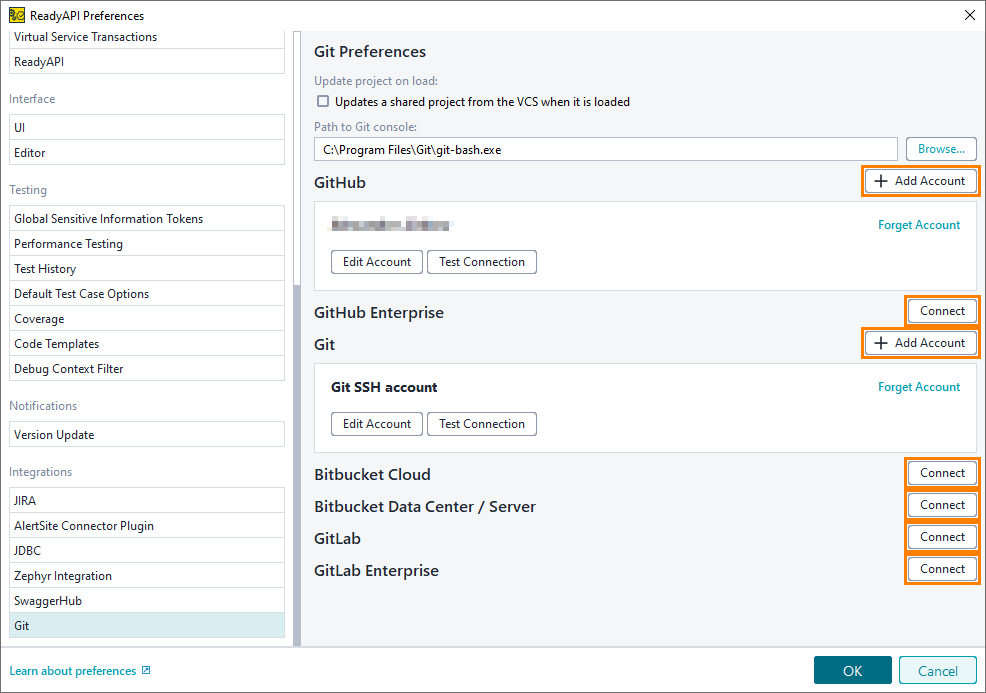
Click the image to enlarge it.
 GitHub
GitHub
 GitHub
GitHub GitHub
GitHubIf you use GitHub, click the Connect or Add Account button next to GitHub.
You will be guided through the OAuth process of GitHub. You will have to enter your credentials, pass two-factor authentication if it is enabled for your account, and give the ReadyAPI OAuth app access to your account.
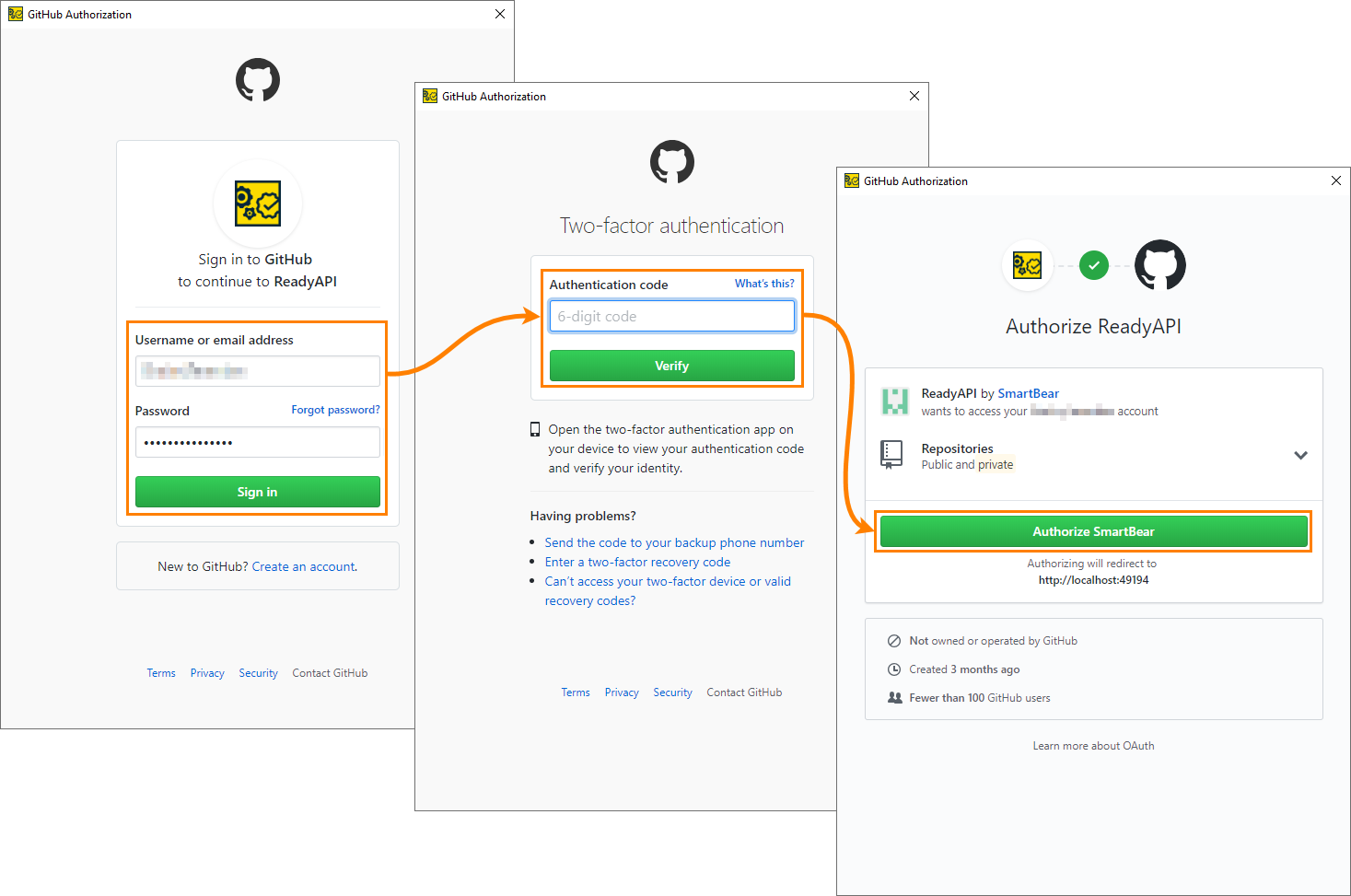
Click the image to enlarge it.
 GitHub Enterprise
GitHub Enterprise
 GitHub Enterprise
GitHub Enterprise GitHub Enterprise
GitHub EnterpriseIf you use GitHub Enterprise, click the Connect or Add Account button next to GitHub Enterprise. The dialog will appear:
| Enterprise server address |
The address of your GitHub Enterprise server.
|
| Token |
A generated token that will be used to connect your account with ReadyAPI.
Tip: If you don't have a token, click Generate Token, and you will be guided through the token generation process in GitHub Enterprise. |
 Git
Git
 Git
Git Git
GitIf you use another Git provider or a local Git server, select Git.
In the dialog that ensues, select the protocol (HTTP or SSH) you use to connect to the repository and specify the connection settings:
| Username |
Your username on the Git server.
|
| Password |
Your password on the Git server.
| Note: |
Some servers, for example GitHub or Azure DevOps Git, require a personal access token to authenticate. In this case, specify the token instead of the password in this field. |
|
| Profile name |
The profile name that will be used in ReadyAPI.
|
| SSH key path |
A fully-qualified path to the SSH key on your computer.
|
| Passphrase |
The passphrase you used when generating the SSH key.
|
| Note: |
Git SSH integration does not accept OpenSSH private key format that starts with BEGIN OPENSSH PRIVATE KEY header. This issue can be solved by using ssh-keygen command with -m PEM flag |
 Bitbucket Cloud
Bitbucket Cloud
 Bitbucket Cloud
Bitbucket Cloud Bitbucket Cloud
Bitbucket CloudIf you use Bitbucket Cloud, click the Connect or Add Account button next to Bitbucket Cloud.
You will be guided through the OAuth process of Bitbucket Cloud. You will have to enter your credentials, pass two-factor authentication if it is enabled for your account, and give the ReadyAPI OAuth app access to your account.
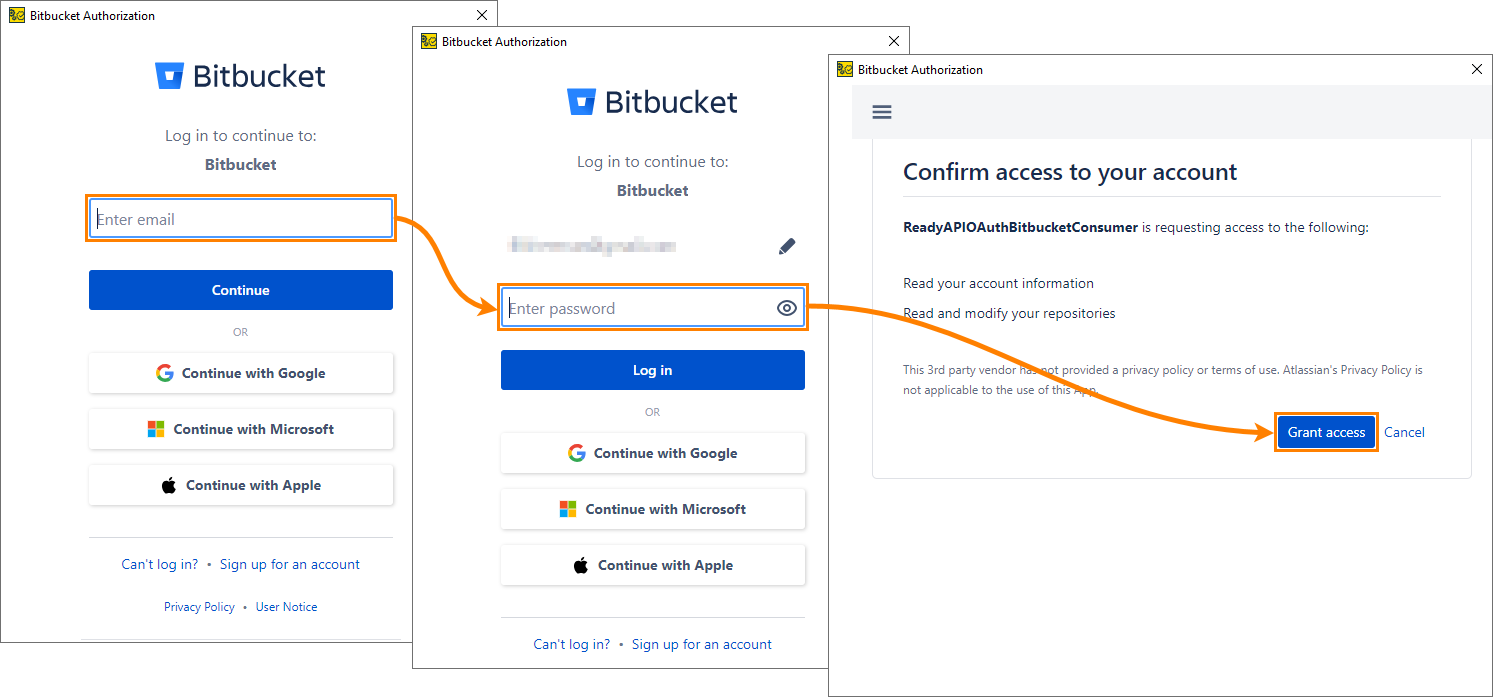
Click the image to enlarge it.
 Bitbucket Data Center / Server
Bitbucket Data Center / Server
 Bitbucket Data Center / Server
Bitbucket Data Center / Server Bitbucket Data Center / Server
Bitbucket Data Center / ServerIf you use Bitbucket Data Center or Bitbucket Server, click the Connect or Add Account button next to Bitbucket Data Center / Server. The dialog will appear:
| Enterprise server address |
The address of your Bitbucket Data Center or Bitbucket Server.
|
| Token |
A generated token that will be used to connect your account with ReadyAPI.
Tip: If you don't have a token, click Generate Token, and you will be guided through the token generation process in your Bitbucket Data Center or Bitbucket Server.
 The repository permissions for the account must be set to the admin level: The repository permissions for the account must be set to the admin level:
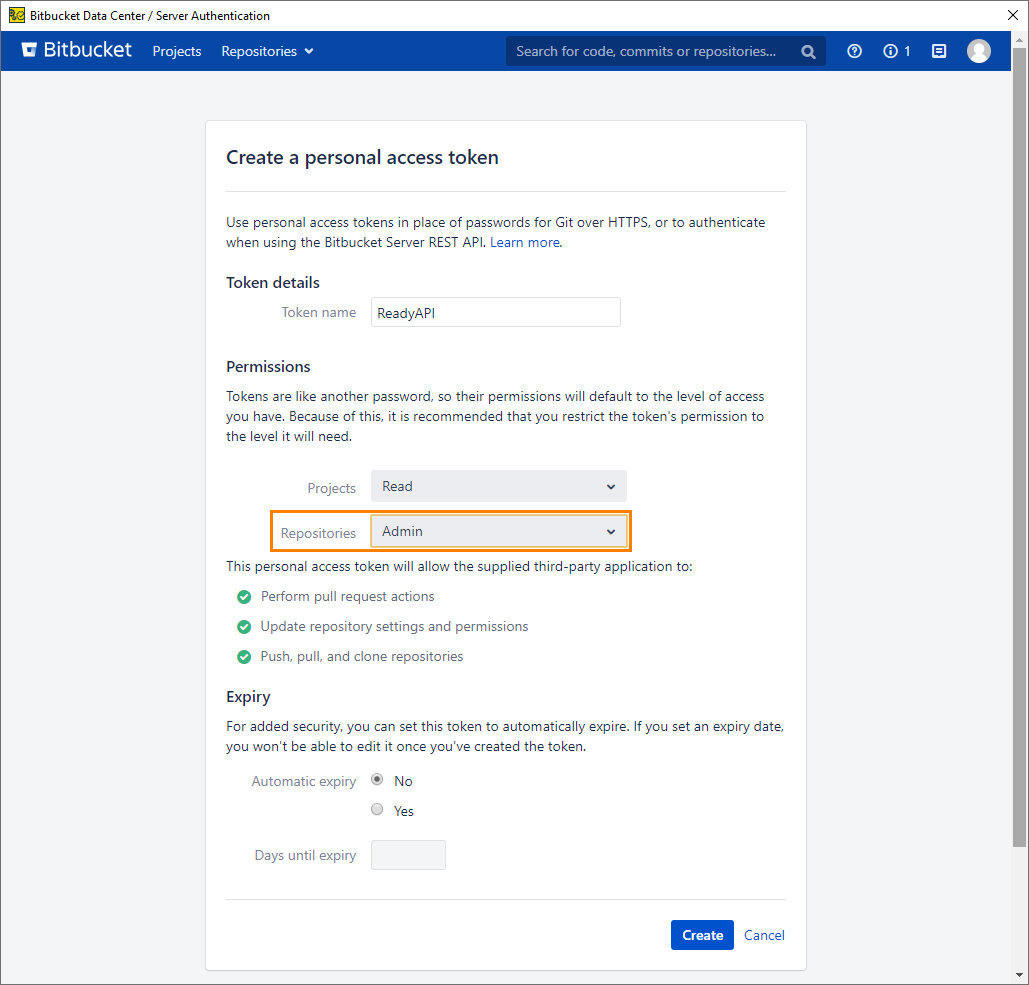 Click the image to enlarge it.
|
 GitLab
GitLab
 GitLab
GitLab GitLab
GitLabIf you use GitLab SaaS, click the Connect or Add Account button next to GitLab.
You will be guided through the OAuth process of GitLab. You will have to enter your credentials, pass two-factor authentication if it is enabled for your account, and give the ReadyAPI OAuth app access to your account.
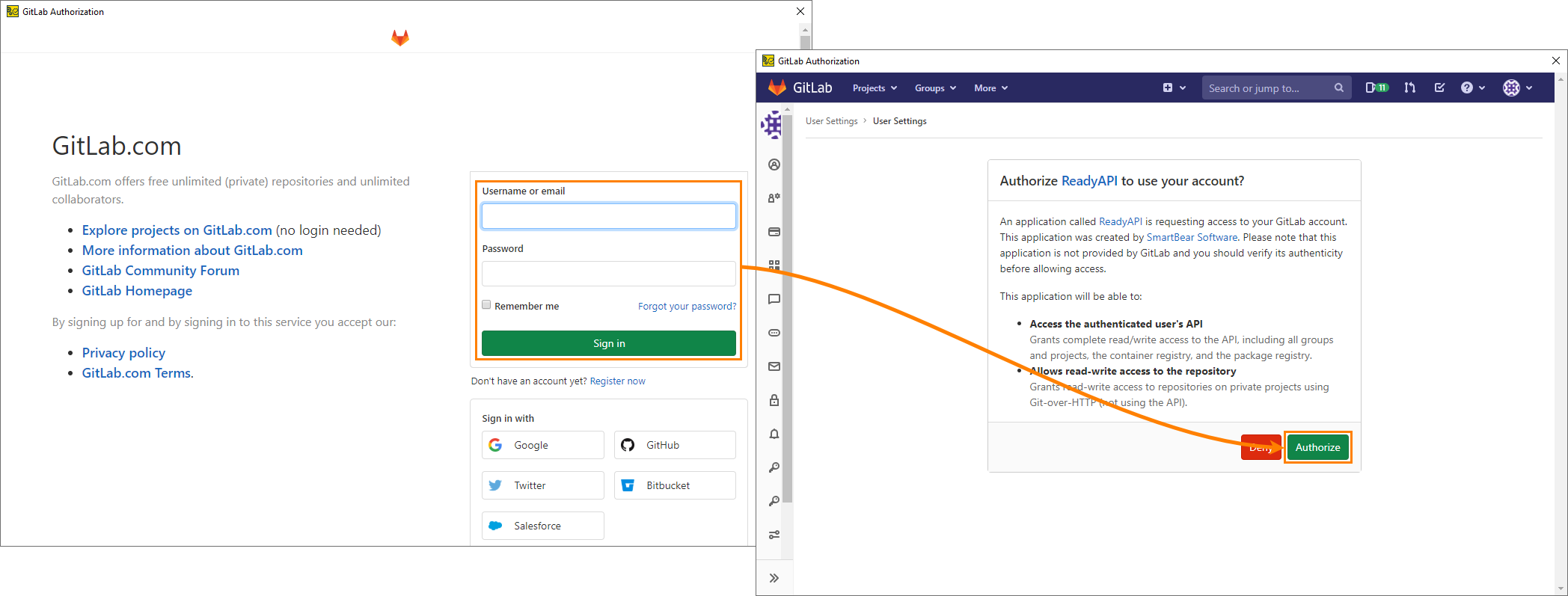
Click the image to enlarge it.
 GitLab Enterprise
GitLab Enterprise
 GitLab Enterprise
GitLab Enterprise GitLab Enterprise
GitLab EnterpriseIf you use GitLab Self-Managed, click the Connect or Add Account button next to GitLab Enterprise. The dialog will appear:
| Enterprise server address |
The address of your GitLab Self-Managed server.
|
| Token |
A generated token that will be used to connect your account with ReadyAPI.
Tip: If you don't have a token, click Generate Token, and you will be guided through the token generation process in your GitLab Self-Manged server.
 Make sure you set the following scopes for the generated access token: Make sure you set the following scopes for the generated access token:
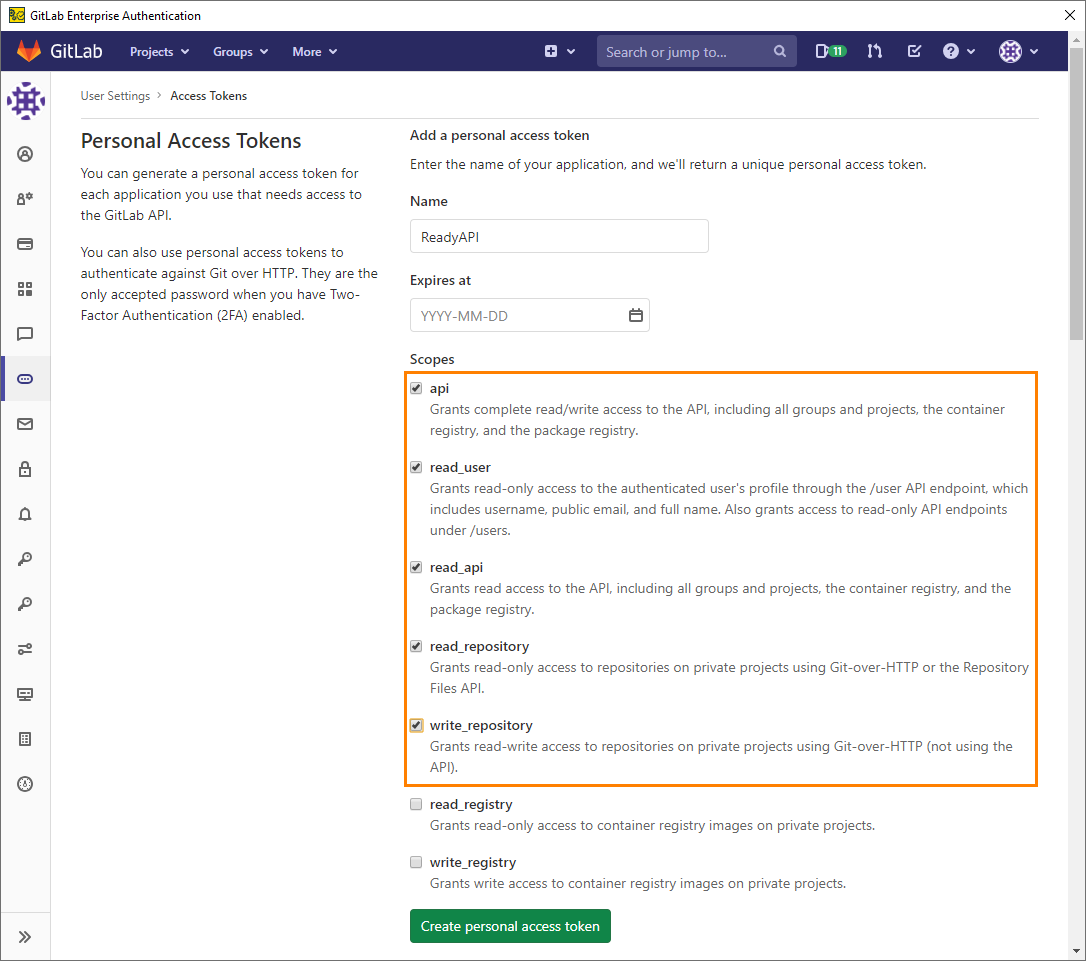 Click the image to enlarge it.
|
If you already have a Git account added to ReadyAPI, but you want to edit it, click Edit Account:
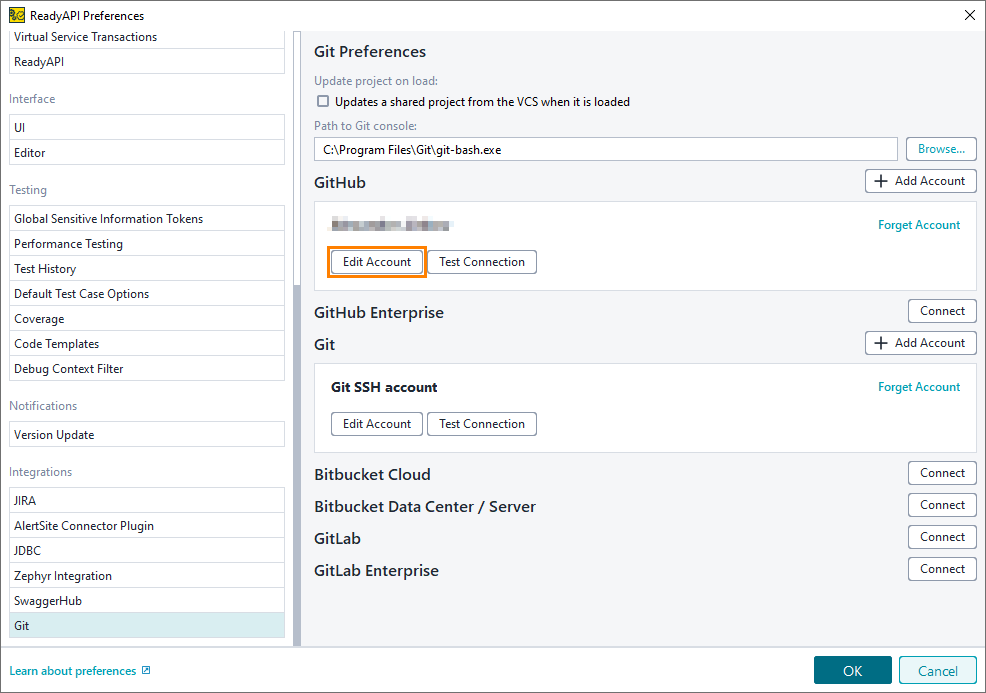
Click the image to enlarge it.
To test if your account can connect to the server or repository, select Test Connection.
| Note: |
The connection test will always be successful for public Git repositories because you can always connect to them, even without credentials. However, you will not be able to perform some actions like push if you are not authorized. |
 on the ReadyAPI toolbar.
on the ReadyAPI toolbar.
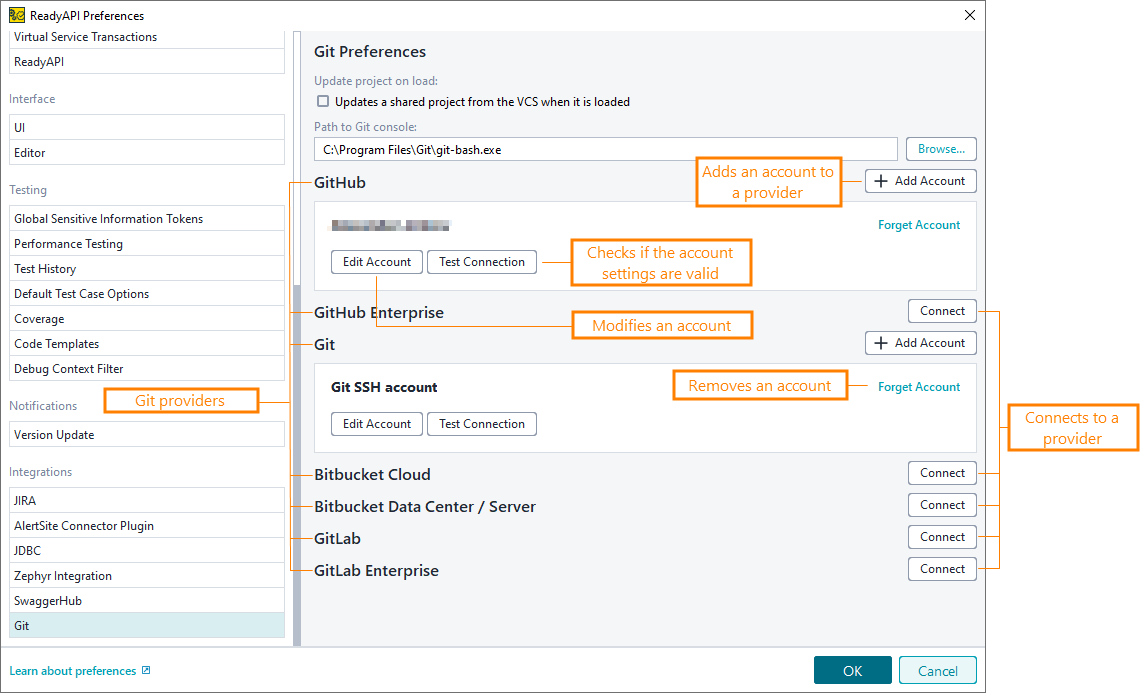
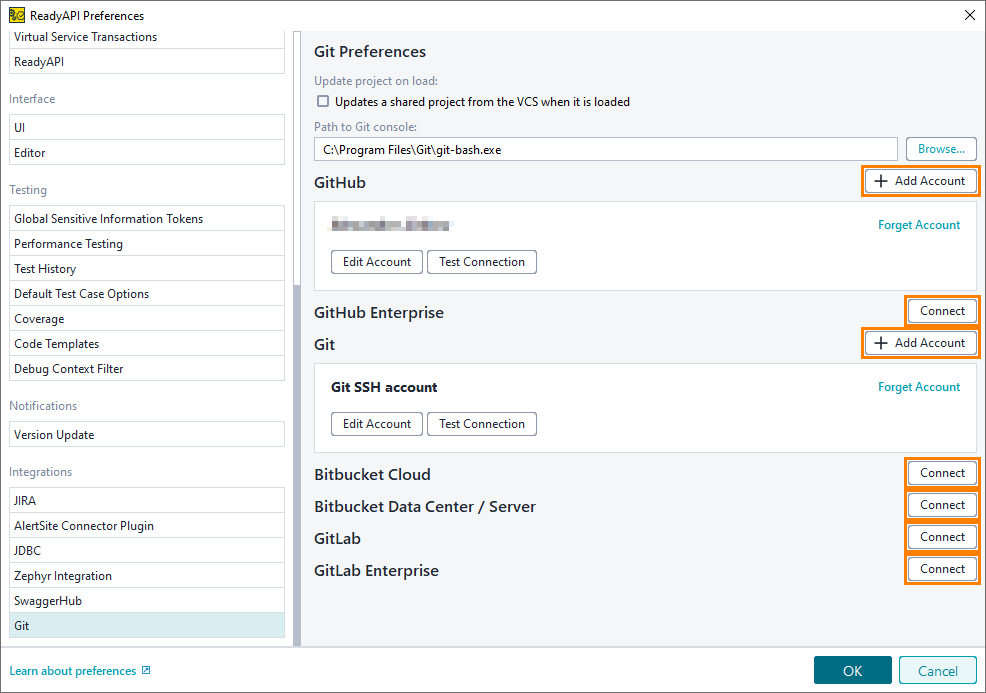
 GitHub
GitHub