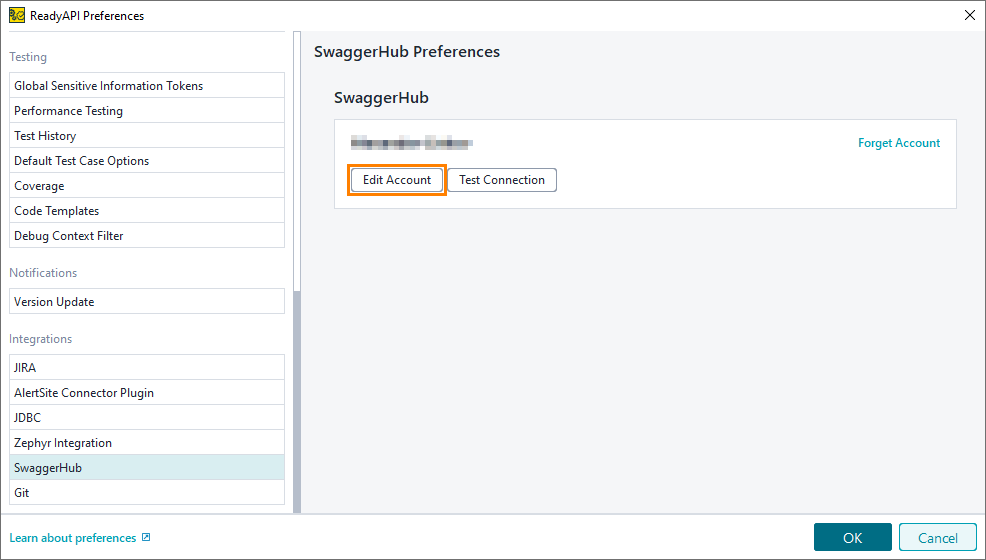Use the SwaggerHub page to manage SwaggerHub accounts.
To open the account manager:
-
Click
 on the ReadyAPI toolbar.
on the ReadyAPI toolbar. -
Select the SwaggerHub tab in the left part of the ReadyAPI Preferences window and configure the needed options.
Add account
If you haven't set up a SwaggerHub account in ReadyAPI yet, the account manager will have the Log in to SwaggerHub button. Click the button and set up your connection:
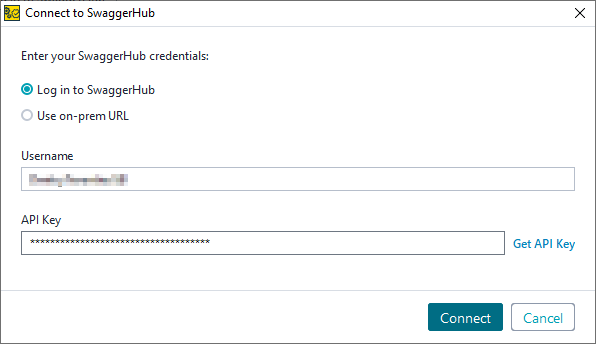
-
If you use SwaggerHub On-Premise, select Use on-prem URL and enter the URL of your SwaggerHub instance.
-
In the Username field, enter your SwaggerHub username.
Note: The SwaggerHub integration does not support logging in with a GitHub account. -
In the API Key field, enter your API key.
Tip: If you click Get API Key, you will be taken to the SwaggerHub API Keys page in your web browser. You can copy your API key from there.
| Note: | You can only add one SwaggerHub account to ReadyAPI. |
Edit account
If you already have a SwaggerHub account added to ReadyAPI, but you want to edit it, select Edit Account:
To test if your account can connect to the server, select Test Connection.