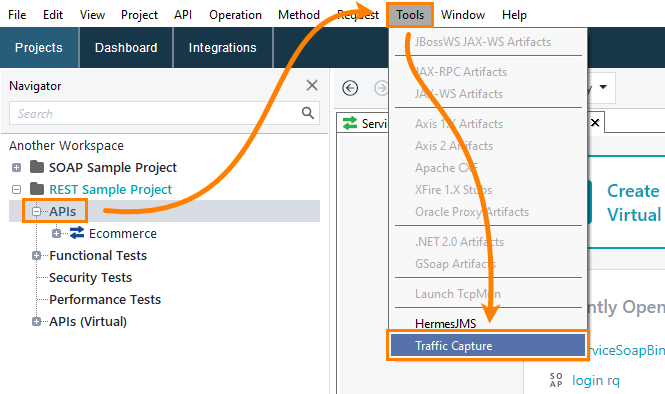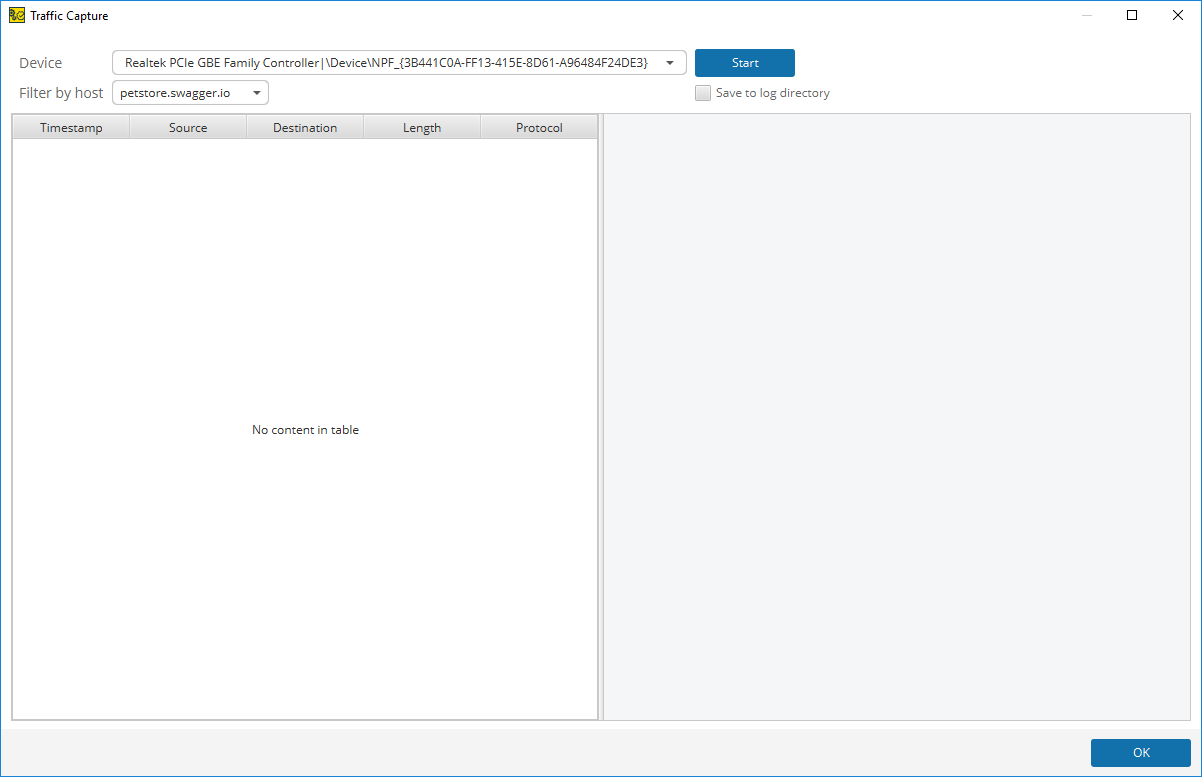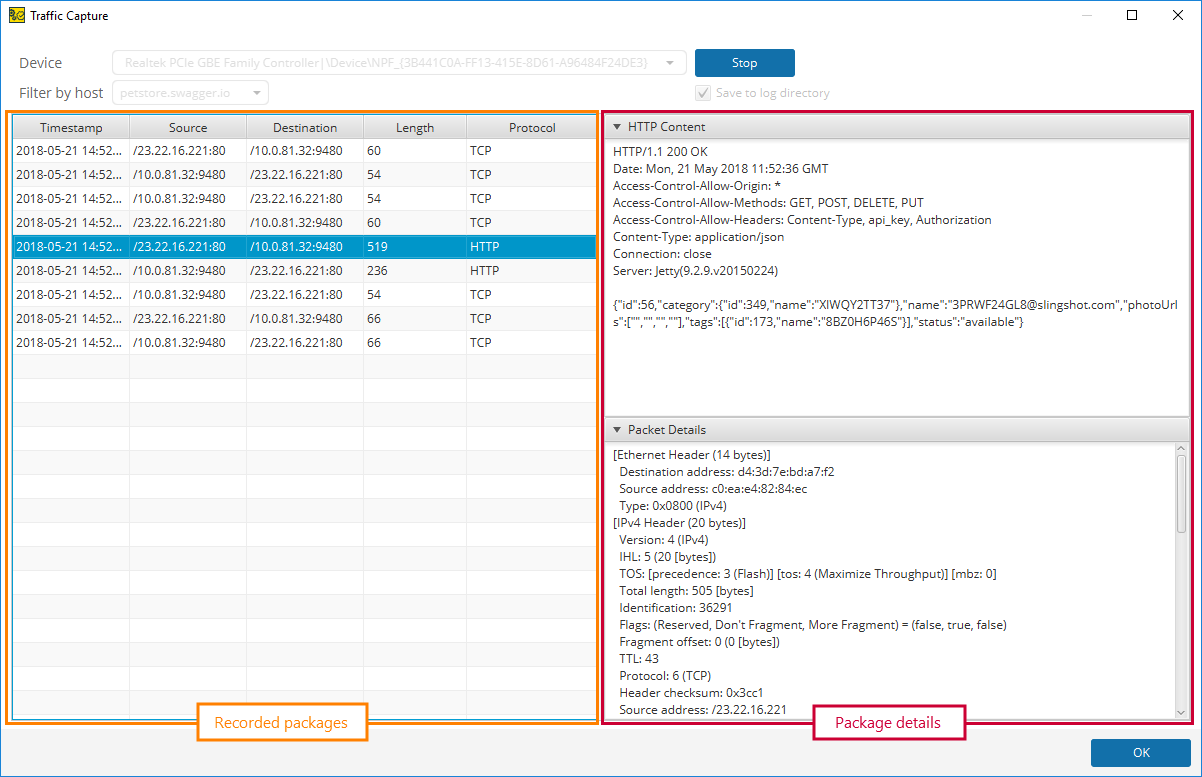In some cases, you may need to learn which data was sent or received during network communication. In ReadyAPI, you can capture packages passed through a network device over the Transmission Control Protocol (TCP).
 |
The feature is available only on Windows computers. |
Requirements
To be able to record low-level traffic, you need to do the following:
-
Close ReadyAPI if it is running.
-
Download and install the WinPcap driver.
Note: The installation wizard will ask you if you want to start the driver during the computer startup. It is not necessary for capturing low-level traffic in ReadyAPI, so you can disable it. -
Run ReadyAPI with administrator privileges.
Record Low-Level Traffic
To start recording low-level traffic:
-
Open the APIs node and select Tools > Traffic Capture from the main menu:
The Traffic Capture dialog appears:
-
In the Traffic Capture dialog, select a device (typically, a physical or a virtual network adapter), traffic from which you want to record.
-
To record only packages transmitted to or from the specific host, select it from the Filter by host list. This list contains hosts used in the current project.
-
If you want to export a traffic dump, enable the Save to log directory option. The traffic dump will be saved to a .pcap file to the <User Folder>/.readyapi/logs/ directory.
-
Click Start.
-
Work with the selected host to capture traffic. The utility intercepts all the packages transmitted via the selected device, so there is no difference if you use ReadyAPI to send requests or you interact with the host in another way.
-
Click Stop to stop recording.
Analyze Recorded Traffic
ReadyAPI shows the recorded packages in the Capture traffic dialog:
The table on the left contains the list of all the recorded packages. The right panel shows details of the selected package. For packages with HTTP data, the HTTP content is also shown.