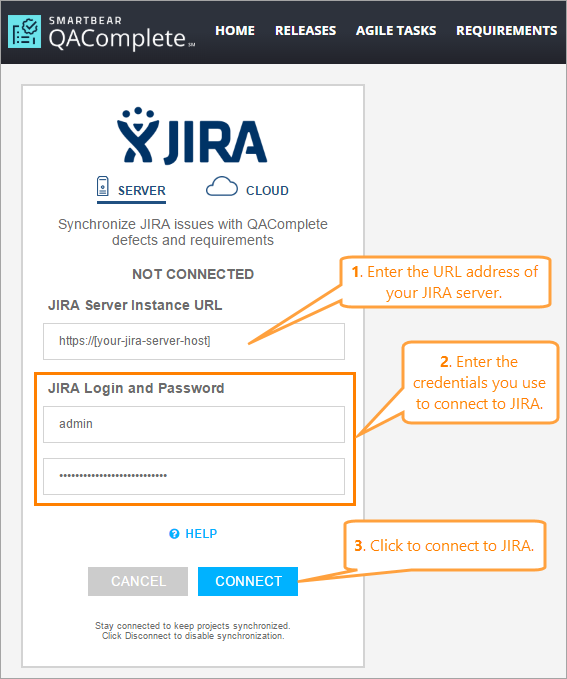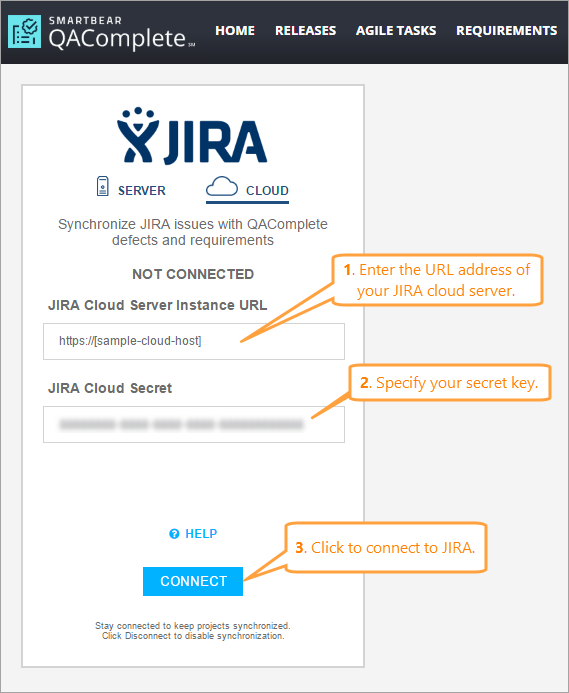To synchronize JIRA issues with QAComplete defects and requirements, connect to JIRA from QAComplete:
On JIRA Server
-
On the > JIRA Integration page, switch to the Server tab.
-
In the JIRA Server instance URL field, specify the URL address of your server.
-
In the JIRA Login and Password fields, specify the user name and password for the JIRA account you will use to configure the synchronization.
Note: The account must have access to JIRA projects containing the issues you will synchronize with QAComplete items. -
Click Connect.
QAComplete will connect to JIRA using the data you have provided.
On JIRA Cloud
-
On the > JIRA Integration page, switch to the Cloud tab.
-
In the JIRA Cloud Server instance URL field, specify the URL address of your cloud server.
-
In the JIRA Cloud Secret field, enter your secret key.
Note: To learn how to get the secret key, see Getting the Secret Key. -
Click Connect.
QAComplete will connect to JIRA using the data you have provided.
See Also
QAComplete Integration for JIRA Plugin
Getting the JIRA Cloud Secret Key
Requirements