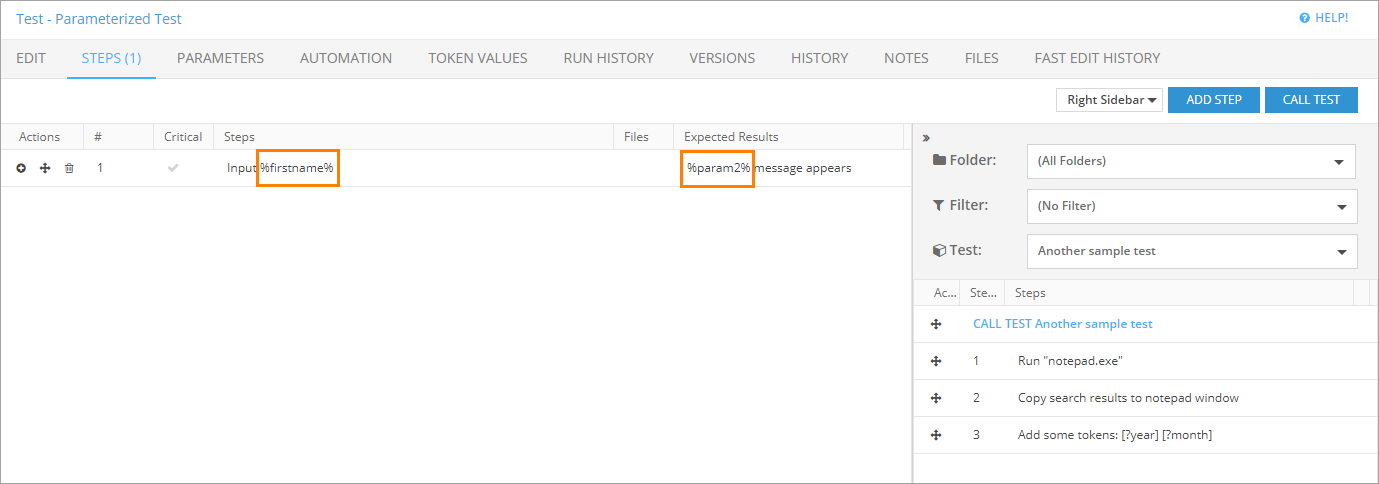Use parameters to have the ability to input different values in a manual test for each run, or to run manual test sets using the same set of input values for each separate test.
| Note: | To repeat a manual test multiple times using different sets of input values, use tokens. |
Create parameters
To create a test with a set of parameters:
-
Go to Test Management > Test Library.
-
Click Add New.
-
Specify the information about a new test.
-
On the Steps tab, add the needed steps, then enclose the name of your token in percent signs within the description of the step and in the Expected Result field.
For example, if you want to create a parameter that represents the first name of a user, it might look like this:
%firstname%
In parameter names, use only valid alphanumeric characters and underscore – that is, no symbols, spaces, extended or special characters. -
Go to the Parameters tab. Click Add Parameter. A row for a new parameter will appear:
-
Give your parameter a name. In our case, it should look like this:
firstname -
(Optional) Supply an arbitrary description in the Description column.
-
(Optional) Specify a default value for this parameter in the Default Value column.
-
Click Save and Close to apply the changes.
After this, when you launch the Test Runner for this test, a dialog window will appear, offering you to provide values for all parameters included in this test:
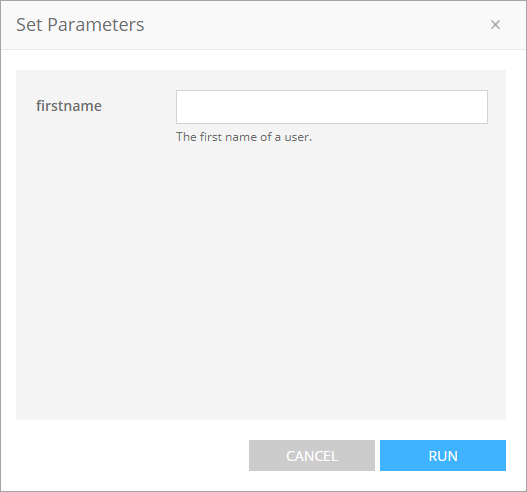
The parameter placeholder (that is, %firstname% in our case) will be replaced with the value you specify.