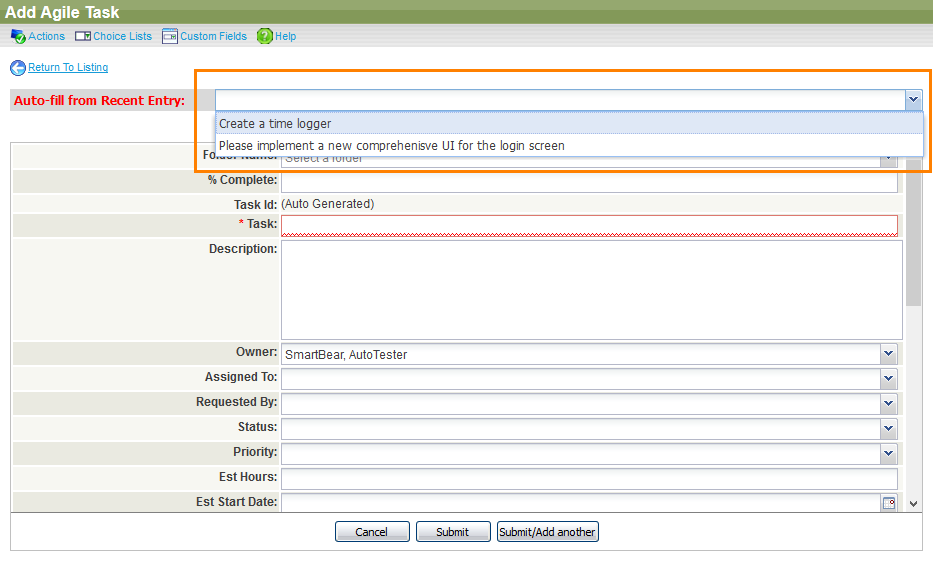The old user interface of QAComplete allows you to quickly create duplicate items.
To do that:
-
On the item list screen, click Add New.
-
At the top of the Add form, there is the Auto-fill from Recent Entry drop-down list. Open it to see a list of items you have created recently.
-
Select the item you want to use as a base for the new one.
-
The auto-fill will load all the values from the existing item.
-
Make the changes you need.
-
Click Submit.