To start working with requirements, go to Requirements > Show Requirements. On this page, you will see a list of requirements you can work with.
Add Requirement
To create a requirement, click Add New on the Requirements screen.
On the subsequent Create Requirement form, provide the necessary information about the new requirement on the Edit tab.
| Tip: | The required fields are marked with a red asterisk (*). |
To learn more about each field, see Requirements Reference.
Use the other tabs to provide the users, who will work on this requirement, with additional information (see below).
Once your requirement is ready, click Save to apply the changes you have made.
The new requirement will appear on the Requirements screen.
Edit Requirement
To work with a requirement, move the mouse cursor to it on the Requirements screen. The Edit button will appear to the left.
Click Edit to open the Edit Requirement form.
On this form, you can make the changes you need: for example, you can edit the fields describing the requirement, attach new error logs, add comments and so on. See below for more information.
To apply the changes you have made, click Save, or click Cancel to return back to the Requirements screen.
What Else You Can Do
Link Items to Requirements
If you need to link some other items to the requirement (for example, requirements or releases), use the Linked Items panel on the Edit tab of the Create Requirement or Edit Requirement form. See Linked Items for more information.
Add and Edit Comments
Work With Attachments
To attach a file to a requirement, switch to the Files tab and drop the file to the appropriate panel. You can also click Choose File and upload a file from your device, or click Add / Link Files to open the Add New Link/Files dialog and upload the attachment from there.
On that tab, you can also download or delete the existing attachments.
View History
To view the history of changes of an existing requirement, switch to the History or Fast Edit History tab.
To learn more about the history of changes, see the corresponding topic.
View Requirement
To view the full information about a requirement in an easy-to-read printable form, do one of the following:
-
On the Requirements screen, move the mouse cursor to the needed requirement, then click the Printer Friendly button that appears to the left.
-
Click Printer Friendly at the top of the Edit Requirement form.
Email Requirement
To email a requirement, do one of the following:
-
Move the mouse cursor to the needed requirement on the Requirements screen, then click the Email button that appears to the left.
-
Click Send Email at the top of the Edit Requirement form.
To learn more about the email functionality in QAComplete, see Emails.

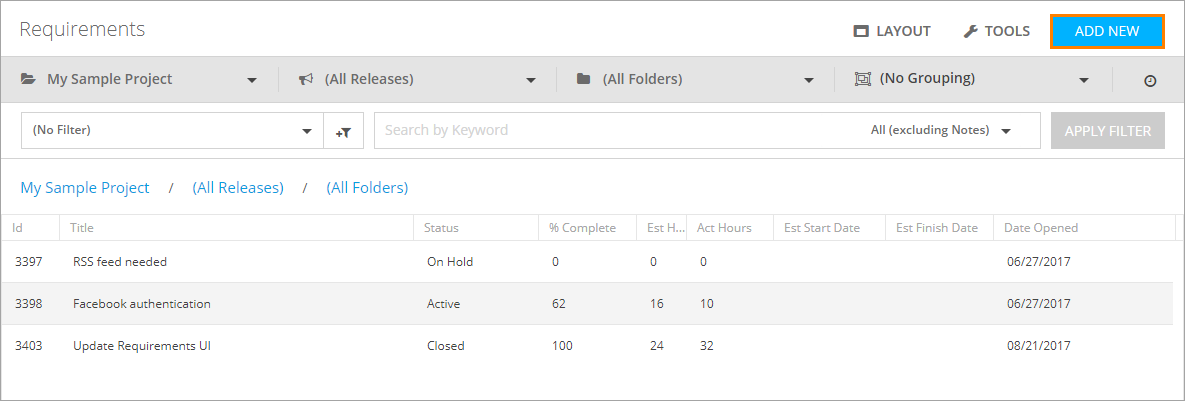
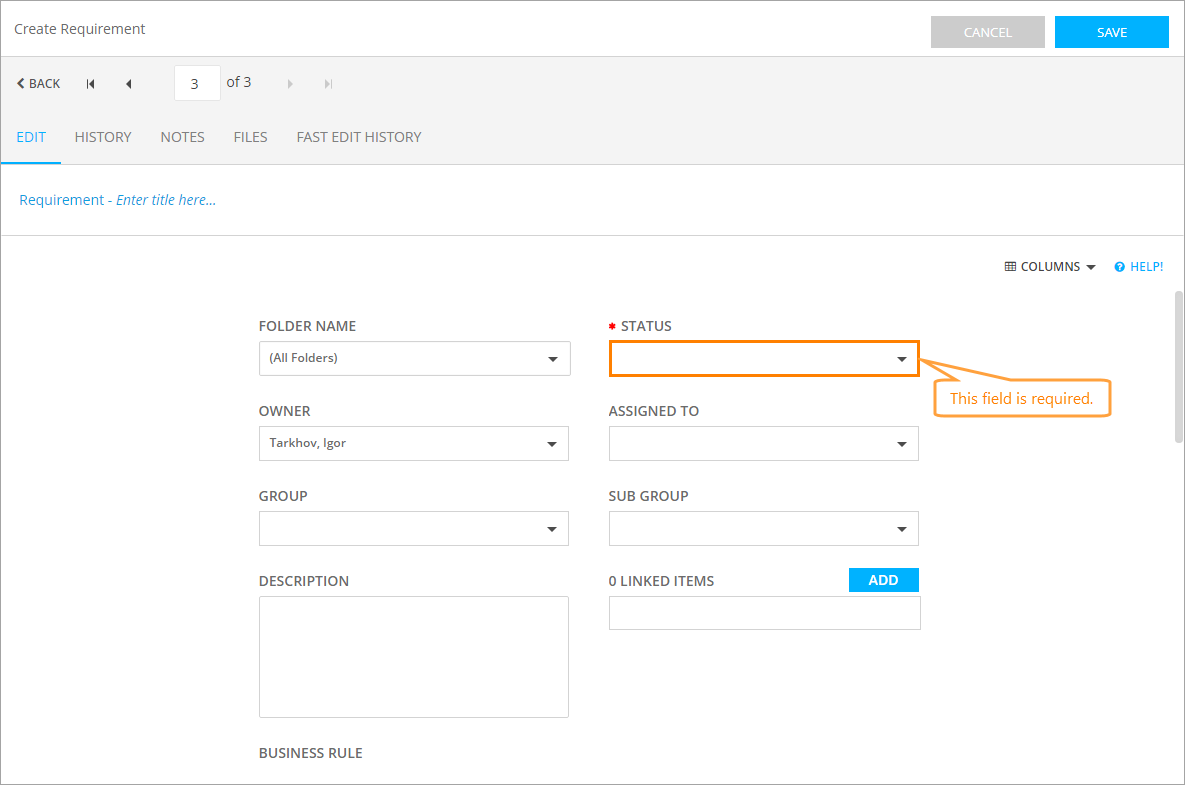

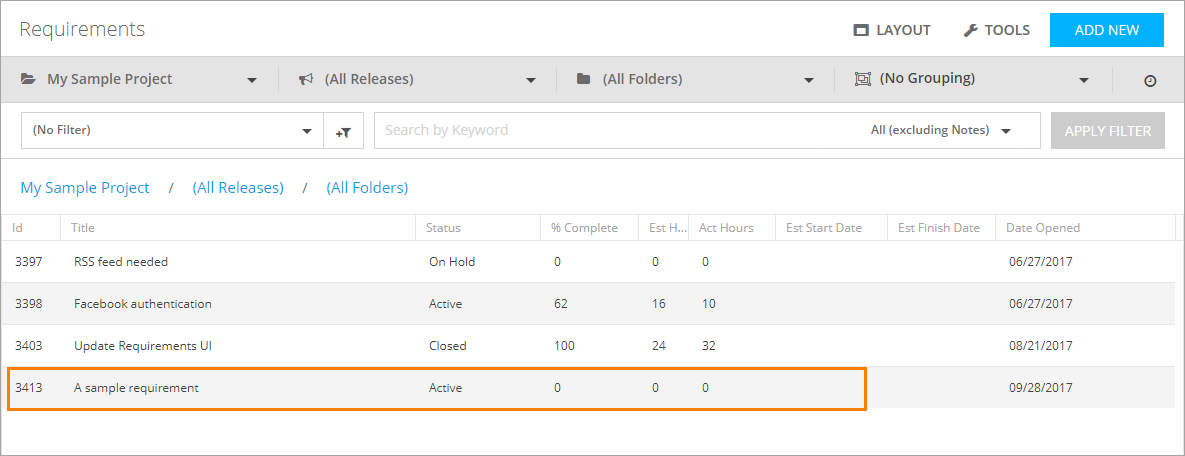
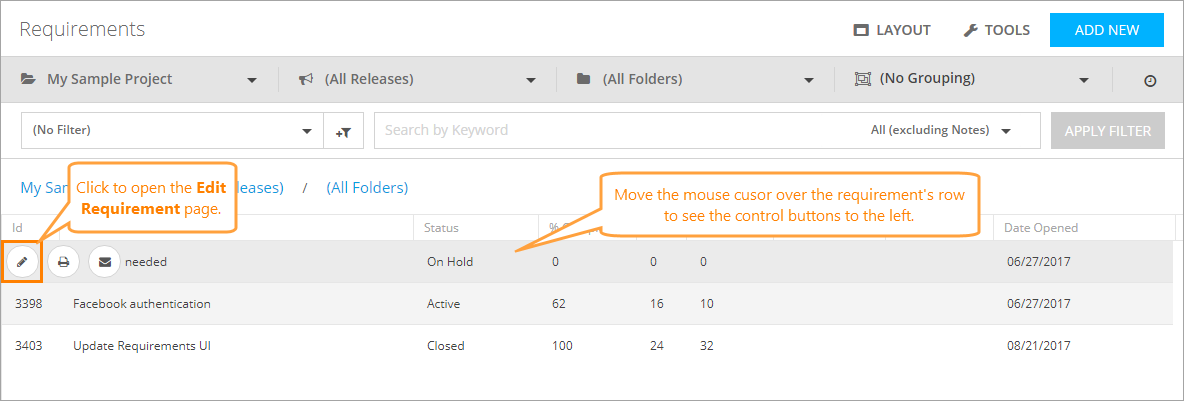

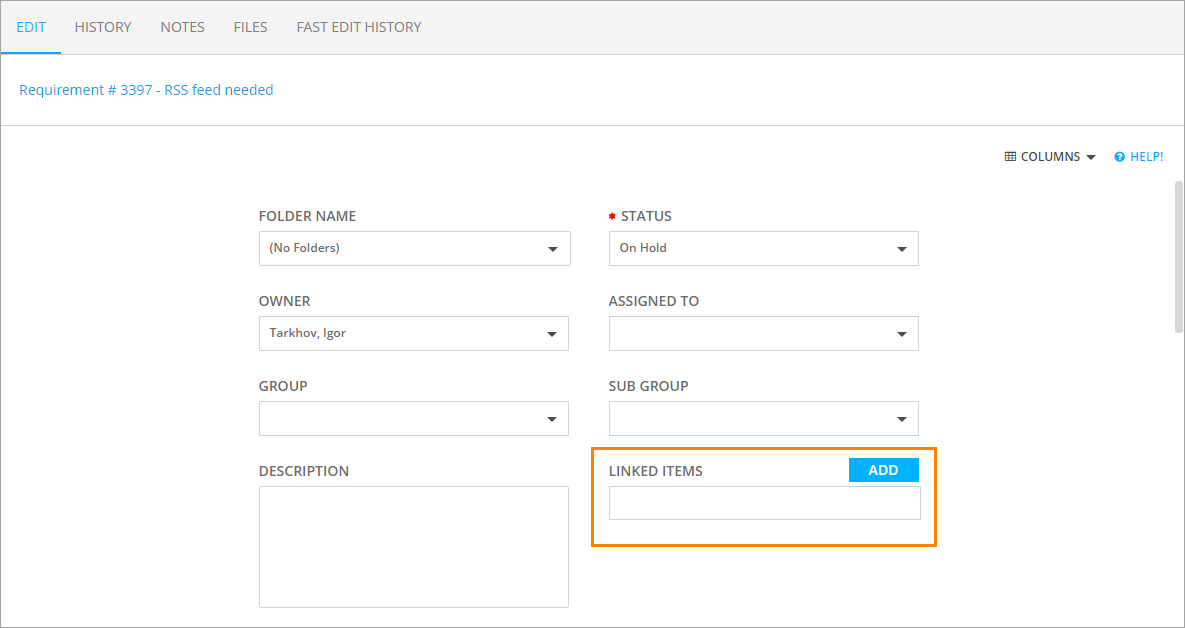
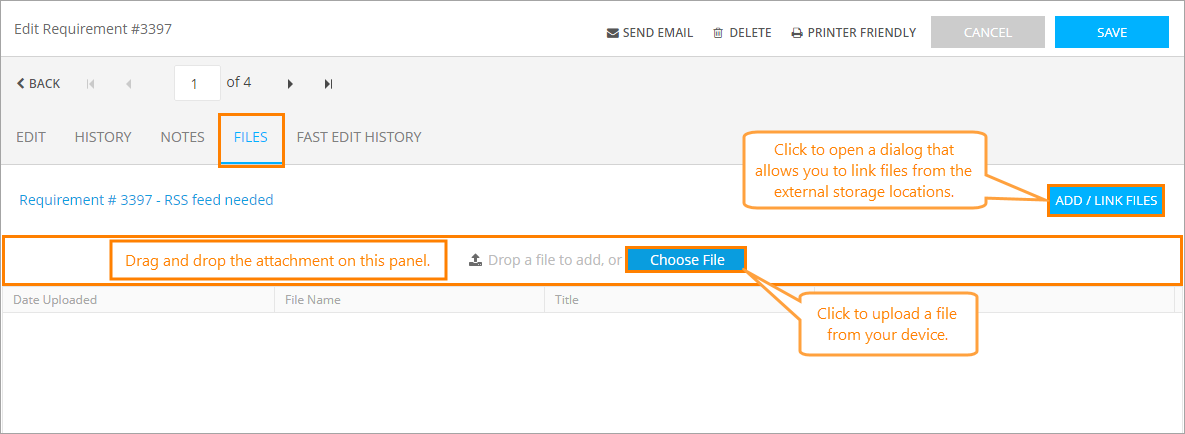
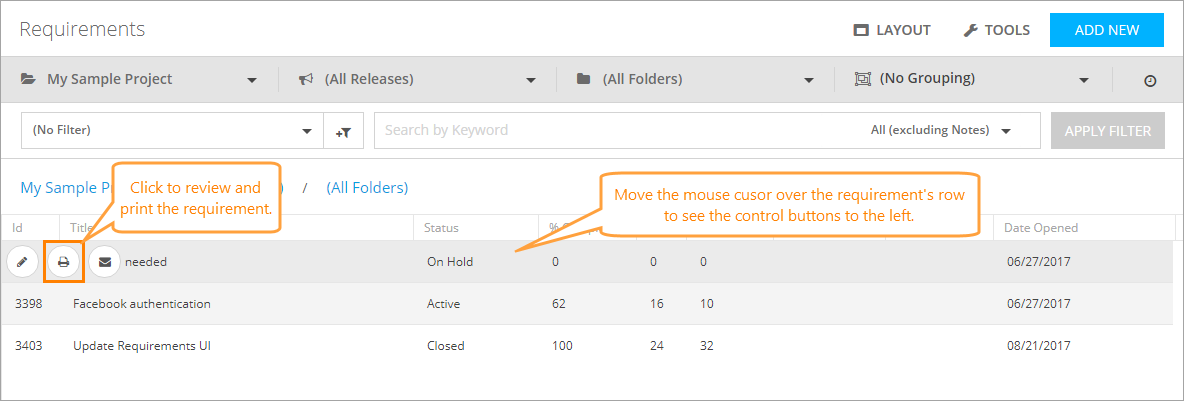

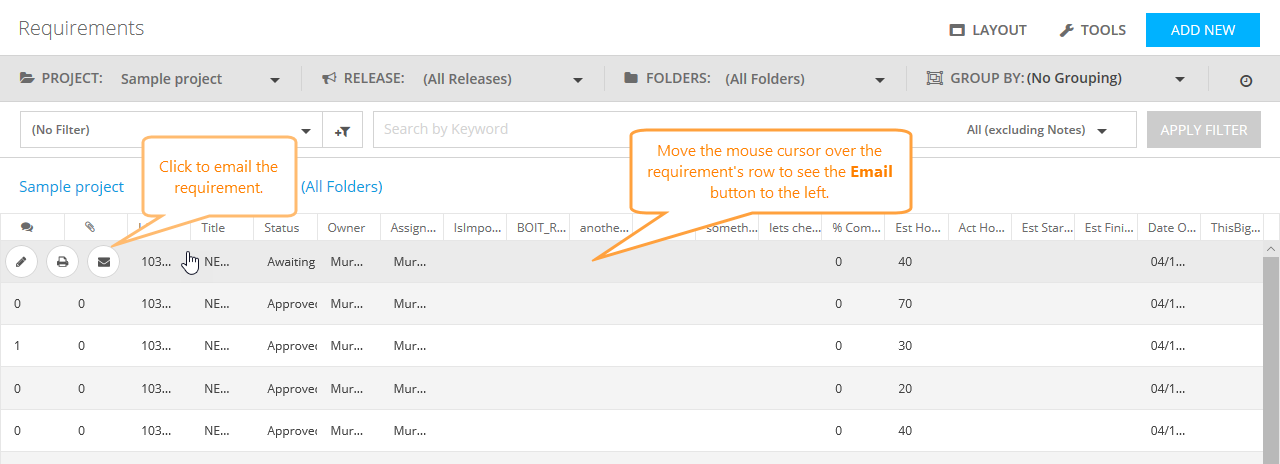

If you need to add a comment on the requirement, switch to the Notes tab and click Add New.
Click the image to enlarge it.
On that tab, you can also edit or delete the existing comments.