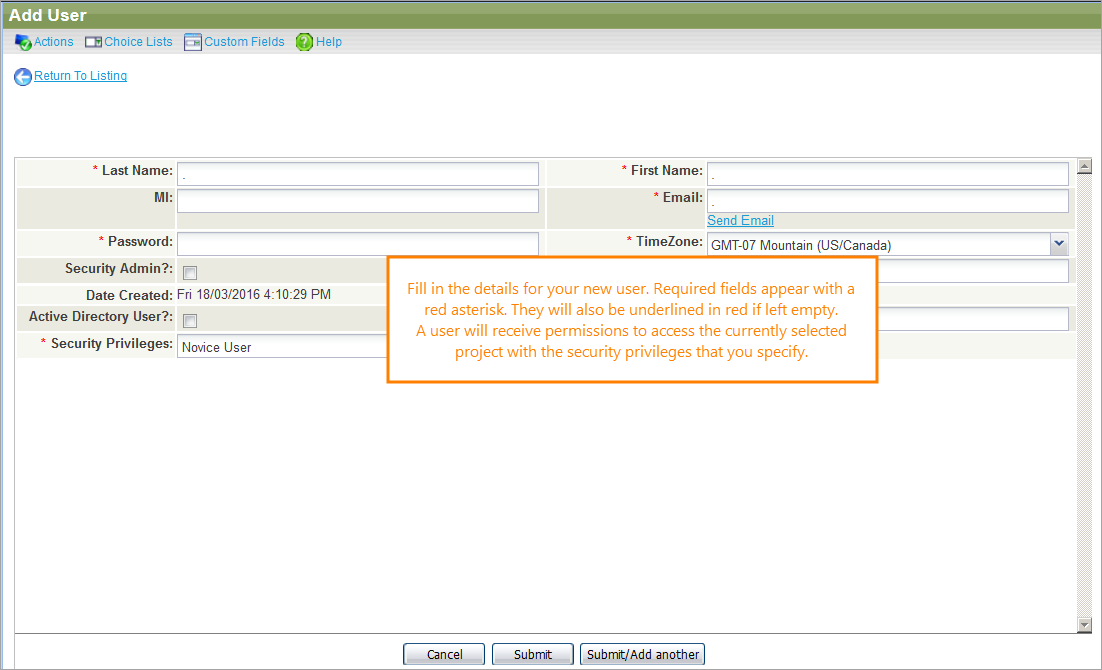Once your security groups are established, you can add your team members as QAComplete users.
To add a user:
-
Go to > Setup.
-
Select Security > Users.
-
Click Add New.
Fill in the details for the new user, including the email address they will use to log in.
The Security Privileges drop-down list shows all the security groups you set up previously. Select a security group, and the new user will be granted permissions to access the current project based on the selected group.
The new user will receive an email with a link to set a new password, and then log in.
Security Admin
The Security Admin check box grants specific administrative rights to the user beyond what is controlled by security groups. These permissions are system wide, across all projects.
If selected, the user has permission to:
- System Configuration > Screen Layouts
- System Configuration > Sync Project System Options
- System Configuration > System Options that affect all users
- System Configuration > System Preferences (On-Premises only)
- Security > Users
- Security > Users > Log User Off
- Security > Security Groups
- Security > Permanently Delete Users (On-Premises only)
- Integrations
 |
Make sure this box is selected for all users you want to be the security administrators. |