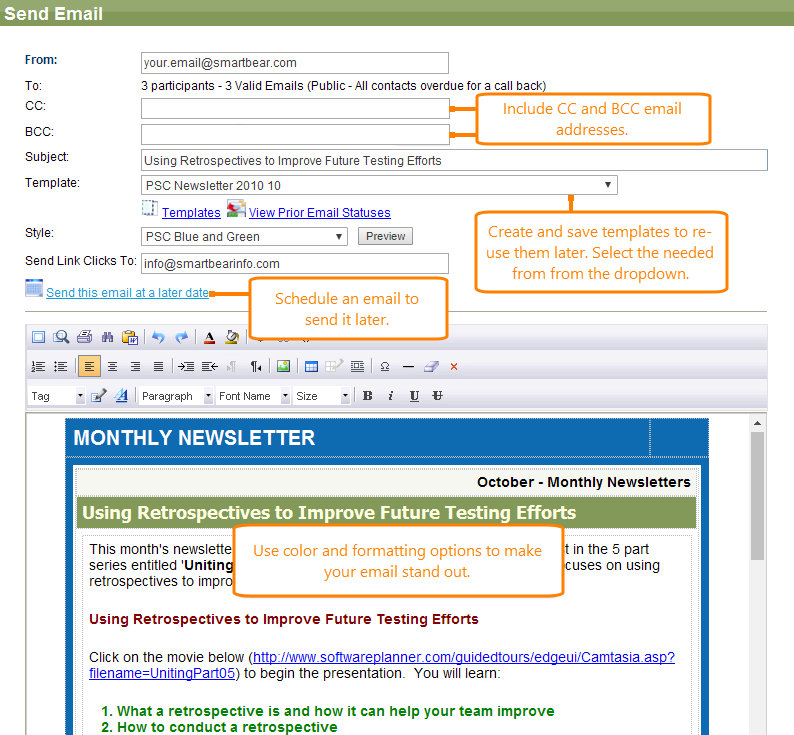The contact management feature allows sales teams to track prospects and other teams to track vendors and other contacts.
To track contacts, switch to the ALMComplete Contacts tab.
To add new contacts, click Add New on the toolbar.
Send bulk emails
If you want to send bulk emails (newsletters, marketing promotions, and so on), you can do that via the contact manager. You can create email templates so that your team can re-use emails that have been well thought out and can be sent out frequently.
You can send bulk emails immediately or you can schedule them to be sent at a later date.
If you enter URLs inside the email, it will track who clicked on each link within the email, providing excellent marketing information, since you can determine exactly what email recipients were interested in.
To send a bulk email:
-
Go to Contacts, and then filter for the list of people to send to.
-
Click Send Email.
-
From the Send Email screen, you can create a template, enter your email, and send it.
-
Click Send.
Click View Prior Email Statuses to see history of clicks.