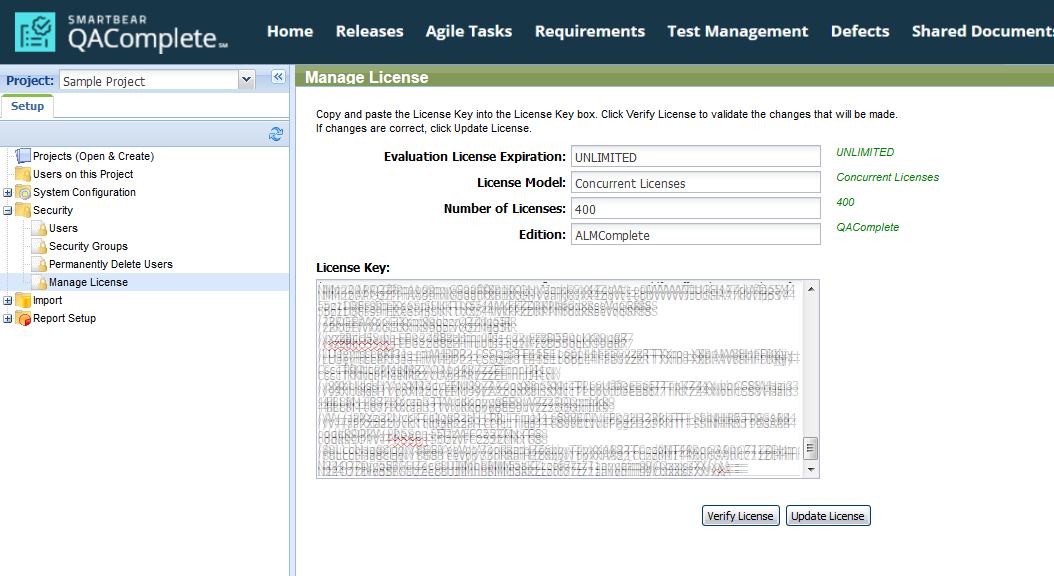If you have the On-Premises edition of QAComplete (or ALMComplete), you manage your licenses directly from the product.
Requirements
-
You must have the On-Premises edition of QAComplete (or ALMComplete).
-
You must have access to licensing data, that is, your account must belong to a group that has the Management Features > Manage License permission enabled.
Manage licenses
If you purchase additional licenses or change your licensing options, you will receive a new license key from SmartBear. To apply a license key:
-
Click > Setup and go to Security > Manage License.
-
Copy the new license key from the email you received from SmartBear, and paste it to the License Key text box.
-
Click Verify License.
-
Your new license information will be displayed in green:
-
Click Update License to apply the new license information.
Log out and then log in, and go to > Setup > Security > Manage License to view the updated license information.