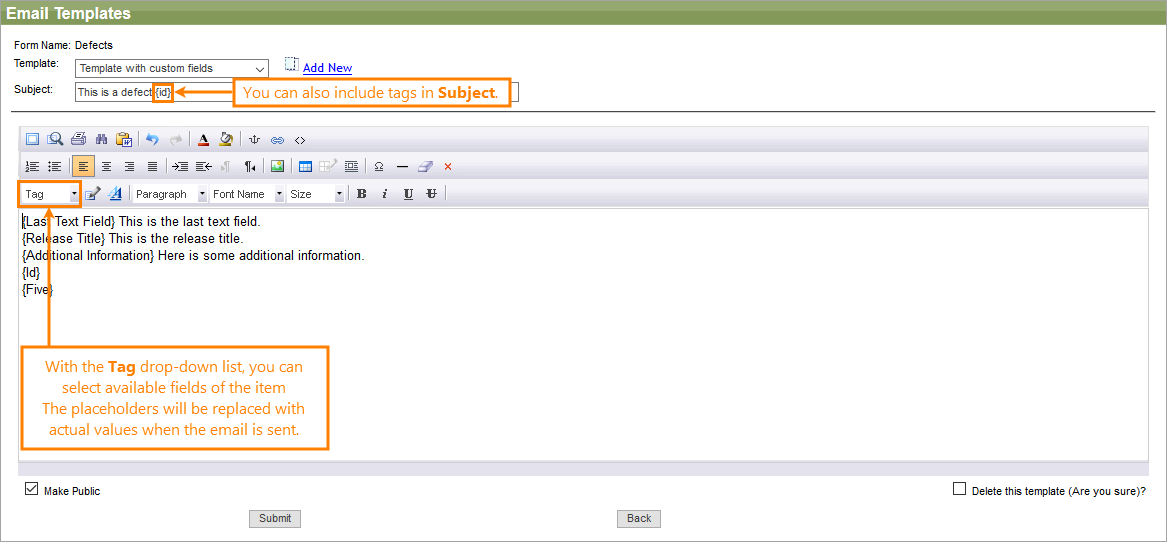You can create custom email templates for the Send Email function and escalation rule emails. With tags, you can include specific information from the record (like the ID, title, status, description, and so on).
You can access custom email templates in two ways:
-
Go to > Setup > System Configuration > Escalation Rules > [Item Type] > Email Templates, then click Add New.
-
From the Send Email form on any module, click Templates, and then Add New.
Enter a name for the template and subject line. You can select and insert values from the items by clicking the Tag drop-down list. Select the fields you want to include in the email.
| Tip: | You can also include tags in the Subject field of the email as demonstrated in the screenshot below. |
If you select the Make Public check box, anyone on your team can use the template. If cleared, only you can use it.