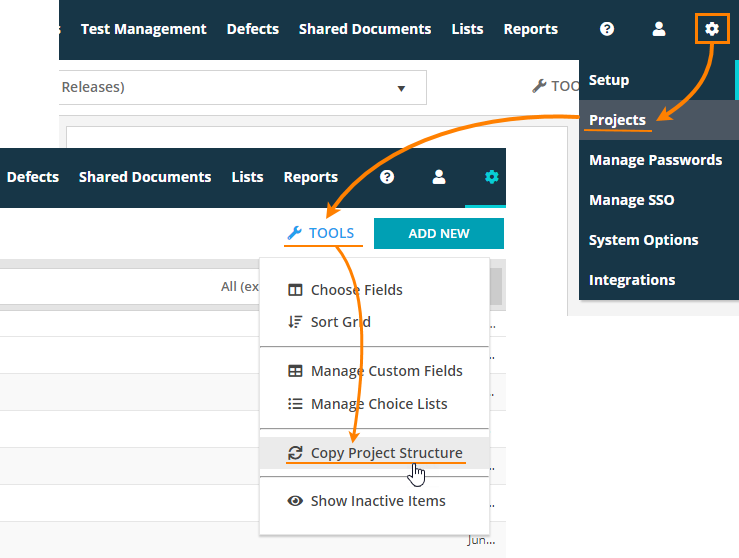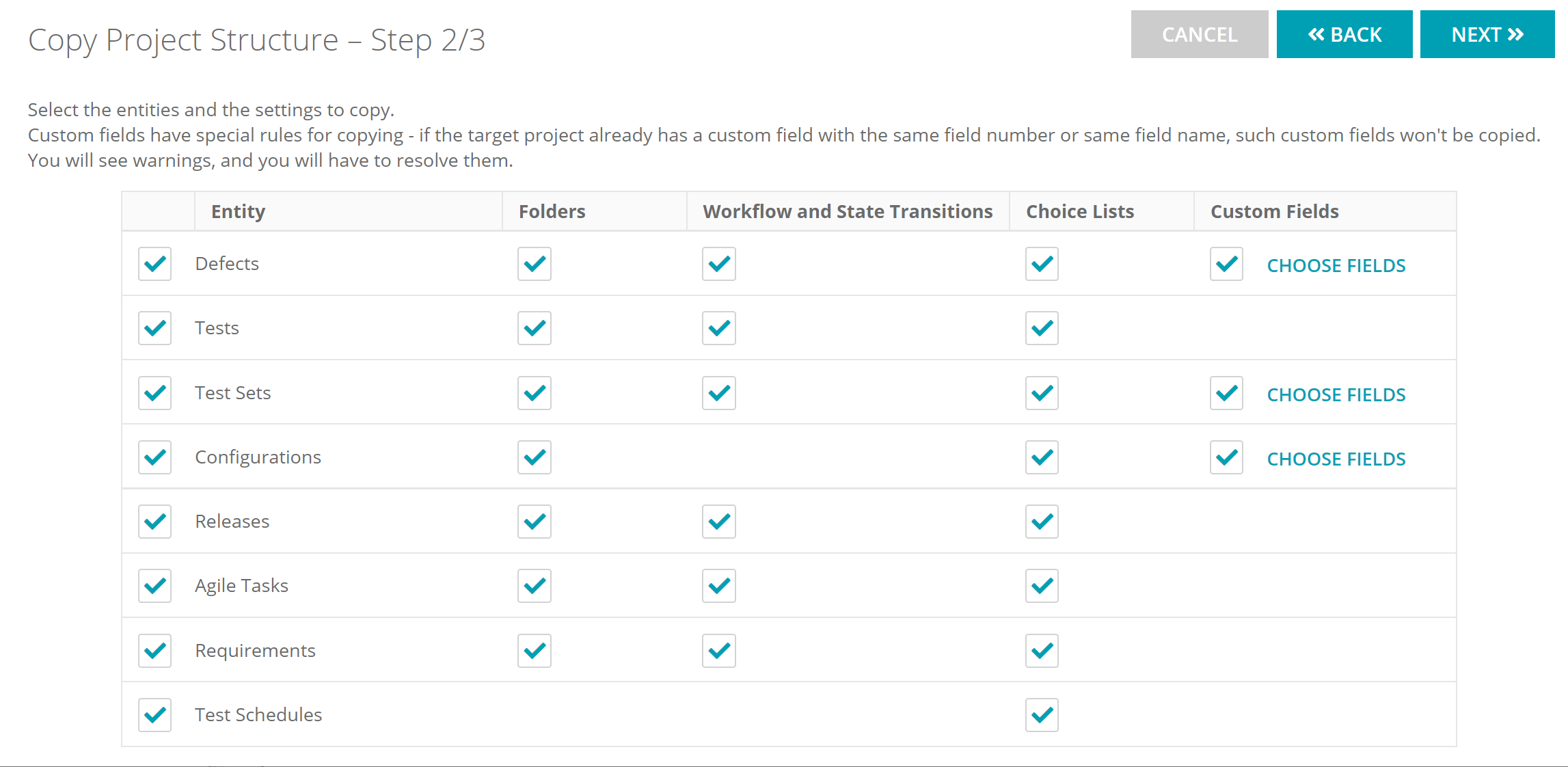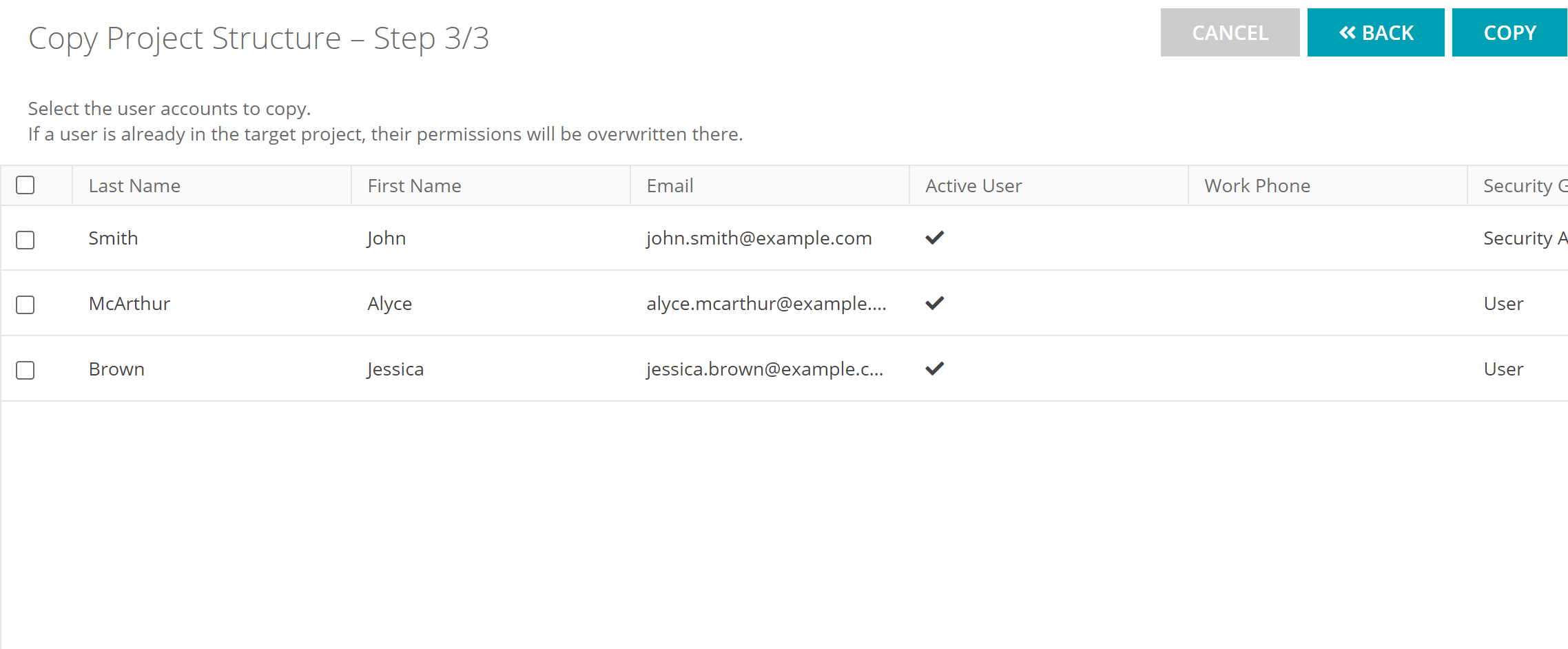To configure a project faster, you may want to copy settings of some entities as well as user accounts to that project from some existing project. QAComplete supports this. This functionality is especially helpful when you need a new project to be similar to an existing one. You can copy settings to one or multiple target projects.
What is copied and what is not
QAComplete will copy entity settings and user accounts. It will not copy entity data. That is, for example, it will copy the folder structure of defects, but will not copy defect items.
You can specify the settings to be copied in the Copy Project Structure wizard (see below).
Step 1
-
To start copying, log in to QAComplete as an administrator. Select > Projects from the menu on the top right. Then, select Tools > Copy Project Structure. This will open the first page of the Copy Project Structure wizard:
-
On this page, select the source project for the operation and one or more target projects. Click Next on the top right to proceed.
Step 2
On this step, you can select the entity settings to copy:
If an entity doesn’t have settings of a certain type configured, the respective cell is empty. For instance, in the image above, the Tasks entity has no transition statuses specified, so the cell for these settings is empty.
Info on copying rules
| Column | Description | ||
|---|---|---|---|
| Entity |
The entity whose settings to be copied to the target project (or projects). If you clear the checkbox for some entity, no settings of this entity will be copied. Note that QAComplete copies only entity settings, it doesn’t copy Defect, Task, and other items’ data. |
||
| Folder |
Specifies if QAComplete will copy the folder structure for the entity. When copying, QAComplete doesn’t delete existing folders in the target project. |
||
| Workflow and transition statuses |
Specifies if QAComplete will copy workflow and transition settings. |
||
| Choice lists |
Specifies if QAComplete will copy built-in choice lists. Custom choice lists are copied through the Custom Fields column. The choice lists’ items in target projects will be overwritten. |
||
| Custom Fields |
Specifies if QAComplete will copy custom fields’ settings. To select the fields to copy, click Choose Fields and then pick the needed fields in the subsequent dialog. You can select fields of any type, including custom choice lists.
|
After you selected all the needed settings to copy, click Next on the top right.
Step 3
On this step, you can select user accounts to be copied to the target project(s):
If the target project already has the user account that you copy, this account’s settings will be overwritten.
After you select the accounts to be copied, click Run on the top right to start the operation.