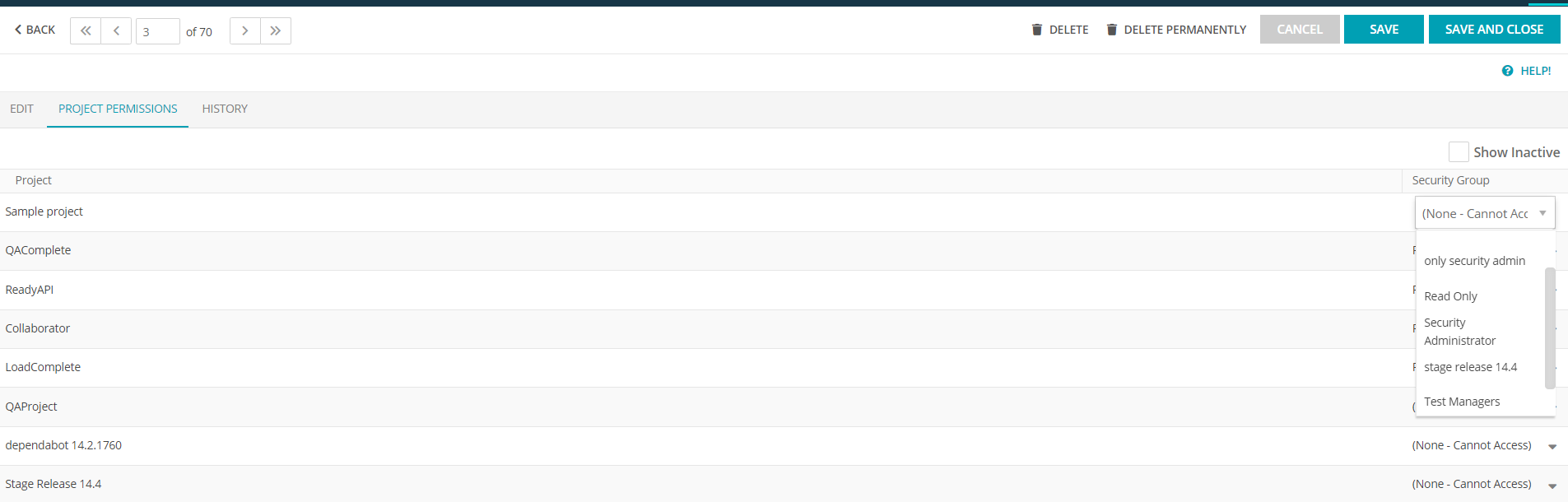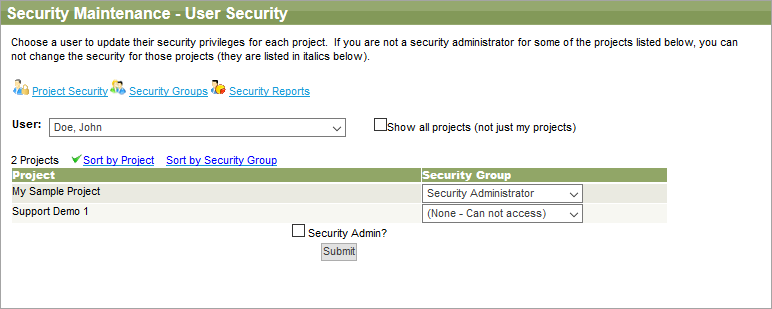You can set up one or more projects and secure each project separately. Once projects have been setup and users are added, you can give specific users different rights for each project and can restrict a user from accessing specific projects.
To control access to projects for your team members:
-
Go to Users.
-
Clik edit next to the needed user. And then click on Project Permissions
You will see a list of projects. Choose the Security Group that has the correct permissions for the team member for each project. If you want to restrict the user from accessing the project completely, select (None – Cannot access).
-
Go to > Setup > Security > Users.
-
Click
 next to the needed user.
next to the needed user.
On the User Security form, you will see a list of projects. Choose the Security Group that has the correct permissions for the team member for each project. If you want to restrict the user from accessing the project completely, select (None – Cannot access).
Security Admin is the same check box that is on the user record. This grants the user administrative permissions and updates the field on the user’s record. The user will be allowed to edit users, security groups, and security settings across projects.
 |
Make sure this box is checked for your security administrators. |