You use the Export to Web Archive dialog to specify what test results should be exported to a web page archive and specify the path to this archive.
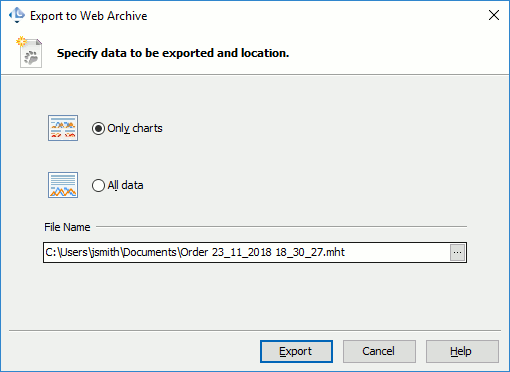
To Call the Dialog
Click Export to HTML on the Report panel toolbar and then click Export to Web Archive (.mht).
Specifying Data to Export
-
Specify what results should be exported:
-
To export only the charts the Report panel contains, click Only charts.
Note: LoadComplete will still export the table shown on the Summary » Load Profile Graph page. -
To export the entire report, click All data.
-
-
In the File Name text box, specify the path and name of the archive to which the results should be exported. By default, the resulting .mht files are saved to the <User Data>\Documents folder.

LoadComplete creates the resulting .mht file in the <Users>\User_name\Public Documents folder. Some file managers can display the Shared Documents and Public Documents folders as the Documents folder.
Once you specify the settings, press Export. LoadComplete will export the test results to the specified .mht file. If you have a web browser that can show .mht files, LoadComplete will automatically open the resulting .mht file in it. Otherwise, LoadComplete opens the folder where the file resides in the Explorer panel.
Cancel will close the dialog without exporting the test results.
