With LoadComplete, you can specify various connection speeds (bandwidth) for simulated traffic: from modem speed to DSL connections. Using this feature you can make testing conditions closer to real life.
LoadComplete emulates bandwidth for the download stream, that is, for data that the tested web server sent to the client. The upload stream bandwidth is not simulated (typically, the upload stream operates with less amount of data than the download stream).
You can specify the bandwidth in the Connection Speed column of the Load Test Editor:
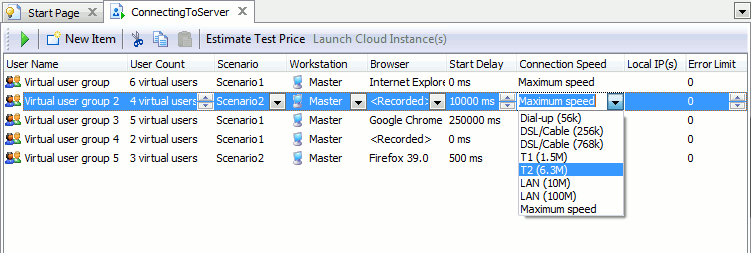
You specify the connection speed by selecting a value from the drop-down list of the column or entering the desired bandwidth manually. To enter the bandwidth, click within the Connection Speed cell and type the desired value in kilobits per second. For instance, to specify the modem speed 56 KB/s, type 56*8=448. Confirm your input by pressing Enter. LoadComplete will re-calculate the entered value and display it both in bytes and bits. If the entered value corresponds to the drop-down list item, the item text will be displayed.
| Note: | When specifying the value, please remember that --
1 byte = 8 bits 1 kilobyte (kilobit) = 1024 bytes (bits) 1 megabyte (megabit) = 1024 kilobytes (kilobits) 1 gigabyte (gigabit) = 1024 megabytes (megabits) |
We would like to note once again that LoadComplete only simulates the download stream bandwidth. The upload stream speed is not simulated. The best way to simulate the connection speed is to use a computer that has the desired bandwidth.
See Also
Creating and Configuring Load Tests
Specifying User Browser
Load Testing With LoadComplete
