In the Export Settings dialog you can select which settings should be stored in an external file and specify the path to this file.
The dialog is displayed by selecting Settings | Export Settings from the Tools main menu item of LoadComplete.
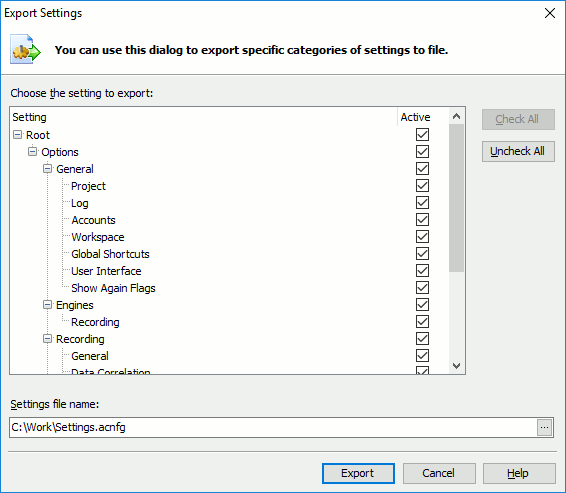
The list of setting categories and elements that can be stored is displayed in the Available Settings tree. To include the element in the generated file, enable the checkbox on the right side of the element’s name. The Check All and Uncheck All buttons select or deselect all elements at once.
The Settings file name edit box defines the path where the generated file would be stored. To specify the path via the standard Save File dialog, press the ellipsis button.
Once you have chosen the settings, press Export to save them. Cancel will close the dialog without exporting anything.
See Also
Exporting and Importing Custom User Settings
Import Settings Dialog
