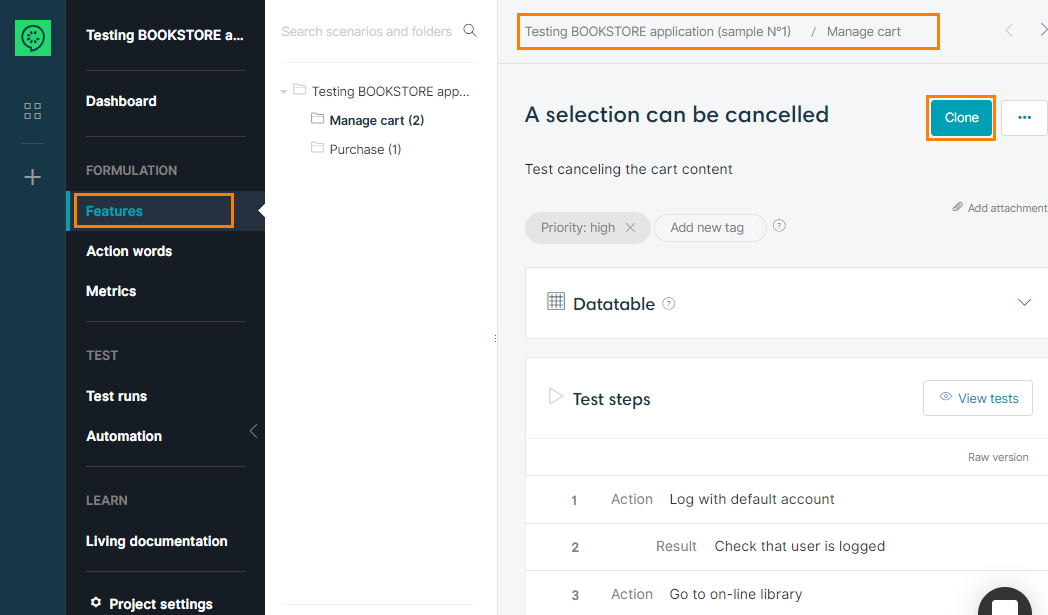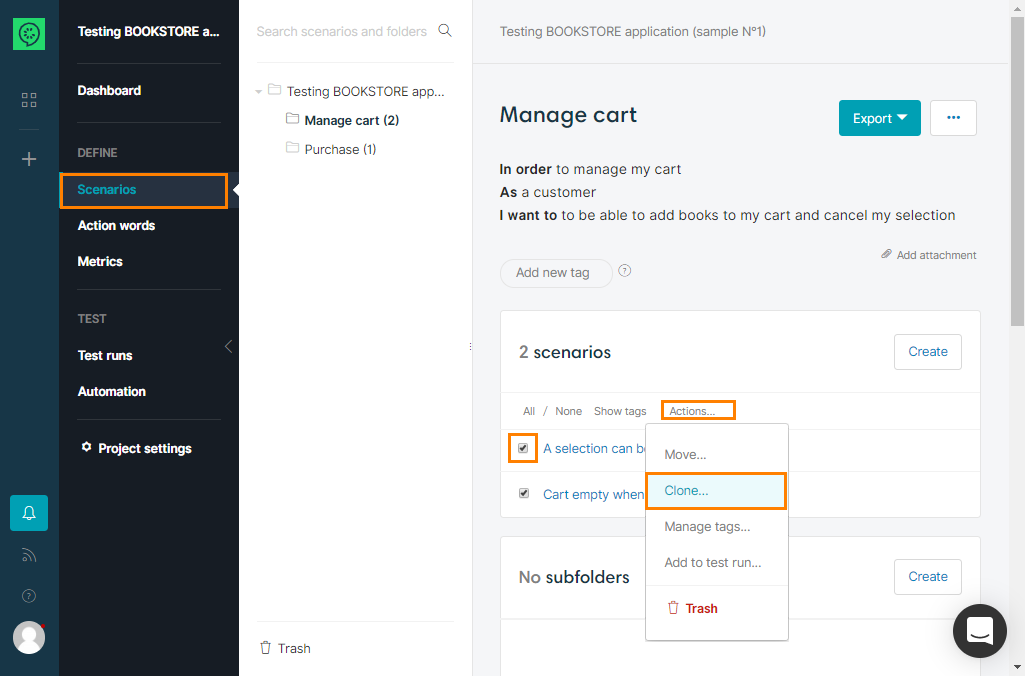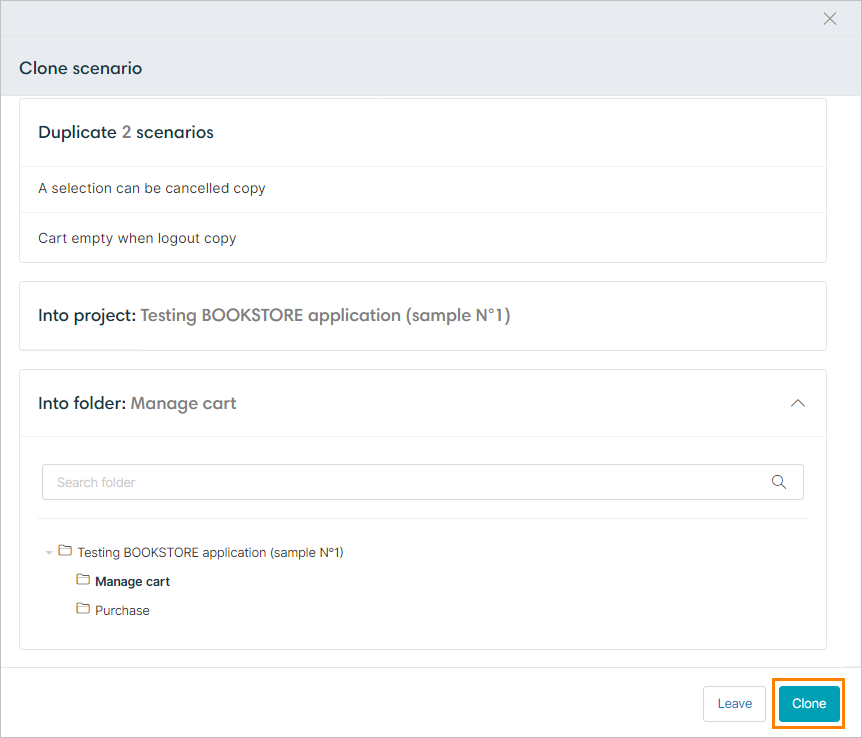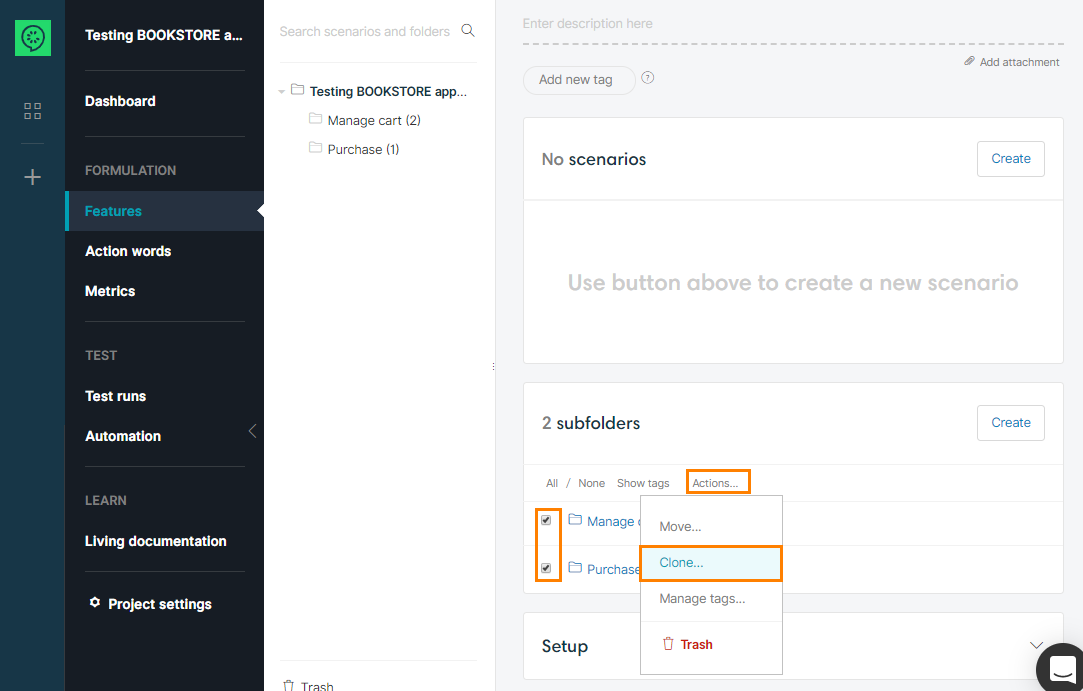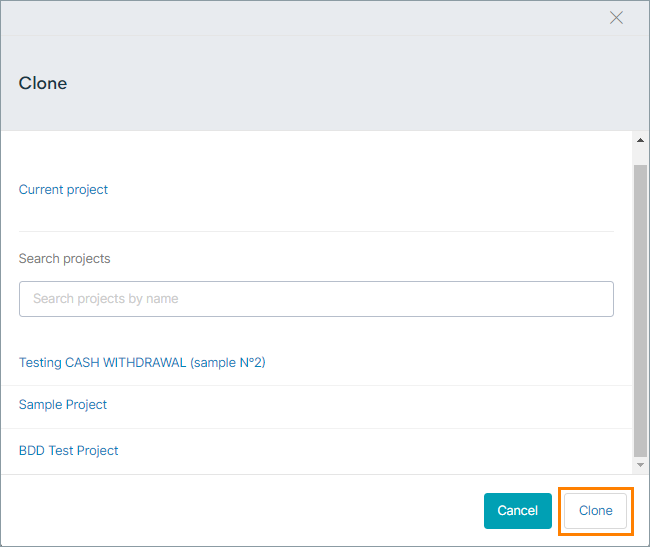Scenarios and folders can be duplicated using the Clone feature.
Clone scenarios
Scenarios can be cloned in any folder of any project.
Open the scenario then click the Clone button on the scenario:
or open a folder, select the scenarios to duplicate, open the Actions menu, and click Clone:
that will show the Clone scenarios modal:
Give names for the copies, select a destination project and a destination folder, then click the Clone button.
Descriptions, datatables, steps, tags and attachments will then be duplicated into new scenarios with the given names inside the selected folder.
Clone folders
Folders can be cloned in any project.
Open the folder containing the subfolders you want to duplicate, select the subfolders, open the Actions menu, and click Clone:
that will show the Clone folders dialog:
Select the destination project then click the Clone button.
Select Current project to duplicate the selected folders into the same project.
Selected folders will be duplicated into the root folder of the destination project.
All subfolders, scenarios, will be duplicated. Missing actionwords in the destination project are copied from the original project.