You can now use CucumberStudio to manage the test results for tests that were not written in CucumberStudio (for example your Unit tests).
There are some prerequisites for that:
-
Your tests must produce a report supported by CucumberStudio: jUnit XML, NUnit XML TAP format, Robot Framework, MSTest and Android studio are the ones currently supported.
-
You need the cURL tool installed on the machine you use to run the tests.
Step 1: Create an external test run
Go to the test runs page and create a test run dedicated to your test suite. On the screen, select the last option to make this test run dedicated to external test results.
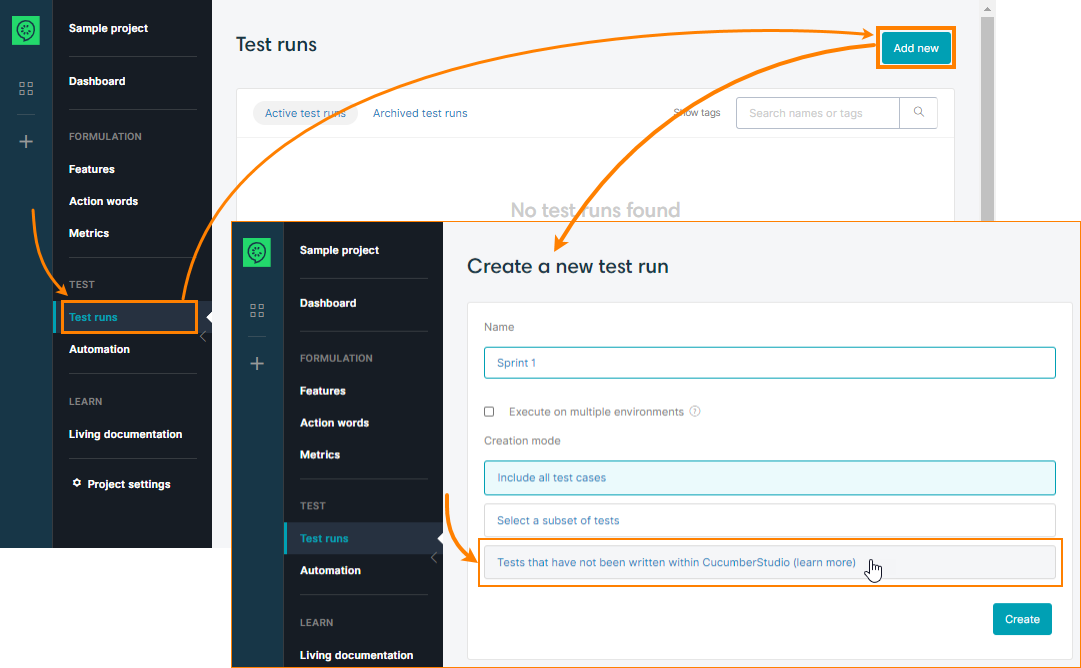
Step 2: Integrate with your CI tool
Once the test run is created, click on “Push results” in the CucumberStudio step menu. It will show the commands needed to push the results:
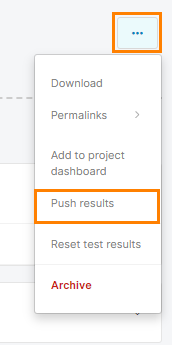
In the modal, once you have selected the test result format, you will obtain the command line you need to push the results:
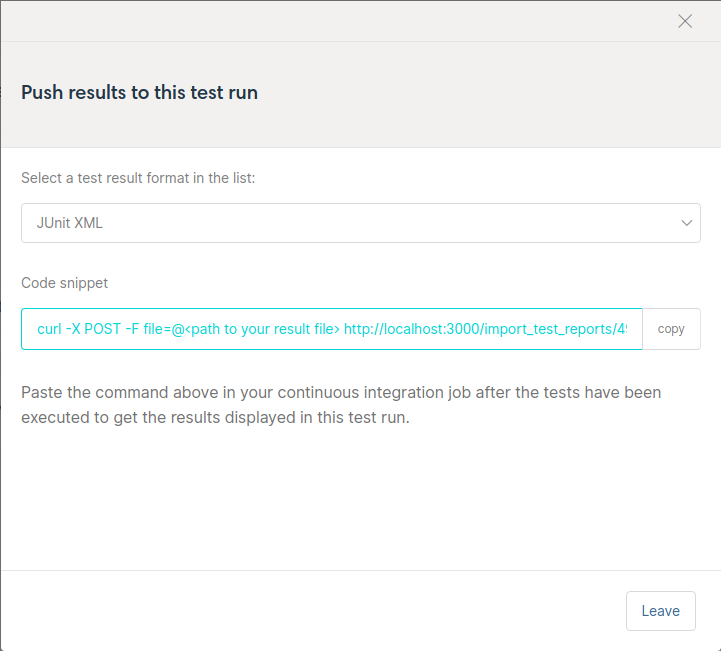
Copy and paste the command line to your continuous integration tool post task. Here is an example with Travis-CI integration:
language: node_js
sudo: false
script:
- grunt qunit_junit qunit
after_script:
- curl -X POST -F [email protected] https://hiptest.net/import_test_reports/$SECRET_TOKEN/105/junit
And now you’re all set. Next time the CI task is ran, the test results will be uploaded to CucumberStudio .
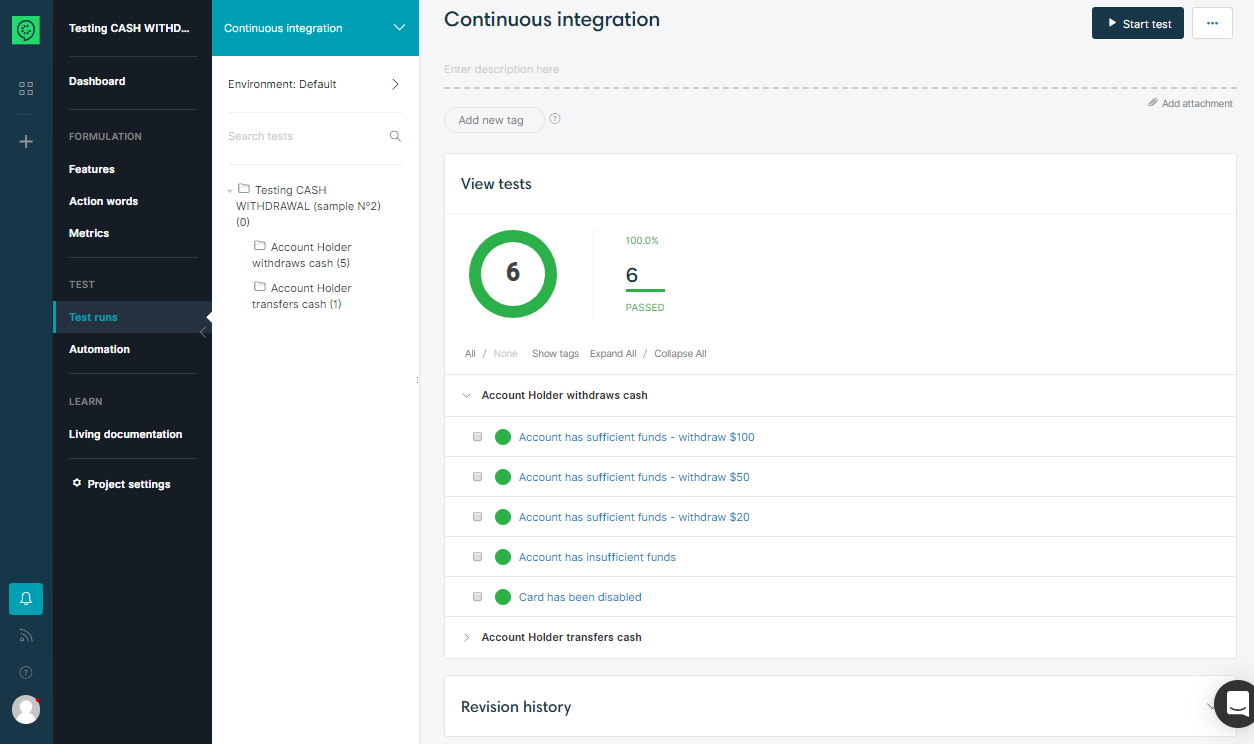
FAQ
I have executed my tests on multiple environments, how can I push the results for these environments back to an external test run?
You can specify an environment name in the execution_environment parameter of the endpoint URL:
curl -X POST -F [email protected] https://hiptest.net/import_test_reports/$SECRET_TOKEN/105/junit?execution_environment=$ENVIRONMENT_NAME
If the environment with the given name does not exist, a new environment will be created.
