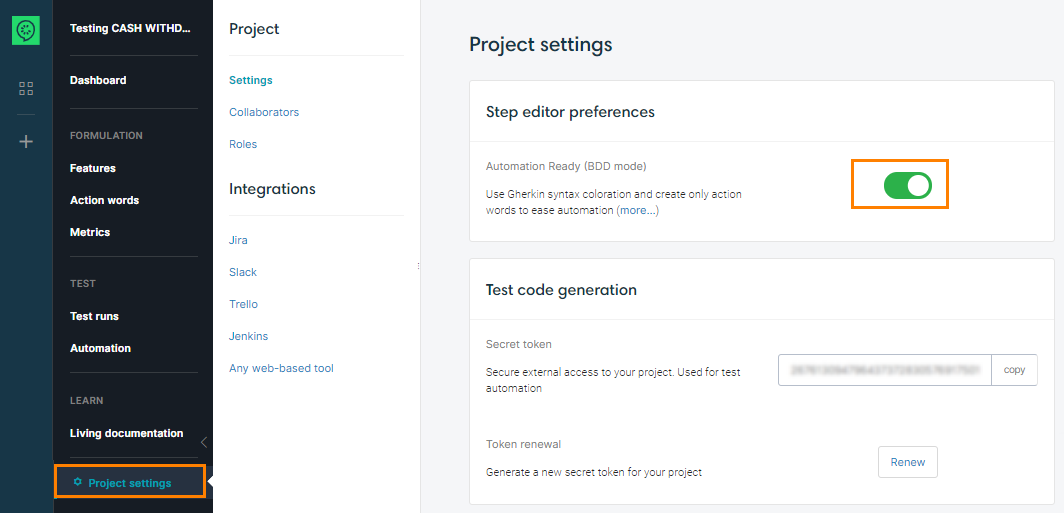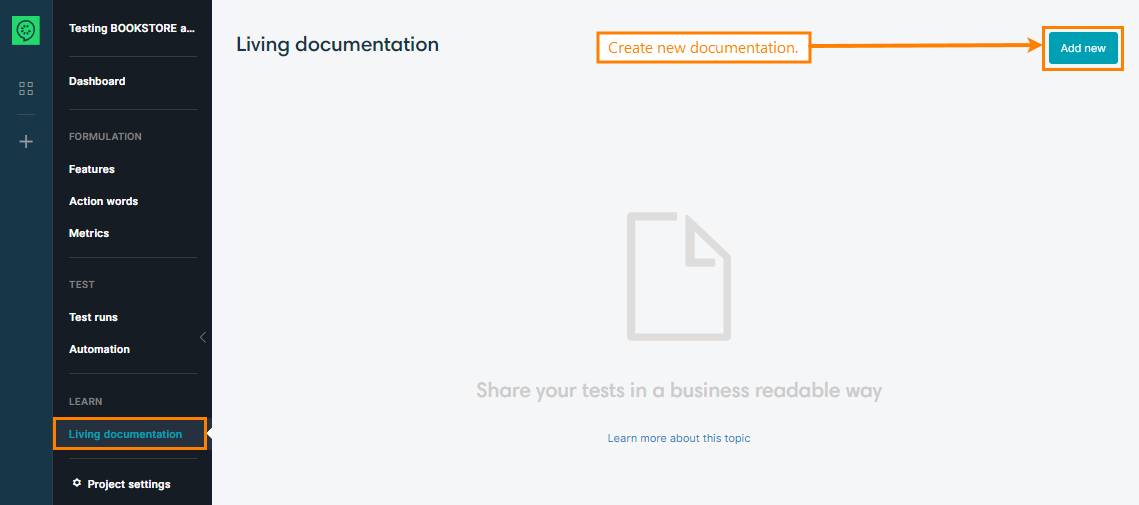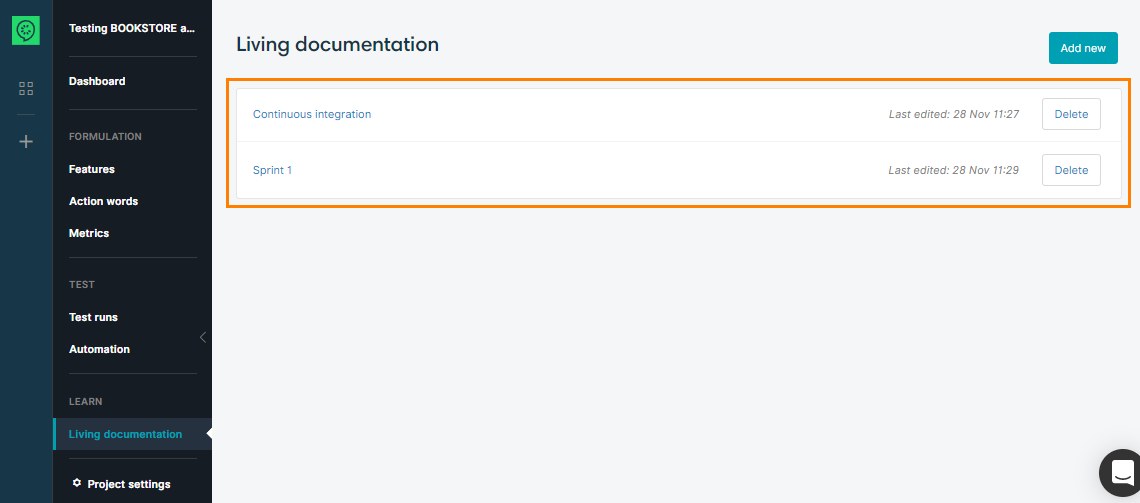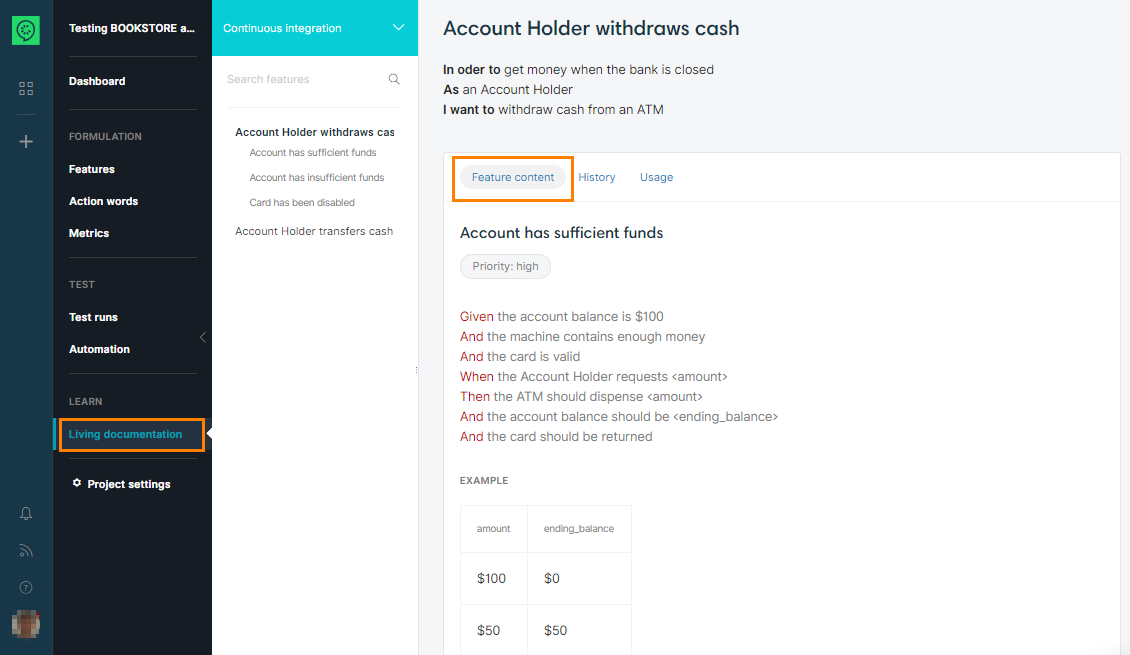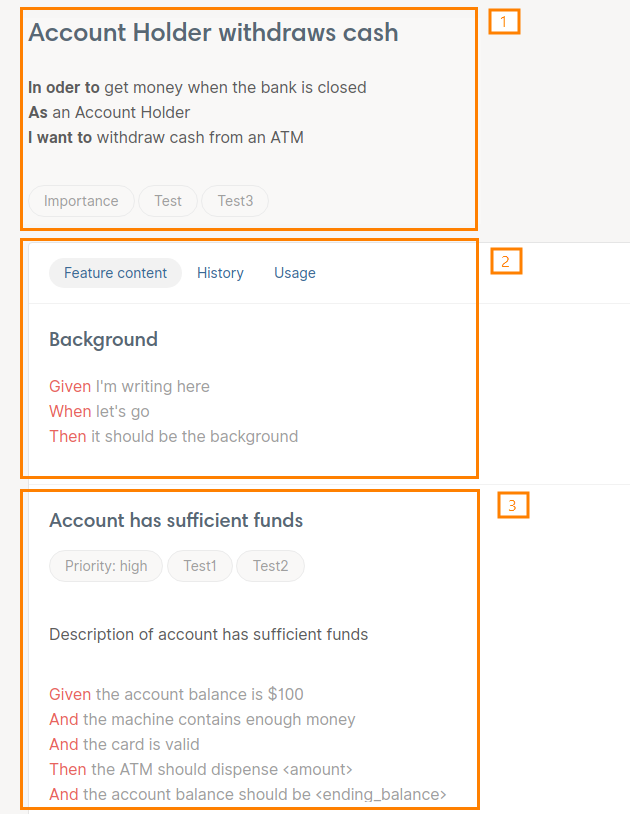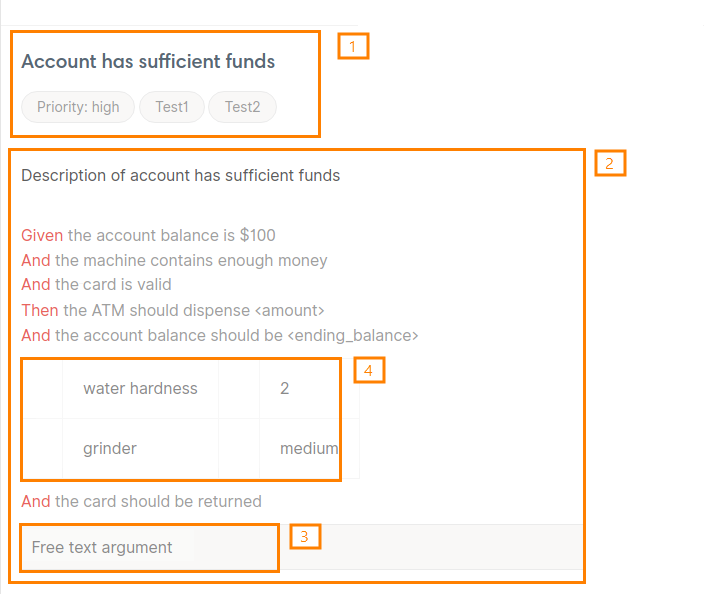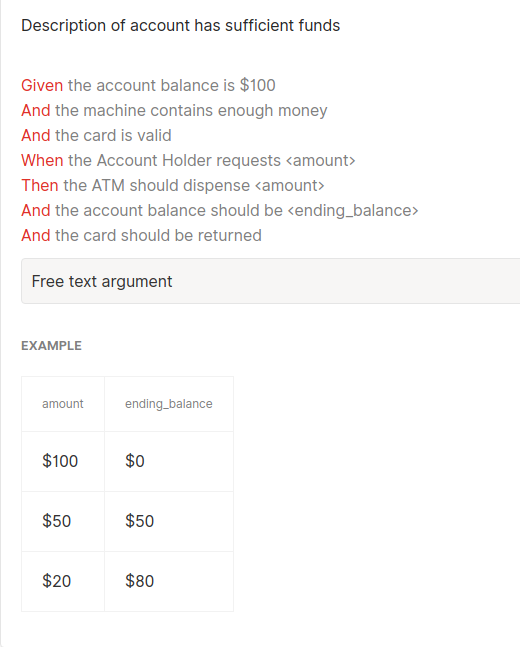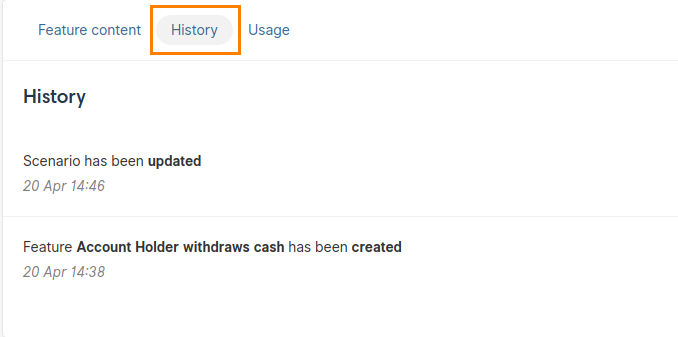Living documentation is a way to share the definition of your features and have common support for dialog for your business and tech teams.
Enable the BDD mode
The living documentation feature is available only if the BDD mode is active in your project. By default, this mode is on and you can see the Living documentation item in the menu on the left. If you don’t see that item, you have to enable the BDD mode.
Create living documentation
Click Living documentation in the menu on the left. Then click Add new to create a new one:
If you already have some, it will be displayed:
Living documentation is created (and synced) from a test run of your project, so its content always reflects the latest definition of your features (e.g if you generate your documentation from your CI/CD test run)
A folder of the test run will become a feature (if it contains at least a scenario or a description), or a simple hierarchy level (or both). A test of the test run will become a scenario.
| Note: | When a test run is synchronized, the associated living documentation will be updated as well. |
Feature page
A feature page looks like this:
-
Feature title, description and tags
-
Background (computed from the “Setup” in your test run folder if there is one)
-
Scenarios list
Scenario element
Let’s focus on scenarios:
-
Scenario title, description and tags
-
Steps list
-
A free-text argument
-
A step table argument
If your scenario contains a datatable, the living documentation will display it as the couple scenario outline / examples:
History of a feature
You can get the latest modifications of a feature by clicking on the History menu:
A new item will appear in the timeline when:
-
The feature has been created
-
The feature has been renamed
-
The description of the feature has been updated
-
One of its scenario has been created, updated or deleted

 See instructions
See instructions