Collaborator has a new debugging feature which makes gathering support logs easy.
The first step is to click the Report Error link at the bottom of the web UI.

The Report an error dialog box will automatically launch once the link is clicked. Click Capture Debugging Log and then go through the steps that originally caused the error. The log will automatically capture the error information.

Once the error has been reproduced, click Done at the bottom of the screen in the flashing Capturing Debug Log dialog box.

The Submit Error Report dialog box will be displayed. Fill out the form and click Report Error to send the information and open a case with SmartBear support.
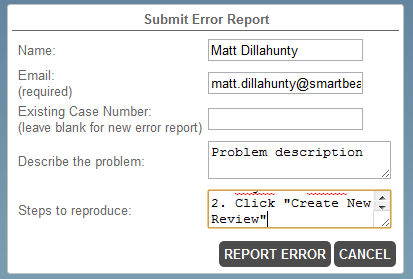
| Note: | Log files may accumulate in the temp directory if users enable debugging and do not disable it. These logs are capped at 50MB but if many users leave debugging on, the number of files can impact performance. These files can be deleted if they are not needed and administrators could set up a system task to clean that temp folder of anything older than 2 weeks (for example). |
