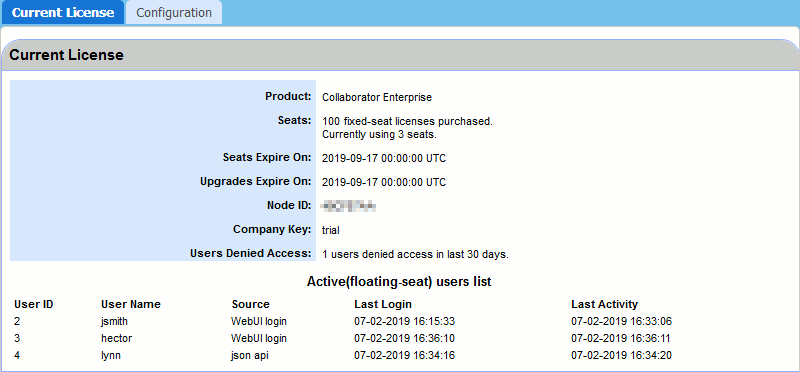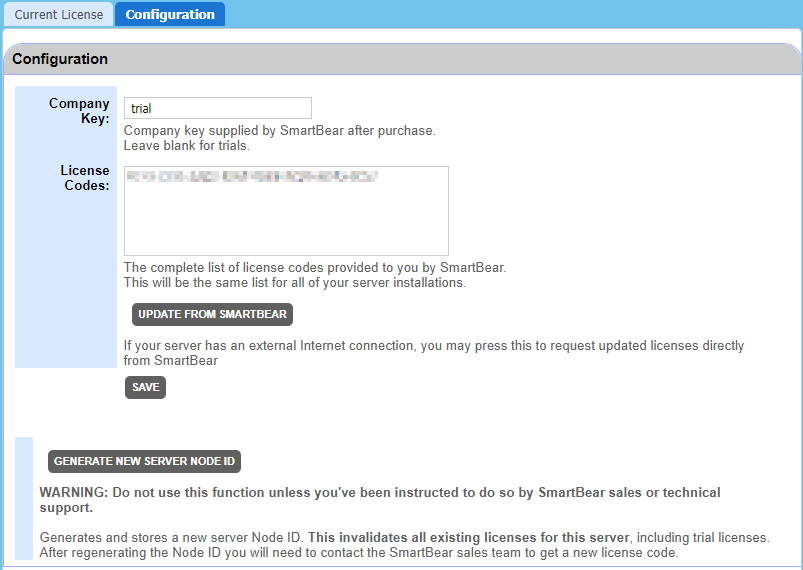This category holds information on your current Collaborator license and allows you to configure your license.
The licensing is done by the administrator on the Collaborator server. Collaborator client software doesn't have to be licensed.
Current License
On this tab, you can see information about your current Collaborator license.
| Property | Description |
|---|---|
| Product |
The Collaborator edition the license applies to. |
| Seats |
The number and type of seats available under the license and the number of seats currently consumed. SmartBear offers fixed-seat and floating-seat licenses for Collaborator. See Licensing for more information on the types of licenses and license consumption. |
| Seats Expire On |
The date and time when the license expires. |
| Upgrades Expire On |
The date and time when license upgrades expire. |
| Node ID |
A unique identifier of your Collaborator server. All the licenses issued for the server are linked to the Node ID. During server migration, the server's Node ID is carried over, and so are all the licenses linked to it. |
| Company Key |
The company key supplied by SmartBear after purchasing the license. The company key is "trial" for temporary licenses and a word or phrase for permanent ones. |
| Users Denied Access |
The number of login attempts failed due to licensing reasons in the last 30 days. The number is not incremented if a login attempt fails due to the user having been disabled or entering incorrect login or password. |
Additionally, this tab can display a list of active floating-seat users. To display it, you need to enable the Show active(floating-seat) users list in the license page setting.
Once enabled, it will display information about floating-seat users who are currently logged-in: their ID, user name, source of license consumption, as well as date and time of last login and last activity.
Configuration
On this tab, you can configure your Collaborator license. See this topic for instructions on how to configure your license.
If you have the license set up, you can use the Update from SmartBear button to request a license update directly from the SmartBear license server.
 |
In order for this feature to work, your computer must have a functioning Internet connection, and proxies and firewalls in your network should allow connection to the Collaborator license server (URL http://licensing.codecollaborator.com, port 80). |
Once you are finished editing the license configuration, select Save to save changes.
Generate New Server Node ID
To generate a new server Node ID, you can use the Generate New Server Node ID button.
 |
Do not use this function unless you've been instructed to do so by SmartBear sales or technical support. It invalidates all the existing licenses for the server, including trial licenses. After generating a new Node ID, you will need to contact the SmartBear sales team to get a new license code. |