This group of pre-built reports generates a list of reviews that meet certain requirements. Currently it includes the following review list reports:
-
Reviews Currently In Progress - Reviews in Planning, Inspection, or Rework phases.
-
My Reviews, Currently In Progress - Reviews you're participating in which are currently in Planning, Inspection, or Rework phases.
-
Recently Completed Reviews - Reviews completed normally (that is, not cancelled or rejected).
-
Stalled Reviews - Reviews where no communication has happened for a while.
-
Trivial Reviews - Reviews completed normally but too quickly to have been done properly.
Once you click on a report name, you will be directed to a page where you can tailor the report to your preferences.
 |
This documentation uses the default names of review fields, columns and options. On your Collaborator server this information may vary, depending on server configuration: display labels, role names, review custom fields and so on. |
The options are divided into several groups: Columns, Filters and Options.
Columns
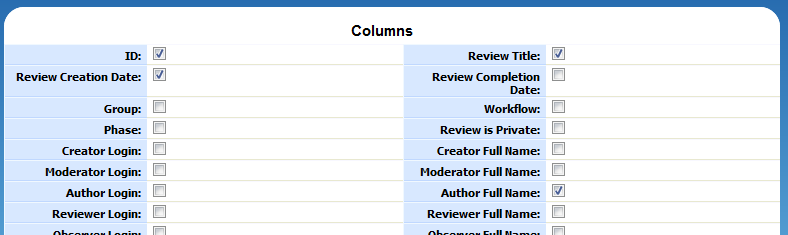
In this section you can select which of the fields to include in the generated report. Thus you can choose how much or how little you view in the report.
Typically the following column names are displayed:
|
ID |
The unique identifier of the review. |
|
Review Title |
The title of the review. |
|
Review Creation Date |
Date and time, when the review was created. |
|
Review Completion Date |
Date and time, when the review was finished. Empty for in progress reviews. |
|
Group |
Name of a group of users associated with the review. |
|
Template |
Name of a workflow template associated with the review. |
|
Phase |
Current phase of the review. |
|
Restrict Access |
Who can access this review. |
|
Creator Login, Creator Full Name |
The login and full name of a person who created review. Creator may be a different person that a review author. |
|
Author Login, Author Full Name |
The login and full name(s) of review authors. |
|
Reviewer Login, Reviewer Full Name |
The login and full name(s) of reviewers. |
|
Observer Login, Observer Full Name |
The login and full name(s) of review observers. |
|
Moderator Login, Moderator Full Name |
The login and full name(s) of review moderators. |
|
Defect Count |
Total number of found defects. |
|
Defects Per Hour |
How many defects were found by reviewers in one hour. |
|
Open Defect Count |
Total number of open defects. |
|
Comment Count |
Total number of comments made. |
|
Last Comment |
Date and time, when the last comment was made. |
|
Idle For |
Time since any activity has occurred in a review. |
|
File Count |
Total number of files uploaded to the review. |
|
LOC (Uploaded) |
Total number of lines in all files. |
|
LOC Added |
Total number of lines added. |
|
LOC Removed |
Total number of lines deleted. |
|
LOC Changed |
Total number of lines with modifications. |
|
LOC Delta |
Change in line count, that is, lines added minus lines removed. |
|
LOC Reworked |
Total number of all reworked lines (added + removed + changed). |
|
Review Wall-Clock Duration |
How much time has passed since the review was created and till the review was completed (or now, if the review is still in progress). |
|
Total Person-Time |
The total of all recorded time that all participants were looking at review. |
|
Reviewer Time |
The total of all recorded time that all reviewers were looking at review. |
|
Author Time |
The total of all recorded time that all authors were looking at review. |
|
Number of Participants |
Total number of review participants. |
|
Average Participant Time |
An average time each participant was looking at review. |
|
Overview |
A detailed description of the review. |
|
Review Custom Field |
Value of any other review custom field. |
Filters
In the Filters section you can define which reviews to include or exclude from the report. Most of the fields that Collaborator can display (see Columns section), can also act as filter fields.
You can specify one or more conditions and Collaborator will show only those reviews that match these criteria. For instance, show reviews of some particular user, reviews created in certain time period, reviews whose title contains particular word and so on.
When several conditions are given, the report displays data that matches all of the specified conditions.

Options
In the Options section you can specify how the found data is sorted, entitled and divided into pages. A report has a limit on the maximum number of rows that can be displayed: 50 rows by default. You can change the number in the Max # Rows field. When you export report data to CSV or SQL or print the report all rows are exported/printed regardless of this option value.

Generating Reports
To generate any report from this group:
-
Choose the type of a report that you need and click its name.
-
Specify the desired options for the report: column set, filters, sorting and so on. To reset the report options and filters, press Revert button.
-
Click Run button to generate the report with the specified criteria and parameters.
The report will be displayed in the Results pane in the bottom of the page.
Exporting Reports
To export any report from this group:
-
Generate the desired report as described above.
-
Click one of the toolbar buttons in the top right of the Results box:

-
The Link button will bring up a pop-up window with a direct link to the current customized report (with all the current options and filters preserved). You can bookmark this link to use whenever you want to revert back to the review configuration.
-
The Printable button will prepare the report in a printable format.
-
The CSV button will export the report in comma-separated values format. Note the CSV output format does not consume a license.
-
The XLS button will export the report as Excel spreadsheet.
-

