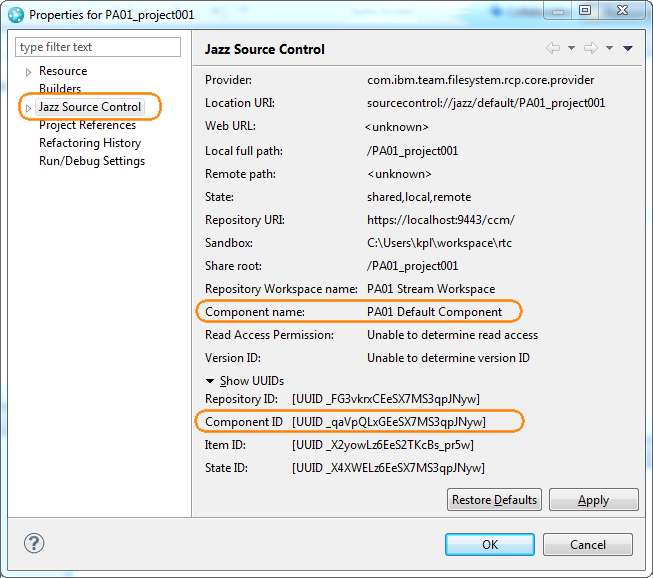Why Configuration Mapping Is Needed
To exchange data with Rational Team Concert, Collaborator uses two types of configurations:
-
A version control configuration that you create in Collaborator (on the Admin > Version Control setting page. See Configuring Collaborator Server). This configuration is needed to send data from Collaborator to Rational Team Concert. Let's call it client Team Concert configuration as it is created on the Collaborator side, which is client for your Rational Team Concert instance.
-
Automatically stored information about the Team Concert server you are using. Collaborator automatically captures and stores this data when you are creating a review from Team Concert. You can see it in the Client Configuration Mapping section in Collaborator Version Control setting page (see the image below). Collaborator uses this information later for proper functioning of integration functions. Let's call this configuration a server Team Concert configuration as it contains server properties:
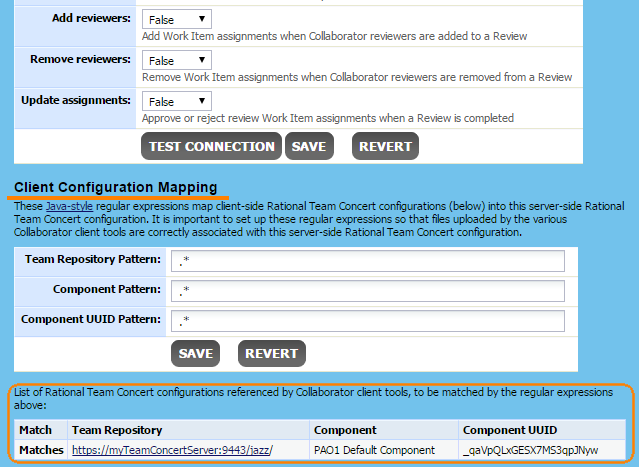
Suppose, that in Collaborator you change a review that came from Team Concert. To send information about the changes to Team Concert, Collaborator will use the client configuration. However, it needs to know to what Team Concert instance the client configuration corresponds (because in general, you can have several Team Concert servers and can use different configuration properties for them). By mapping configurations of the client and server types, you can set this correspondence.
You need to map configurations only once, there is no need to do this every time you create a review.
Requirements
To map client and server Team Concert configurations, you need to have at least one review that came from Team Concert (that is, that was created through the Collaborator plugin for Team Concert). Else, the list of server configurations in the Client Configuration Mapping section will be empty.
Mapping Steps
-
Log in to Collaborator as administrator.
-
Go to Admin > Version Control settings.
-
Select your Rational Team Concert configuration for editing.
-
Look at the list of server configurations and specify Java-style regular expressions in the Team Repository Pattern, Component Pattern and Component UUID Pattern edit boxes.
Note: If you use only one Team Concert project, specify .*in all the edit box (like on the image below). -
Click Save. The Matches column will indicate if a server configuration matches the specified regular expressions:
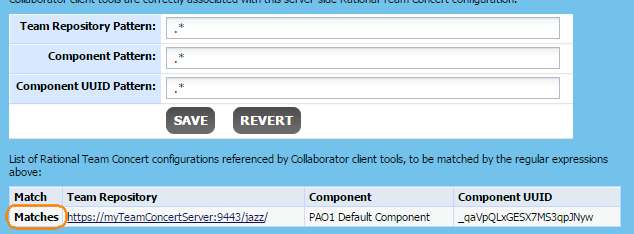
Server Configuration Parameters
|
Parameter |
Description |
|---|---|
|
Team repository |
The URL of your Team Concert repository. |
|
Component and |
Parameters of your Team Concert project. To view them:
|
Other Configuration Actions
In addition to configuring the Collaborator server, you also need to install and configure special plug-ins for Rational Team Concert. For complete information on this, see topics of the Configuring Servers and Plug-Ins section.