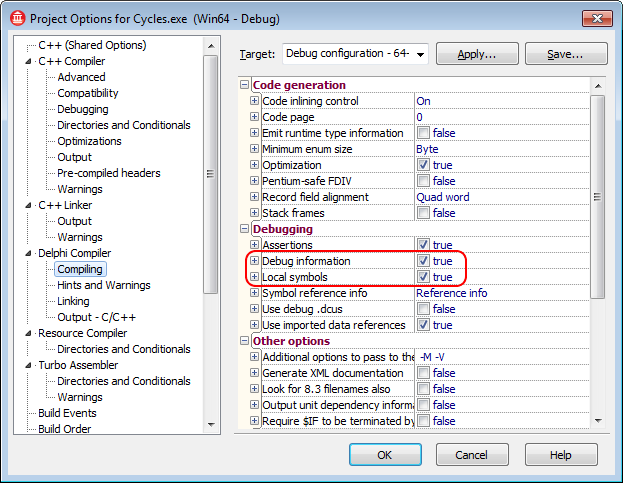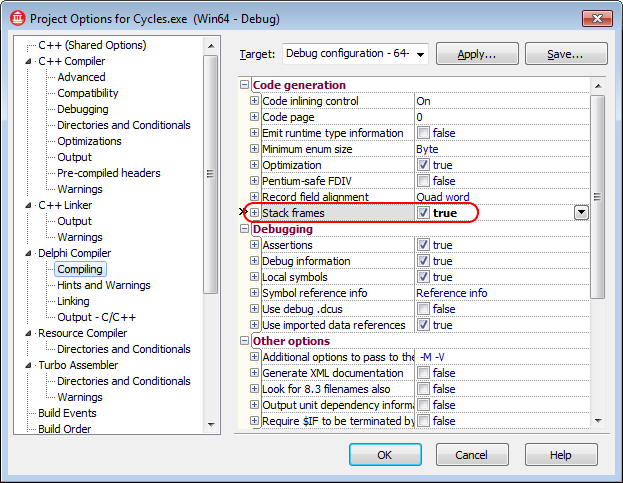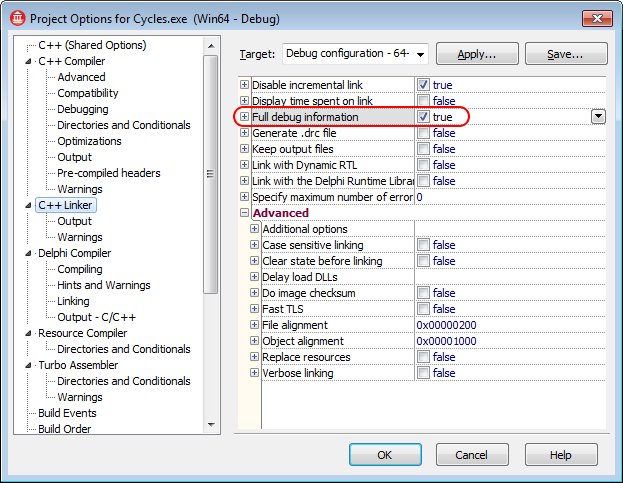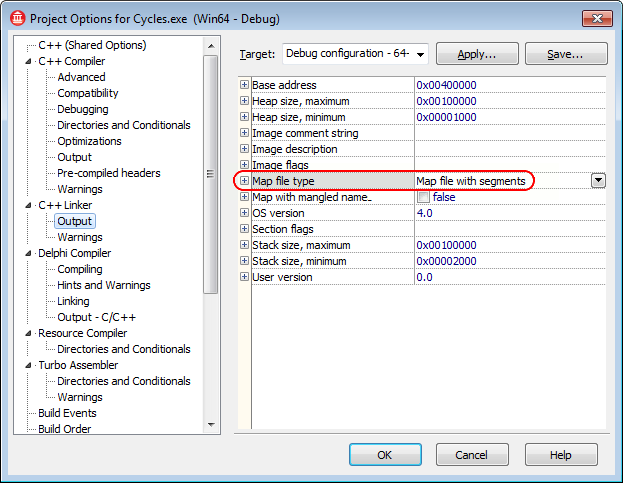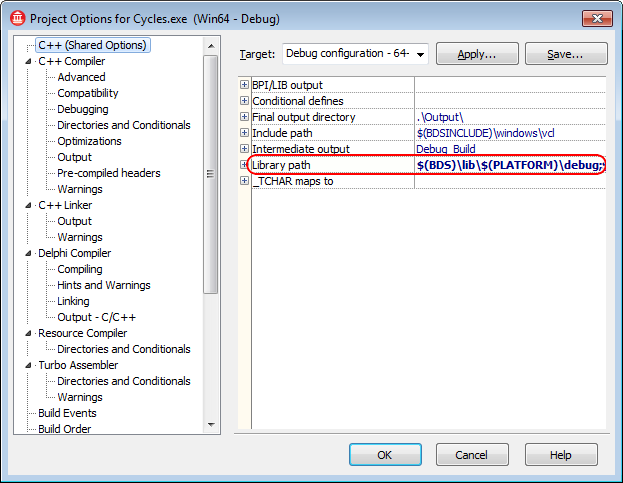This topic explains how to prepare 64-bit applications created with Embarcadero C++Builder XE3 - XE5 for AQTime.
To learn how to prepare 32-bit applications created with C++Builder, see Compiler Settings for Embarcadero C++Builder XE3 - XE5 (32-bit). To learn how to prepare applications created with other C++Builder versions, see Compiler Settings for Native Applications.
| Note: | 64-bit applications created with Embarcadero RAD Studio XE3 - XE5 are not currently supported by the Allocation profiler. |
To prepare a 64-bit Embarcadero C++Builder application for AQTime, first of all, you need to make sure that it includes debug information. Follow these steps:
-
Open your project in C++Builder XE3, XE4 or XE5.
-
Choose Project > Options from the main menu to open the Project Options dialog.
-
In the tree on the left of the dialog, select the C++ Compiler > Debugging category. To include symbolic debug information, set the Debug information option to True.
-
To set the Delphi compiler options, select the Delphi Compiler > Compiling category from the tree view on the left of the dialog:
-
To include symbolic debug information, set the Debug information option to True. In addition, to refer this information to source line numbers, set the Local symbols option to True.
-
(Optional) To generate stack frames when using the Delphi compiler, set the Stack frames option to True.
-
-
Switch to the C++ Linker category and set the Full debug information option to True.
-
To generate a map file that contains information on the application’s global symbols, source files and source line numbers, switch to the C++ Linker > Output category and set the Map file type option to Map file with segments, Map file with publics or Detailed segment map.
-
Switch to the C++ (Shared Options) category and check the Library path option. Make sure that the path contains the $(BDS)\lib\$(PLATFORM)\debug folder:
-
Once you have set the compiler and linker options correctly, rebuild your application and it will be ready for profiling. If you are profiling an ActiveX control or a COM server, you need to register its “debug” version in the system (See Profiling COM Applications).
When your application is ready for release, remember to recompile it without debug information to reduce the application size.
| Note: | AQTime is incompatible with some third-party tools that modify the binary code of your application (for example, those that add a custom exception handling mechanism). An example of such a tool is EurekaLog. We recommend that you profile your application before processing it with such tools. |