Self-Service Subscriptions
SmartBear provides an easy way to manage self-service subscriptions, including subscribing, upgrading, downgrading, and canceling. All self-service subscriptions will automatically renew either monthly or annually until they are canceled or a billing issue occurs.
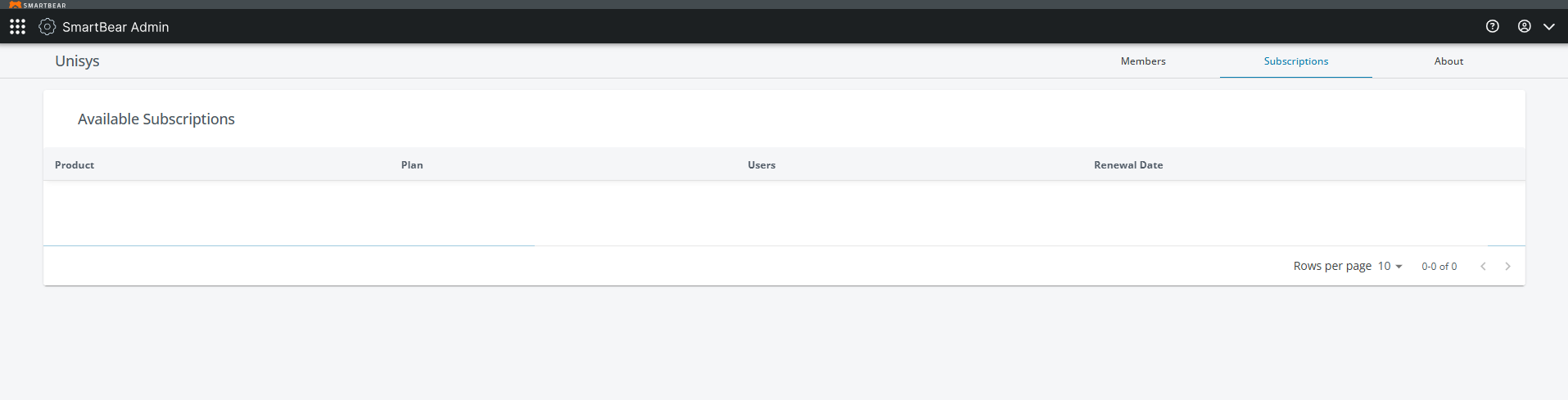
Upgrading a trial or expired subscription to a paid self-service subscription
To upgrade a trial or expired subscription, perform the following steps:
Navigate to the Subscriptions tab on SmartBear Admin.
Select the subscription you want to upgrade.
Click the ellipsis button next to the subscription you want to upgrade.
Click Modify Plan and then follow the instructions for the selected API Hub plan to purchase it.
Upgrading or downgrading a self-service subscription
To upgrade or downgrade a self-service subscription, perform the following steps:
Navigate to the Subscriptions tab on SmartBear Admin.
Select the subscription you want to upgrade or downgrade.
Click the ellipsis button next to the subscription you want to upgrade or downgrade.
Click Modify Plan and then follow the instructions to select a different API Hub plan and purchase it.
Upgrades
Upgrades are implemented immediately after confirmation. The new plan takes effect immediately, and any prorated credits from the previous plan will be applied.
Downgrades
Downgrades are not applied immediately; they take effect at the end of the current subscription period. This means your existing plan will remain active until its renewal date, after which the downgrade will be processed.
When a downgrade occurs, and the number of users exceeds the quota of the new plan, any excess users will be blocked. See Blocked Users for more information.
Cancelling Self-Service Subscriptions
Navigate to the Subscriptions tab to view the list of solutions your organization subscribes to and the subscription you want to cancel from the list.
Click the ellipsis button next to the subscription you want to cancel.
Click Cancel Subscription.
A confirmation dialog will appear. Click to confirm the cancellation and proceed. The subscription will be marked for cancellation, and you will receive a confirmation message.
Note
You will have the option to reverse the cancellation changes up to the cancellation date.
When you cancel a subscription, the plan remains active until the end of the current billing period. After the subscription ends, the organization will have an Expired Subscription.
Reactivating Cancelled Subscription
Navigate to the Subscriptions tab to view the list of solutions your organization subscribes to and the subscription you want to reactivate.
Click the ellipsis button next to the subscription you want to reactivate, then click Reactivate.
The Reactivate Subscription dialog box appears with subscription details and the end date.
Click Reactivate to restore the subscription, reinstate auto-renewal payments, and retain access to API Hub.
Grace Period
If a credit or debit card payment fails for any reason, yourself-service subscription will enter a three-day grace period. This grace period allows you time to correct the payment issue while allowing your your end users to work quickly.