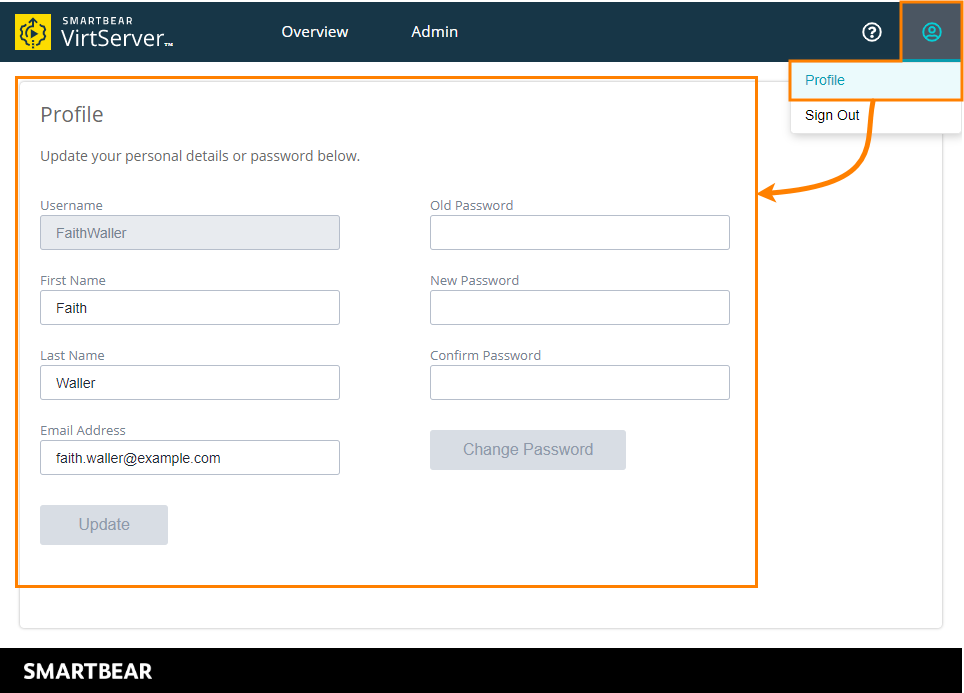As a user of VirtServer, you can change your personal details and password. To do that:
-
Go to the home page of VirtServer:
https://<virtserver-host>:<port>/virtserver#/For example, if VirtServer is installed on your local machine and you run it on the default port, use the following link:
-
Click the user profile icon in the top-right corner and select Profile:
Update user information
To update the first name, last name, or email address, edit the respective field and select Update.
Change password
To change your password:
-
Enter your current password in the Old Password field.
-
Type the new password in the New Password and Confirm Password fields.
-
Select Change Password.
| Tip: | If passwordComplexityMode is enabled, the password must be at least 6 characters long and must contain at least one number and at least one capital letter. |
| Note: | When VirtServer is configured for OIDC, all user management is controlled and managed in your OIDC environment such as Okta. As a result, users cannot be added, edited, or removed in VirtServer. Contact your OIDC Administrator, if you need to add a user to Virtserver. Please refer to the OIDC page for further details. |