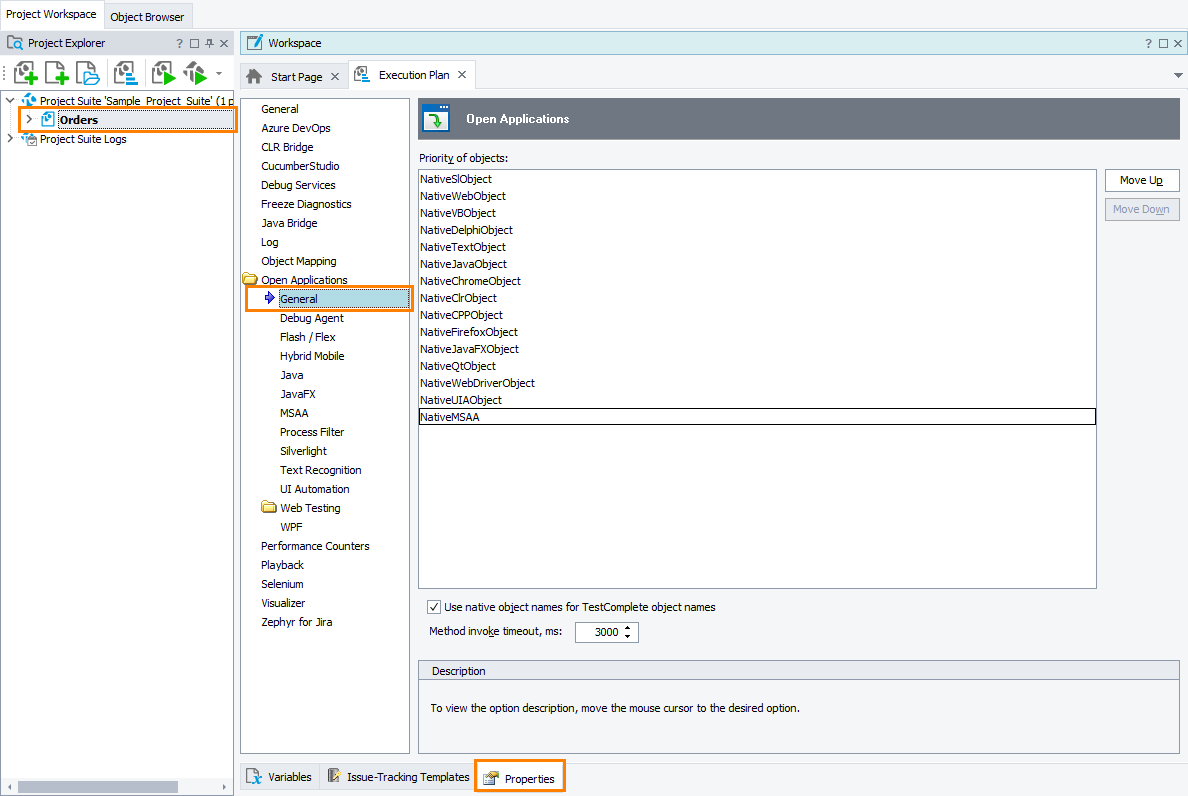The Open Applications > General options specify the order in that TestComplete will search for objects which it will associate with objects that belong to Open Applications tested by your project. To view or modify these options:
-
Open the Properties page of the project editor and then choose Open Applications > General in the list on the left of the page.
You can change the following options:
-
Priority of objects - Specifies the order in which TestComplete searches for the most appropriate object it will use to name objects, access their fields and properties and call their methods. This value is also used to display objects in the Object Browser panel when the given project is the active project in TestComplete.
The option includes a list whose items are different object types that TestComplete can recognize. The items are added to the list by TestComplete plugins:
- The .NET Application Support plugin adds the NativeClrObject namespace.
- The Visual C++ Application Support plugin adds the NativeCPPObject namespace.
- The Visual Basic Application Support plugin adds the NativeVBObject namespace.
- The Delphi and C++Builder Application Support plugin adds the NativeDelphiObject namespace.
- The Java Application Support plugin adds the NativeJavaObject namespace.
- The JavaFX Application Support plugin adds the NativeJavaFXObject namespace.
- The Android Support or iOS Support plugins add the NativeXFObject namespace depending on whether you are testing on Android or iOS devices.
- The Web Testing plugin adds the NativeWebObject namespace.
- The Firefox Support plugin adds the NativeFirefoxObject namespace.
- The Chrome Support plugin adds the NativeChromeObject namespace.
- The Qt Application Support plugin adds the NativeQtObject namespace.
- The Silverlight Application Support plugin adds the NativeSlObject namespace.
- The Microsoft Active Accessibility Support plugin adds the NativeMSAA namespace.
- The UI Automation Support plugin adds the NativeUIAObject namespace.
- The Text Recognition plugin adds the NativeTextObject namespace.
TestComplete first checks whether the tested object can be treated as the first item in the list, then, if the previous check fails, checks if it can be accessed as the second item, and so on, until TestComplete either finds an appropriate object type or gets the list bottom.
To change the order of object types in the option’s list, you can move items up or down the list. To do this, select the needed item and click Move Up or Move Down correspondingly.
When you change the Priority of objects setting of the default project, TestComplete updates the Object Browser panel so that it displays the recognized objects in the appropriate manner.
-
Use native object names for TestComplete object names - This option affects the way TestComplete addresses objects of .NET, Java, Qt and WPF Open Applications. To address the objects, it uses special methods like
WinFormsObject,AWTObject,WPFObject,QtObjectand others. These methods have several implementations that match two different addressing models: addressing an object by the object name defined in the application code; and addressing the object by the class name, caption (or accessible name) and index.The Use native object names for TestComplete object names setting specifies whether TestComplete addresses objects of .NET, Java, Qt and WPF Open Applications by name, or by class name, caption and index.
The addressing-by-name model is more convenient to use, however, it cannot be used if the application contains several objects of the same name, or if TestComplete is unable to determine the name defined in the application code. The other addressing model is free of these insufficiencies, but it makes the script code longer and less readable.
For more information on using the setting, see topics of the Addressing Objects of Open Applications section.
-
Method invoke timeout - Your scripts can call object methods and retrieve or set property values that reside in an Open Application. The application may be busy when the call occurs and may not be able to start executing the method immediately. This setting specifies the number of milliseconds that you script waits until the method execution is started. If the specified time period has elapsed and the execution has not been started, TestComplete posts an error message to the test log.
The setting is also used by the TestComplete subsystem that calls methods and properties of an Open Applications’ internal objects. For instance, it is used by the Object Browser. If the waiting time exceeds the specified timeout, TestComplete reports the call as failed and continues functioning normally.
For more information on using this option, see Calling Methods and Properties of Open Applications' Objects.
The default values of the Open Application’s options that will be used in new TestComplete projects can be specified in the Default Project Properties - Open Applications Options dialog.
See Also
Using Namespaces
Addressing Objects of Open Applications
About Open Applications
Default Project Properties - General Open Applications Options