TestComplete stores all of the test results in XML format in the <Project_Folder>\Logs folder. You can export log contents into XML, HTML or MHT (see Exporting Test Results) in order to view test results in your Internet browser. However, you may need to have test results in a custom format, different from the formats offered by TestComplete. To make this possible, TestComplete provides special program objects which let you access test log contents from tests. You only have to write a keyword test or a script routine which will process the log contents as you need it.
This topic provides advanced information on test log structure and describes the technique used to parse the log contents.
Notes
- TestComplete does not provide a scripting interface to the test log of the current run. TestComplete is compiling the log during the test execution and this process is only finished when the test is complete. Scripts can access the log only after it has been added to the list of project logs that is displayed in the Project Explorer panel.
- Scripting access to project suite logs is not available.
General Structure of Test Results
The TestComplete test log has a tree-like structure. It consists of a number of log items organized into a log tree. The topmost item of this structure (the tree root) corresponds to the element which you told TestComplete to run to perform testing. This element can be a project suite, project, project item, test item or script routine. The topmost item contains all other logs generated during the test execution. For example, the project log contains logs for its test items. The test item log, in turn, contains the log of the element which it runs and also logs for its child test items.
Topmost log items (project logs) are displayed in the Project Explorer panel. The hierarchy of child items of the selected log is shown within the test log window that is displayed in the Workspace panel:
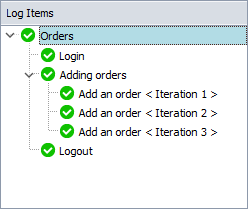
To access log items in tests, use the Project.Logs property. It returns the LogResults object containing methods and properties that let you enumerate top-level log items.
 |
The LogResults object provides access to project logs listed in the Project Explorer. It does not provide access to the current test log. This is because the test log contents are formed during the test execution and the log is only added to the list of project logs after the test run is finished. |
Each log item (the topmost items and the child log items) is represented in tests as the LogItem object. You obtain this object by using the LogResults.LogItem property (see examples below).
The LogItem object contains methods and properties that let you obtain child log items and access a log item’s data.
To obtain access to a log item’s data, use the LogItem.Data property. It returns the object that provides a scripting interface to the data. Note that project suites, projects, project items and scripts form specific logs. For instance, the project log differs from the script log. Therefore, the returned object contains methods and properties specific to the type of data, which the log item stores.
The next section explains how the log item data is organized.
Structure of Log Item Data
The structure of the log item’s data depends on the element (project suite, project or project item), whose results the log item stores. The log item data has a tree-like structure: the item data typically includes a table or tree list with one or more child tables, text fields and images. For instance, the script log contains a tree list and two additional windows - Details and Picture - that display information concerning the selected tree list node. The data shown in the Details and Picture windows is child data relative to the data shown in the tree list.
The structure of log item’s data and their parent-child relations are described by data schemes. The schemes specify the data types, data type name, provides access to child data schemes and specify other data-specific attributes.
As we mentioned above, to obtain access to the log item’s data you use the LogItem.Data property. This property returns a scripting object that provides access to root data of the log item:
Note that the LogItem.Data property is an indexed property because a log item may contain several root log data objects.
TestComplete supports the following type of data objects:
- Table (this type is used by data that are organized in tables or tree lists).
- Text.
- Image.
Therefore, when you use the LogItem.Data property to obtain access to the log item data, the property returns one of the following objects:
These objects contain methods and properties that are specific for the appropriate data type. For instance, PictureLogData object lets you obtain the stored image as Picture object; the TextLogData object lets you get text data, LogTableData provides access to values stored in the table (or tree list).
The LogTableData, TextLogData and PictureLogData objects contain the Scheme property. This property returns the LogDataScheme object that describes the data. It contains a property that lets you determine the data type (table, text or image). If data holds a table, the Scheme property returns the LogTableDataScheme object that provides information about table columns.
The LogDataScheme object also contains the Child and ChildCount property that lets you obtain child data scheme objects.
As we have said, log data can have child data. Currently, access to child data is provided for table data objects (LogTableData). The following section describes how you can parse the stack and obtain access to the child data.
Parsing Log Data
A typical procedure that parses the test log includes the following steps:
- Use the
Project.Logsproperty to obtain theLogResultsobject holding the list of project logs. - Use the
LogResults.LogItemproperty to obtain theLogItemobject (it corresponds to the root log item). - Use the
LogItem.Dataproperty to obtain theTextLogData,PictureLogDataorLogTableDataobject holding the log item’s data. - Parse the log item’s data.
- Repeat steps 3-4 for child items of the root log item. To iterate through child log items, use the
LogItem.ChildCountandLogItem.Childproperties. The latter property returns the childLogItemobject by its index.
To parse the log item data, follow these steps:
- Use the
LogData.Scheme.DataTypeproperty to determine the type of data.Note: To determine the element (project suite, project or project item), whose results the log item contains, use the LogItem.Nameproperty. - Process the log item data depending on its type:
Text
If the log item data is of text type, then the
LogItem.Dataproperty returns theTextLogDataobject. Using theFormatproperty of this object you can determine the text format (plain text, HTML or XML) and use theTextproperty to obtain the text itself.Picture
If the log item data is of picture type, then the given
LogItem.Dataproperty returns thePictureLogDataobject. Using thePictureLogData.Pictureproperty, you can obtain thePictureobject holding the stored picture.Table
If the given log item data is of the table type (it can be a generic table or a tree-like list), then the
LogItem.Dataproperty returns theLogTableDataobject. Using properties of this object, you can obtain the values stored in table cells.- Use the
LogTableData.Scheme.ColumnCountto obtain the number of table columns. To obtain an object corresponding to a column, use any of the following properties:LogTableData.Scheme.Column- Returns a column by its index.LogTableData.Scheme.ColumnByName- Returns a column by its caption.
- Use the
LogTableData.RowCountandLogTableData.Rowsproperties to iterate through table rows. The latter property returns theLogTableRowobject that corresponding to the row. - To obtain the value stored in a table cell, use one of the following properties of the
LogTableRowobject:ValueByName- Returns the value by the column caption.ValueByIndex- Returns the value by column index (zero-based). The total number of columns is specified by theLogItem.Data.Scheme.ColumnCountproperty.Value- Returns the value by theLogColumnobject.
- The data stored in the table can have child data (for instance, each row in the Script log has child data displayed in the Details and Picture panels). To obtain the child data, use any of the following properties:
LogTableRow.ChildDataByName- Returns the child data by its name.LogTableRow.ChildDataByIndex- Returns the child data by index.LogTableRow.ChildData- Returns the child data by its scheme. To obtain the child data scheme, use theLogTableData.Scheme.Childproperty.
You can process the child data, using the same technique.
- Data of table type can be organized in a tree (as it is, for example, in the Script log). These data are displayed using tree list controls in TestComplete log pages. Each tree node can have nodes (in the Script log the parent node is called a folder). To iterate through child rows, use the
LogTableRow.ChildRowCountandLogTableRow.ChildRowproperties.ChildRowCountreturns the total number of child nodes and theChildRowproperty returns theLogTableRowobject corresponding to the desired child row. After you have obtained the child row, you can get its contents as described in steps 3 and also parse its child data, like described in step 4.
- Use the
Examples
You can use the described methods and properties of objects, obtaining log contents, both from keyword tests and scripts.
Obtaining Log Data from Keyword Tests
You can obtain the log data and then save it to file by using the LogResults, LogItemand other mentioned objects' methods and properties in your keyword test. To obtain or change the property value or to call the object's method from a keyword test, use, for instance, the Call Object Method operation. To save the object's reference to a variable, use the Set Variable Value operation and so on. For more information on how to implement common tasks from keyword tests, see Common Tasks for Keyword Test Operations.
Another way is to create a script routine, which obtains log data, and then run this routine from a keyword test. To do this, add the Run Script Routine operation to the test and specify the name of the created routine in the Operation Parameters wizard. After that the log data will be obtained each time, when you execute this test.
Obtaining Log Data from Scripts
The following sample code demonstrates how to process test results from scripts. It iterates through the project logs and saves their contents to a text file.
JavaScript, JScript
// Global variables
var ImgCount, ExportFile, ExportFileName;
// Exporting the log
function ExportLog()
{
var i, FS;
if(Project.Logs.LogItemsCount > 0)
{
// Initializing variables
ExportFileName = "C:\\ExportLog_JS.txt";
ImgCount = 0;
// Creating file. In JScript, use Sys.OleObject instead of getActiveXObject.
FS = getActiveXObject("Scripting.FileSystemObject")
ExportFile = FS.CreateTextFile(ExportFileName, true);
// Exporting the test log contents
try
{
for(i = 0; i < Project.Logs.LogItemsCount; i++)
ExportLogItem(Project.Logs.LogItem(i));
}
finally
{
ExportFile.Close();
}
}
else
// If the project does not contain log items,
// post a message about this to the test log
Log.Message("No logs for export.");
}
// Exporting images
function ExportPicture(ALogData)
{
var s;
// Generating the image file name
ImgCount = ImgCount + 1;
s = aqFileSystem.GetFileFolder(ExportFileName) + "\\" + aqConvert.VarToStr(ImgCount) + ".jpg";
// Saving image to file
ALogData.Picture.SaveToFile(s);
// Saving image file name to the log data file
ExportFile.WriteLine("Picture: " + s);
}
// Exporting text
function ExportText(ALogData)
{
ExportFile.WriteLine("Text: " + ALogData.Text);
}
// Exporting row data
function ExportRow(TableScheme, Caption, ARow)
{
var i, s;
var Child, ChildRow;
var ColCount, ChildCount
// Getting the number of table columns
ColCount = TableScheme.ColumnCount;
// Getting the number of child tables
ChildCount = TableScheme.ChildCount;
s = Caption;
// Exporting column data
for(i = 0; i < ColCount; i++)
s = s + aqConvert.VarToStr(ARow.ValueByIndex(i)) + "\t";
ExportFile.WriteLine(s); // Writing data to file
// Exporting child tables data
for(i = 0; i < ChildCount; i++)
{
Child = ARow.ChildDataByIndex(i);
ExportLogData(Child);
}
// Exporting child rows (if the data is displayed as a tree)
for(i = 0; i < ARow.ChildRowCount; i++)
{
ChildRow = ARow.ChildRow(i);
s = "Row " + aqConvert.VarToStr(i + 1) + ":\t";
ExportRow(TableScheme, s, ChildRow);
}
}
// Exporting table data
function ExportTable(ALogData)
{
var TableScheme, Row, i, s;
// Obtaining the table scheme
TableScheme = ALogData.Scheme;
// Iterating through table records and exporting table data
for(i = 0; i < ALogData.RowCount; i++)
{
// Obtaining the row object
Row = ALogData.Rows(i);
s = "Row " + aqConvert.VarToStr(i + 1) + ":\t";
// Exporting the row
ExportRow(TableScheme, s, Row);
}
}
// Exporting log item's data
function ExportLogData(ALogData)
{
var Scheme;
Scheme = ALogData.Scheme;
// Exporting the scheme name
ExportFile.WriteBlankLines (1);
ExportFile.WriteLine ("Name: " + Scheme.Name);
ExportFile.WriteLine("-------------------------------------------");
// Determining the type of log item"s data and
// exporting the data
switch(Scheme.DataType)
{
case ldtTable :
ExportTable(ALogData); // Exporting table data
break;
case ldtPicture:
ExportPicture(ALogData); // Exporting picture
break;
case ldtText :
ExportText(ALogData); // Exporting text
break;
}
}
// Exporting log items
function ExportLogItem(ALogItem)
{
var i;
// Exporting log item's data
for(i = 0; i < ALogItem.DataCount; i++)
ExportLogData(ALogItem.Data(i));
// Exporting child log items
for(i = 0; i < ALogItem.ChildCount; i++)
ExportLogItem(ALogItem.Child(i));
}
Python
# Global variables
ImgCount = 0
ExportFile = 0
ExportFileName = 0
# Exporting the log
def ExportLog():
global ImgCount
global ExportFile
global ExportFileName
if Project.Logs.LogItemsCount > 0:
# Initializing variables
ExportFileName = "C:\\ExportLog_Py.txt"
ImgCount = 0
# Creating file
FS = Sys.OleObject["Scripting.FileSystemObject"]
ExportFile = FS.CreateTextFile(ExportFileName, True)
# Exporting the test log contents
try:
for i in range(0, Project.Logs.LogItemsCount) :
ExportLogItem(Project.Logs.LogItem(i))
finally:
ExportFile.Close()
else:
# If the project does not contain log items,
# post a message about this to the test log
Log.Message("No logs for export.")
# Exporting images
def ExportPicture(ALogData):
global ImgCount
global ExportFile
global ExportFileName
# Generating the image file name
ImgCount = ImgCount + 1
s = aqFileSystem.GetFileFolder(ExportFileName) + "\\" + aqConvert.VarToStr(ImgCount) + ".jpg"
# Saving image to file
ALogData.Picture.SaveToFile(s)
# Saving image file name to the log data file
ExportFile.WriteLine("Picture: " + s)
# Exporting text
def ExportText(ALogData):
global ExportFile
ExportFile.WriteLine("Text: " + ALogData.Text);
# Exporting row data
def ExportRow(TableScheme, Caption, ARow):
global ExportFile
# Getting the number of table columns
ColCount = TableScheme.ColumnCount;
# Getting the number of child tables
ChildCount = TableScheme.ChildCount;
s = Caption
# Exporting column data
for i in range(0, ColCount):
s = s + aqConvert.VarToStr(ARow.ValueByIndex(i)) + "\t"
ExportFile.WriteLine(s) # Writing data to file
# Exporting child tables data
for i in range(0, ChildCount):
Child = ARow.ChildDataByIndex(i)
ExportLogData(Child)
# Exporting child rows (if the data is displayed as a tree)
for i in range(0, ARow.ChildRowCount):
ChildRow = ARow.ChildRow(i)
s = "Row " + aqConvert.VarToStr(i + 1) + ":\t"
ExportRow(TableScheme, s, ChildRow)
# Exporting table data
def ExportTable(ALogData):
# Obtaining the table scheme
TableScheme = ALogData.Scheme;
# Iterating through table records and exporting table data
for i in range(0, ALogData.RowCount):
# Obtaining the row object
Row = ALogData.Rows(i)
s = "Row " + aqConvert.VarToStr(i + 1) + ":\t"
# Exporting the row
ExportRow(TableScheme, s, Row)
# Exporting log item's data
def ExportLogData(ALogData):
global ExportFile
Scheme = ALogData.Scheme
# Exporting the scheme name
ExportFile.WriteBlankLines (1);
ExportFile.WriteLine ("Name: " + Scheme.Name);
ExportFile.WriteLine("-------------------------------------------");
# Determining the type of log item"s data and
# exporting the data
if Scheme.DataType == ldtTable:
ExportTable(ALogData) # Exporting table data
elif Scheme.DataType == ldtPicture:
ExportPicture(ALogData) # Exporting picture
elif Scheme.DataType == ldtText:
ExportText(ALogData) # Exporting text
# Exporting log items
def ExportLogItem(ALogItem):
# Exporting log item's data
for i in range(0, ALogItem.DataCount):
ExportLogData(ALogItem.Data(i))
# Exporting child log items
for i in range(0, ALogItem.ChildCount):
ExportLogItem(ALogItem.Child(i))VBScript
' Global variables
Dim ImgCount, ExportFile, ExportFileName
' Exporting images
Sub ExportPicture(ALogData)
' Generating the image file name
ImgCount = ImgCount + 1
s = aqFileSystem.GetFileFolder(ExportFileName) + "\" + CStr(ImgCount) + ".jpg"
' Saving image to file
ALogData.Picture.SaveToFile s
' Saving image file name to the log data file
ExportFile.WriteLine "Picture: " + s
End Sub
' Exporting text
Sub ExportText(ALogData)
ExportFile.WriteLine "Text: " + ALogData.Text
End Sub
' Exporting row data
Sub ExportRow(TableScheme, Caption, ARow)
Dim i, s
Dim Child, ChildRow, ColCount, ChildCount
' Getting the number of table columns
ColCount = TableScheme.ColumnCount
' Getting the number of child tables
ChildCount = TableScheme.ChildCount
s = Caption
' Exporting column data
For i = 0 To ColCount - 1
s = s + aqConvert.VarToStr(ARow.ValueByIndex(i)) + Chr(9)
Next
ExportFile.WriteLine(s) ' Writing data to file
' Exporting child tables data
For i = 0 To ChildCount - 1
Set Child = ARow.ChildDataByIndex(i)
Call ExportLogData(Child)
Next
' Exporting child rows (if the data is displayed as a tree)
For i = 0 To ARow.ChildRowCount - 1
Set ChildRow = ARow.ChildRow(i)
s = "Row " + aqConvert.VarToStr(i + 1) + ":" + Chr(9)
Call ExportRow(TableScheme, s, ChildRow)
Next
End Sub
' Exporting table data
Sub ExportTable(ALogData)
Dim TableScheme, Row, i, s
' Obtaining the table scheme
Set TableScheme = ALogData.Scheme
' Iterating through table records and exporting table data
For i = 0 To ALogData.RowCount - 1
' Obtaining the row object
Set Row = ALogData.Rows(i)
s = "Row " + aqConvert.VarToStr(i + 1) + Chr(9)
' Exporting the row
Call ExportRow(TableScheme, s, Row)
Next
End Sub
' Exporting log item's data
Sub ExportLogData(ALogData)
Set Scheme = ALogData.Scheme
' Exporting the scheme name
ExportFile.WriteBlankLines 1
ExportFile.WriteLine "Name: " + Scheme.Name
ExportFile.WriteLine "-------------------------------------------"
' Determining the type of log item's data and
' exporting the data
Select Case Scheme.DataType
Case ldtTable ExportTable(ALogData) ' Exporting table data
Case ldtPicture ExportPicture(ALogData) ' Exporting picture
Case ldtText ExportText(ALogData) ' Exporting text
End Select
End Sub
' Exporting log items
Sub ExportLogItem(ALogItem)
' Exporting log item's data
For i = 0 To ALogItem.DataCount - 1
ExportLogData ALogItem.Data(i)
Next
' Exporting child log items
For i = 0 To ALogItem.ChildCount - 1
ExportLogItem ALogItem.Child(i)
Next
End Sub
' Exporting the log
Sub ExportLog
If Project.Logs.LogItemsCount > 0 Then
' Initializing variables
ExportFileName = "C:\Work\ExportedLog\ExportLog.txt"
ImgCount = 0
' Creating file
Set FS = Sys.OleObject("Scripting.FileSystemObject")
Set ExportFile = FS.CreateTextFile(ExportFileName, True)
' Exporting the test log contents
Err.Clear
On Error Resume Next
For i = 0 To Project.Logs.LogItemsCount - 1
ExportLogItem Project.Logs.LogItem(i)
Next
ExportFile.Close
Else
' If the project does not contain log items,
' post a message about this to the test log
Log.Message "No logs for export."
End If
End Sub
DelphiScript
// Global variables
var ImgCount, ExportFile, ExportFileName : OleVariant;
// Forward procedure declaration
procedure ExportLogData(ALogData); forward;
// Exporting images
procedure ExportPicture(ALogData);
var
s : OleVariant;
begin
// Generating the image file name
ImgCount := ImgCount + 1;
s := aqFileSystem.GetFileFolder(ExportFileName) + '\' + aqConvert.IntToStr(ImgCount) + '.jpg';
// Saving image to file
ALogData.Picture.SaveToFile(s);
// Saving image file name to the log data file
WriteLn(ExportFile, 'Picture: ' + s);
end;
// Exporting text
procedure ExportText(ALogData);
begin
WriteLn(ExportFile, 'Text: ' + ALogData.Text);
end;
// Exporting row data
procedure ExportRow(TableScheme, Caption, ARow);
var
i, s : OleVariant;
ChildRow, Child, ColCount, ChildCount : OleVariant;
begin
// Getting the number of table columns
ColCount := TableScheme.ColumnCount;
// Getting the number of child tables
ChildCount := TableScheme.ChildCount;
s := Caption;
// Exporting column data
for i := 0 to ColCount - 1 do
s := s + aqConvert.VarToStr(ARow.ValueByIndex(i)) + #9;
WriteLn(ExportFile, s); // Writing data to file
// Exporting child tables data
for i := 0 to ChildCount - 1 do
begin
Child := ARow.ChildDataByIndex(i);
ExportLogData(Child);
end;
// Exporting child rows (if the data is displayed as a tree)
for i := 0 to ARow.ChildRowCount - 1 do
begin
ChildRow := ARow.ChildRow(i);
s := 'Row ' + aqConvert.VarToStr(i + 1) + ':' + #9;
ExportRow(TableScheme, s, ChildRow);
end;
end;
// Exporting table data
procedure ExportTable(ALogData);
var
TableScheme, Row, i, s: OleVariant;
begin
// Obtaining the table scheme
TableScheme := ALogData.Scheme;
// Iterating through table records and exporting table data
for i := 0 to ALogData.RowCount - 1 do
begin
// Obtaining the row object
Row := ALogData.Rows(i);
s := 'Row ' + aqConvert.VarToStr(i + 1) + ':' + #9;
// Exporting the row data
ExportRow(TableScheme, s, Row);
end;
end;
// Exporting log item's data
procedure ExportLogData(ALogData);
var
Scheme : OleVariant;
begin
Scheme := ALogData.Scheme;
// Exporting the scheme name
WriteLn(ExportFile, #13#10);
WriteLn(ExportFile, 'Name: ' + Scheme.Name);
WriteLn(ExportFile, '-------------------------------------------');
// Determining the type of log item's data and
// exporting the data
case Scheme.DataType of
ldtTable : ExportTable(ALogData); // Exporting table data
ldtPicture: ExportPicture(ALogData); // Exporting picture
ldtText : ExportText(ALogData); // Exporting text
end;
end;
// Exporting log items
procedure ExportLogItem(ALogItem);
var
i : OleVariant;
begin
// Exporting log item's data
for i := 0 to ALogItem.DataCount - 1 do
ExportLogData(ALogItem.Data[i]);
// Exporting child log items
for i := 0 to ALogItem.ChildCount - 1 do
ExportLogItem(ALogItem.Child[i]);
end;
// Exporting the log
procedure ExportLog;
var
i : OleVariant;
begin
if Project.Logs.LogItemsCount > 0 then
begin
// Initializing variables
ExportFileName := 'C:\Work\ExportedLog\ExportLog.txt';
ImgCount := 0;
// Creating file
AssignFile(ExportFile, ExportFileName);
Rewrite(ExportFile);
// Exporting the test log contents
try
for i := 0 to Project.Logs.LogItemsCount - 1 do
ExportLogItem(Project.Logs.LogItem[i]);
finally
CloseFile(ExportFile);
end;
end
else
// If the project does not contain log items,
// post a message about this to the test log
Log.Message('No logs for export.');
end;
C++Script, C#Script
// Global variables
var ImgCount, ExportFile, ExportFileName;
// Exporting images
function ExportPicture(ALogData)
{
var s;
// Generating the image file name
ImgCount = ImgCount + 1;
s = aqFileSystem["GetFileFolder"](ExportFileName) + "\\" + aqConvert["VarToStr"](ImgCount) + ".jpg";
// Saving image to file
ALogData["Picture"]["SaveToFile"](s);
// Saving image file name to the log data file
ExportFile["WriteLine"]("Picture: " + s);
}
// Exporting text
function ExportText(ALogData)
{
ExportFile["WriteLine"]("Text: " + ALogData["Text"]);
}
// Exporting row data
function ExportRow(TableScheme, Caption, ARow)
{
var i, s;
var Child, ChildRow;
var ColCount, ChildCount
// Getting the number of table columns
ColCount = TableScheme["ColumnCount"];
// Getting the number of child tables
ChildCount = TableScheme["ChildCount"];
s = Caption;
// Exporting column data
for(i = 0; i < ColCount; i++)
s = s + aqConvert["VarToStr"](ARow["ValueByIndex"](i)) + "\t";
ExportFile["WriteLine"](s); // Writing data to file
// Exporting child tables data
for(i = 0; i < ChildCount; i++)
{
Child = ARow["ChildDataByIndex"](i);
ExportLogData(Child);
}
// Exporting child rows (if the data is displayed as a tree)
for(i = 0; i < ARow["ChildRowCount"]; i++)
{
ChildRow = ARow["ChildRow"](i);
s = "Row " + aqConvert["VarToStr"](i + 1) + ":\t";
ExportRow(TableScheme, s, ChildRow);
}
}
// Exporting table data
function ExportTable(ALogData)
{
var TableScheme, Row, i, s;
// Obtaining the table scheme
TableScheme = ALogData["Scheme"];
// Iterating through table records and exporting table data
for(i = 0; i < ALogData["RowCount"]; i++)
{
// Obtaining the row object
Row = ALogData["Rows"](i);
s = "Row " + aqConvert["VarToStr"](i + 1) + ":\t";
// Exporting the row data
ExportRow(TableScheme, s, Row);
}
}
// Exporting log item's data
function ExportLogData(ALogData)
{
var Scheme;
Scheme = ALogData["Scheme"];
// Exporting the scheme name
ExportFile["WriteBlankLines"](1);
ExportFile["WriteLine"]("Name: " + Scheme["Name"]);
ExportFile["WriteLine"]("-------------------------------------------");
// Determining the type of log item's data and
// exporting the data
switch(Scheme["DataType"])
{
case ldtTable :
ExportTable(ALogData); // Exporting table data
break;
case ldtPicture:
ExportPicture(ALogData); // Exporting picture
break;
case ldtText :
ExportText(ALogData); // Exporting text
break;
}
}
// Exporting log items
function ExportLogItem(ALogItem)
{
var i;
// Exporting log item's data
for(i = 0; i < ALogItem["DataCount"]; i++)
ExportLogData(ALogItem["Data"](i));
// Exporting child log items
for(i = 0; i < ALogItem["ChildCount"]; i++)
ExportLogItem(ALogItem["Child"](i));
}
// Exporting the log
function ExportLog()
{
var i, FS;
if(Project["Logs"]["LogItemsCount"] > 0)
{
// Initializing variables
ExportFileName = "C:\\Work\\ExportedLog\\ExportLog.txt";
ImgCount = 0;
// Creating file
FS = Sys["OleObject"]("Scripting.FileSystemObject")
ExportFile = FS["CreateTextFile"](ExportFileName, true);
// Exporting the test log contents
try
{
for(i = 0; i < Project["Logs"]["LogItemsCount"]; i++)
ExportLogItem(Project["Logs"]["LogItem"](i));
}
finally
{
ExportFile["Close"]();
}
}
else
// If the project does not contain log items,
// post a message about this to the test log
Log["Message"]("No logs for export.");
}


