Typically, the test log includes results of several tests and contains a lot of messages. The test log panels include special features that let you filter messages and find the desired data faster.
Filtering Messages by Their Type
To view or hide error, warning, informative and other messages in the test log, simply select or clear the check boxes at the top of the Test Log panel. This will filter the log contents so that the panel displays messages of the selected type. For instance, by selecting the Error check box and clearing other check boxes, you can command the panel to only display the error messages:

Note that if you select the Message check box, you command the panel to display informative messages, including messages of the File or Link and Image types. Messages of the File, Link and Images types cannot be filtered separately.
Filtering Messages by Their Contents
To view the messages that contain specific words or phrase, type the desired words into the Quick Search edit box (it is shown at the top-right corner of the panel):
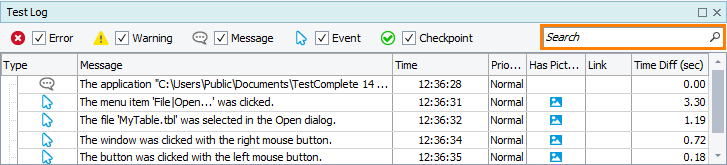
The panel will display only those rows that contain all typed words.
Notes:
- The search is case-insensitive.
- The search is performed in all visible columns.
- The search is only performed in the rows that are visible in the panel. For instance, if the Event messages are filtered out and hidden because the Event check box is clear (see above), the search will not be performed in them.
To remove the filter, erase the text you have typed, or just click the  button (it appears if the Quick Search box has text).
button (it appears if the Quick Search box has text).
Applying Custom Filter Conditions
To create more sophisticated filter conditions (with logical and comparison operators, condition grouping and so on) right-click somewhere within the test log and select  Filter Data from the context menu. This will invoke the Filter dialog where you can define custom conditions. See Filtering Data in Panels for more information.
Filter Data from the context menu. This will invoke the Filter dialog where you can define custom conditions. See Filtering Data in Panels for more information.
See Also
Viewing Test Results
Generic Test Log - Test Log Panel
Test Results
