The Object Browser panel can display all processes running on the machine, and this variety may be confusing. The Process Filter Dialog lets you define which processes the Object Browser will display. This is done simply by checking them on or off. The dialog appears when you press  Display Process Filter Window on the Object Browser toolbar.
Display Process Filter Window on the Object Browser toolbar.
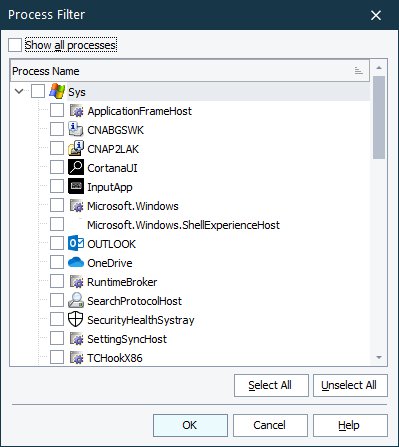
To display a process in the Object Browser panel, check this process. Check the Show all processes item (top of the list) to display all processes. This overrides whatever else may be checked or unchecked. All other check boxes are unaffected until Show all processes is disabled.
Pressing the Select All button checks the entire list (including Show all processes). Pressing the Unselect All button unchecks the entire list.
OK applies the new filter specification. Cancel closes the dialog and discards any changes.
