Use the Add Comment to Test dialog to add comments to the keyword test or script code you are recording in TestComplete.
TestComplete displays this dialog when you click  Add Comment on the Recording toolbar.
Add Comment on the Recording toolbar.
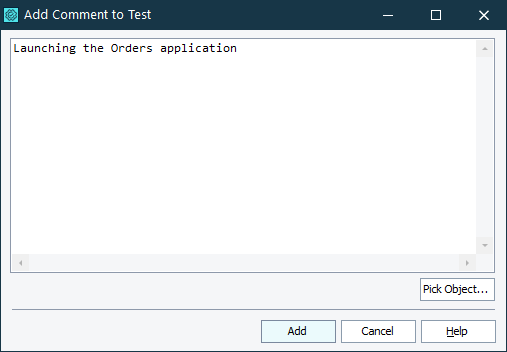
Type the comment you want to add to the test in the text box. The comment may contain arbitrary text.
To include an object’s name, you can either type the name, or click Pick Object and choose the desired object on screen using the ensuing Pick Object dialog.
Once you have specified the comment text, click Add to insert this comment into the recorded test. Cancel will close the dialog without performing any actions.
Test recording will resume once you close the dialog.
