It is a typical situation when you need to update baseline data used by a file checkpoint in order for the checkpoint to be passed. TestComplete allows updating the data of file checkpoints either at runtime or from the test log after the test run is over. This topic describes the mentioned approaches in detail.
Updating Checkpoints at Runtime
TestComplete lets you update the contents of files stored in the project’s Stores > Files collection directly from your tests. This may be convenient if you need to batch update multiple file checkpoints with actual data.
Data update is supported by --
-
File Checkpoint operation.
-
Compare Files operation.
-
Files.FileCheckpointName.Checkscripting method. -
Files.Comparescripting method.
To enable the checkpoint data update, do the following:
-
Turn on the global update option:
-
Select Tools > Options from the TestComplete main menu. This will open the Options dialog.
-
Select the Engines > Stores category.
-
Select Update files.
-
Click OK to close the dialog.
-
-
Select the checkpoints to update:
-
In the Project Explorer, double-click the Stores > Files item. This will open the Files editor.
-
Select the Update check box next to the checkpoints you want to update during the test run.
-
Select File > Save from the TestComplete main menu to save the changes.
-
Now, when you run the test, the selected checkpoints will not perform file verification. Instead, TestComplete will replace the expected stored files with specified files.
Updating Checkpoints From the Test Log
When a file checkpoint fails, you can easily update its data from the Test Log panel. For this purpose, follow the steps below:
-
Select the message informing about the checkpoint failure in the test log.
-
Switch to the Details panel.
-
Click the Update the <Checkpoint_name> checkpoint data link at the bottom of the panel.
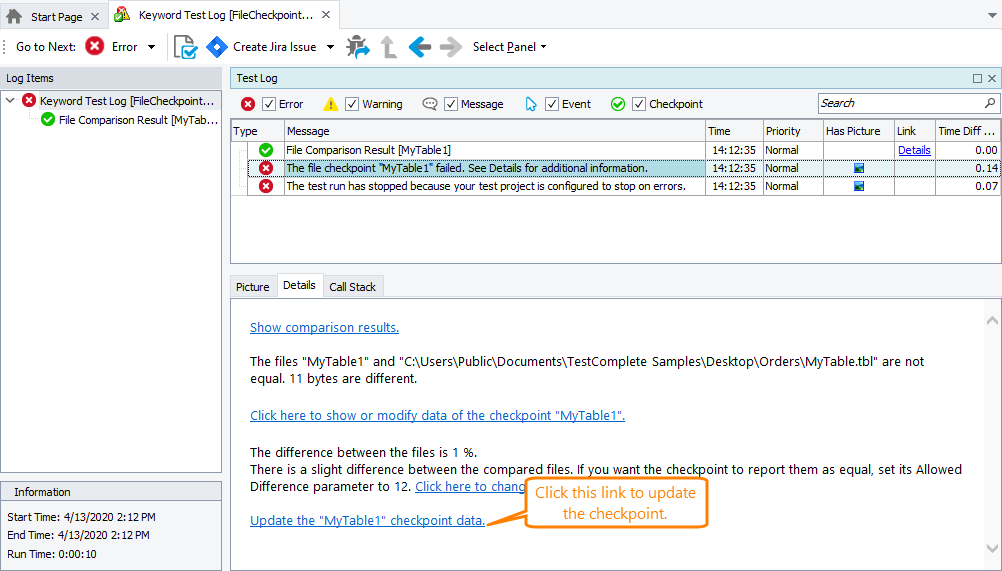
-
TestComplete will display a message asking whether you want to update the checkpoint. Click Yes in this message to close it and to update the baseline data used for the failed checkpoint. After that, TestComplete will replace the stored file with the corresponding file on the disk. If you click No, TestComplete will close the message without updating the checkpoint.

 Updating Checkpoints at Runtime
Updating Checkpoints at Runtime